Configuring and managing ip interfaces, Adding an ip interface, Statically configuring an ip interface – 3Com WX4400 3CRWX440095A User Manual
Page 104: Enabling the dhcp client
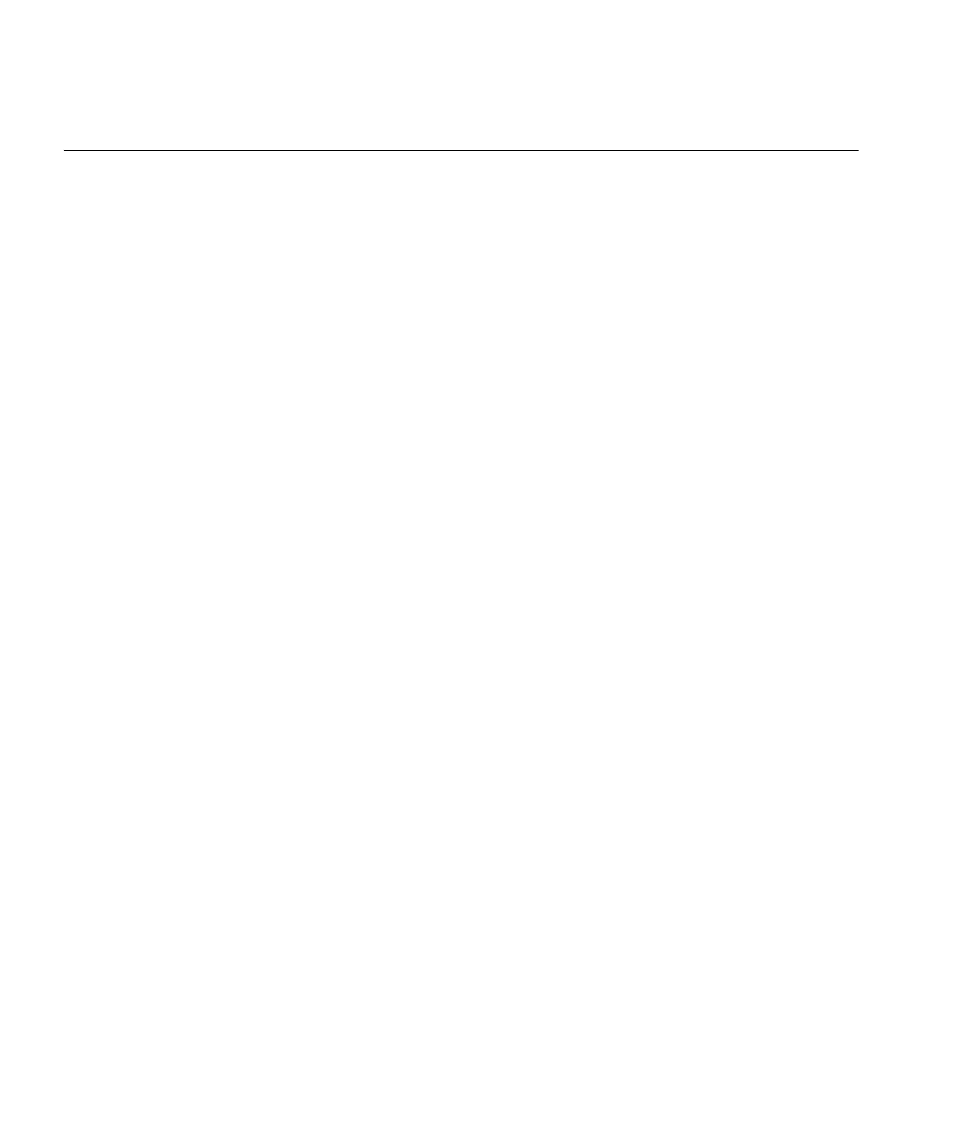
104
C
HAPTER
6: C
ONFIGURING
AND
M
ANAGING
IP I
NTERFACES
AND
S
ERVICES
Configuring and
Managing IP
Interfaces
Many features, including the following, require an IP interface on the WX
switch:
Management access through Telnet
Access by 3Com Wireless Switch Manager
Exchanging information and user data with other WX switches in a
Mobility Domain
IP interfaces are associated with VLANs. At least one VLAN on a WX switch
must have an IP interface to provide management access. Optionally, the
other VLANs configured on the switch also can each have an IP interface.
Each IP interface must belong to a unique, nonoverlapping IP subnet.
Adding an IP
Interface
You can add an IP interface to a VLAN by statically configuring an IP
address or by enabling the Dynamic Host Configuration Protocol (DHCP)
client on the VLAN.
Statically Configuring an IP Interface
To add an IP interface to a VLAN, use the following command:
set interface vlan-id ip {ip-addr mask | ip-addr/mask-length}
Enabling the DHCP Client
The MSS DHCP client enables a WX switch to obtain its IP configuration
from a DHCP server. A switch can use the DHCP client to obtain the
following configuration information:
IP address
Default router (gateway)
DNS domain name
DNS server IP address
The DHCP client is implemented according to “RFC 2131: Dynamic Host
Configuration Protocol” and “RFC 2132: DHCP Options and BOOTP
Vendor Extensions”. The client supports the following options:
(12) Host Name (the WX system name)
(55) Parameter request list, consisting of (1) Subnet Mask, (3) Router,
(15) Domain Name, and (6) Domain Name Server
(60) Vendor Class Identifier, set to 3comx.x.x, where x.x.x is the MSS version
