Displaying cac session information, Displaying cos mappings, Displaying the default cos mappings – 3Com WX4400 3CRWX440095A User Manual
Page 347
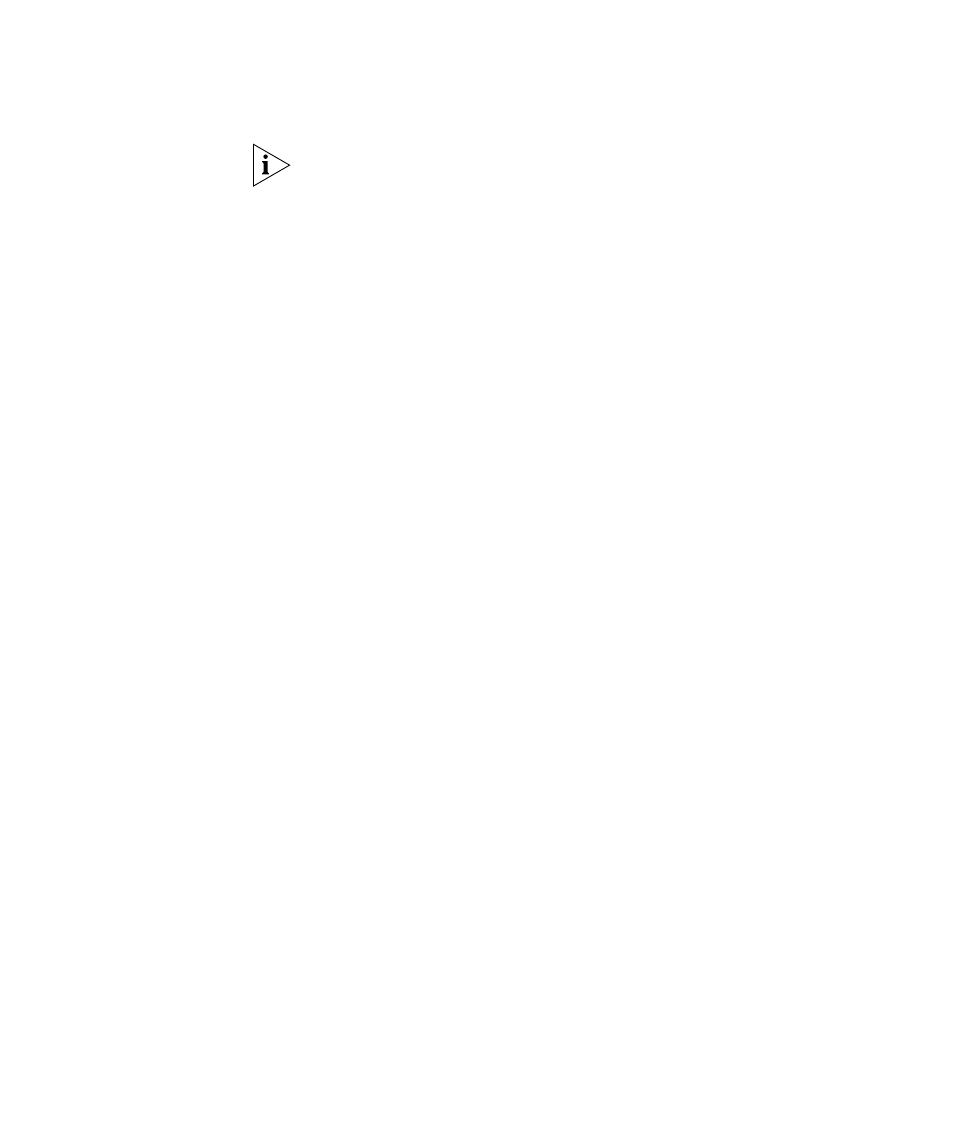
Displaying QoS Information
347
Configuration information for some settings appears in other chapters. To
configure transmit rates, or the long or short retry, see “Configuring a
Service Profile” on page 233. To configure the user-idle timeout and
idle-client probing, see “Displaying and Changing Network Session
Timers” on page 565.
(For more information about this command’s output, see the “MAP
Commands” chapter in the
Wireless LAN Switch and Controller
Configuration Guide
.)
Displaying CAC Session Information
To display current CAC session counts on all MAPs using a specified
service profile, when session-based CAC is enabled, use the following
command:
display service-profile name cac session
The following example displays information about CAC session counts for
service profile sp1:
WX# display service-profile sp1 cac session
Service Profile sp1
CAC Mode SESSION
Max Sessions 14
(For more information about this command’s output, see the “MAP
Commands” chapter in the
Wireless LAN Switch and Controller
Configuration Guide
)
Displaying CoS
Mappings
MSS provides commands for displaying the default CoS mappings and
configured mappings.
Displaying the Default CoS Mappings
To display the default CoS mappings, use the following command:
WX1200# display qos default
Ingress QoS Classification Map (dscp-to-cos)
Ingress DSCP CoS Level
===============================================================================
00-09 0 0 0 0 0 0 0 0 1 1
10-19 1 1 1 1 1 1 2 2 2 2
20-29 2 2 2 2 3 3 3 3 3 3
30-39 3 3 4 4 4 4 4 4 4 4
