Managing https, Enabling https, Displaying https information – 3Com WX4400 3CRWX440095A User Manual
Page 118
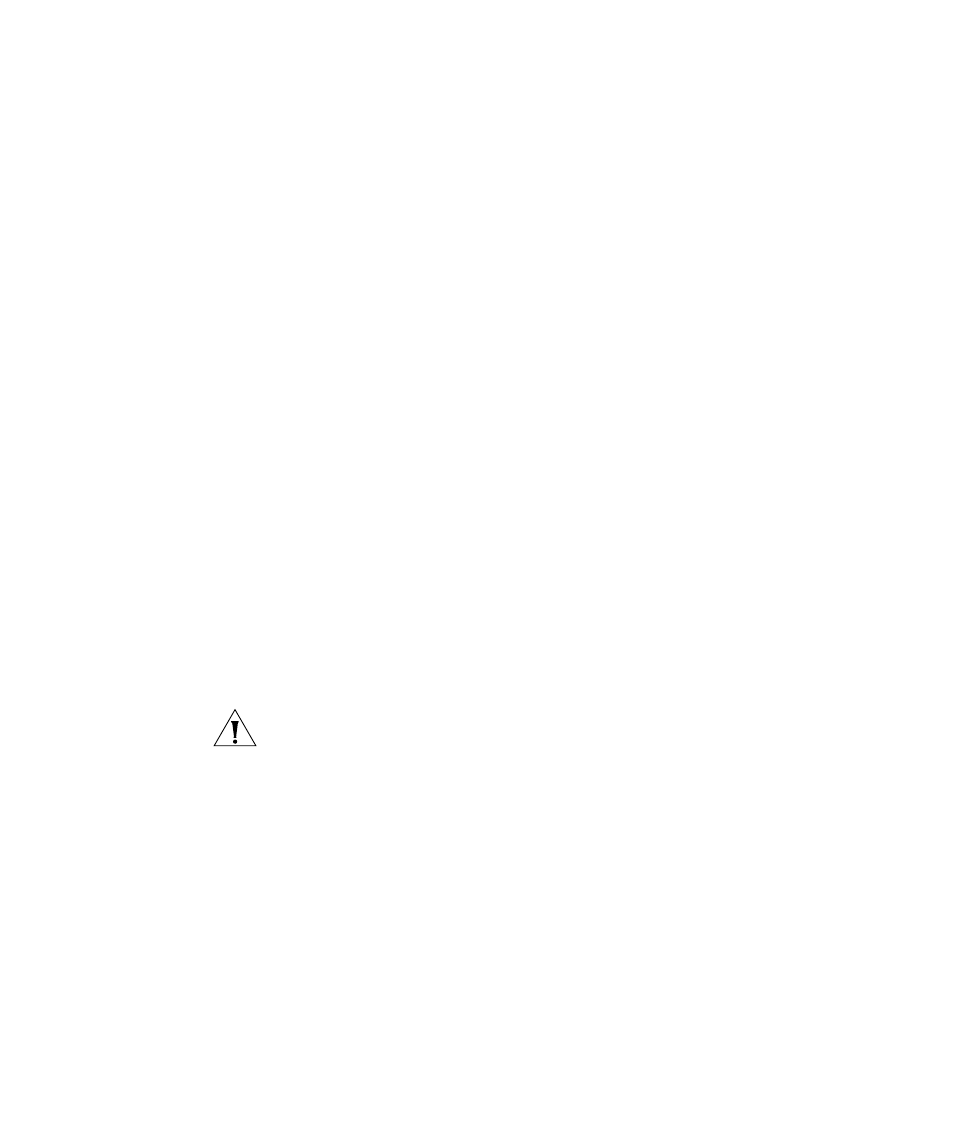
118
C
HAPTER
6: C
ONFIGURING
AND
M
ANAGING
IP I
NTERFACES
AND
S
ERVICES
To display the Telnet server sessions on a WX switch, type the following
command:
WX1200# display sessions admin
Tty
Username
Time (s)
Type
-------
-------------------- --------
----
tty0
3644
Console
tty2
tech
6
Telnet
tty3
sshadmin
381
SSH
3 admin sessions
To clear all Telnet server sessions, type the following command:
WX1200# clear sessions telnet
This will terminate manager sessions,
do you wish to continue? (y|n) [n]y
Cleared telnet session on tty2
(To manage Telnet client sessions, see “Logging In to a Remote Device”
on page 132.)
Managing HTTPS
Enabling HTTPS
HTTPS is disabled by default. To enable HTTPS, use the following
command:
set ip https server {enable | disable}
CAUTION: If you disable the HTTPS server, Web View access to the
switch is also disabled.
Displaying HTTPS Information
To display HTTPS service information, use the following command:
display ip https
To display information for a WX switch’s HTTPS server, type the following
command:
WX1200> display ip https
HTTPS is enabled
HTTPS is set to use port 443
Last 10 Connections:
IP Address
Last Connected
Time Ago (s)
------------
----------------------- ------------
10.10.10.56
2003/05/09 15:51:26 pst
349
