Configure power on settings, See “configure power on – Xantrex Technology XDC User Manual
Page 86
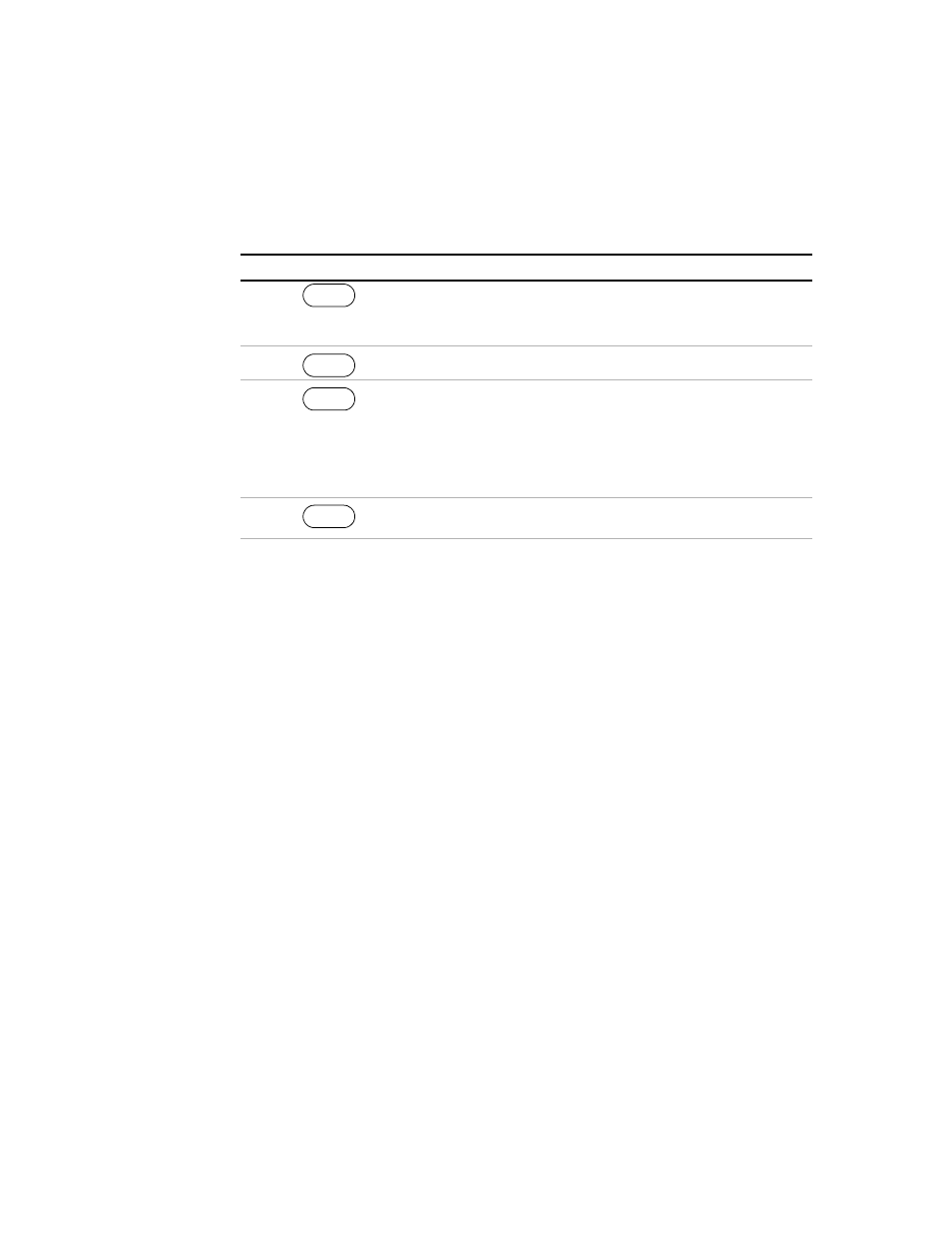
Operation
Power Supply Operation
84
Operating Manual for XDC Series Power Supply
Aux line B has been selected to be configured.
To configure Aux line B:
Configure
Power ON
Settings
The Power ON configuration can be set with 4 options:
•
Factory Preset: Where the Power ON output is reset to the original factory
levels.
These include: Output=OFF, V
SET
=0, and I
SET
=0. (default configuration)
•
Last Setting: Where the Power ON output is set to the same level as when it was
last powered OFF. This is useful for automatic recovery from short power
failures.
•
User Settings: Where the Power ON output is set to a stored setting that is
recalled from memory. See “Store User Settings” on page 77.
•
Auto Sequence: Where the Power ON output can be recalled from memory. See
“To edit the sequence’s trigger source:Using Auto Sequencing” on page 96.
The output state also depends on the Power ON Output setting. The values listed
above are true only if the OUT ON? setting is Yes. Otherwise Output is off (unit in
Standby mode).
See “Recall Settings” on page 79 for settings affected by the Power ON feature.
Each of the 4 Power ON configuration options can be accessed from the Front Panel
menus or remotely through a set of digital commands. The procedures that follow
show how to use the Front Panel menus.
Step # Do This
You Will See
1
Press repeatedly until the
desired option appears. For this
example, CV is selected.
Cfg CV
2
Pol Act High
3
Press repeatedly until the
desired option appears.
Select either “Act High” (Active high
logic) or “Act Low” (Active low logic)
for the auxiliary lines. In this example,
Active Low is selected.
Pol Act Low
4
This setting is saved and the display
returns to its default operating mode.
ENTER
ENTER
