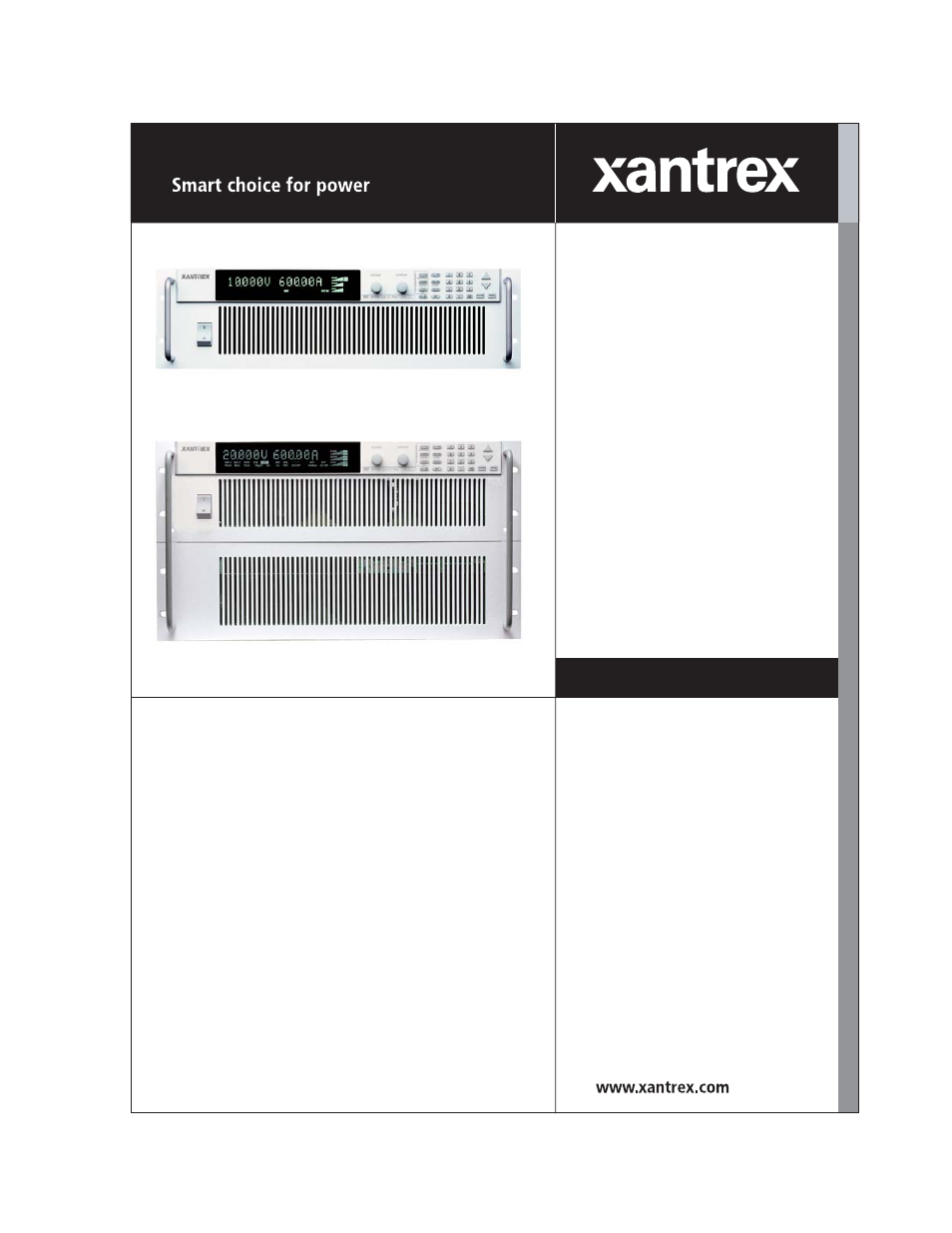Xantrex Technology XDC User Manual
Operating manual
Table of contents
Document Outline
- Limited Warranty
- Disclaimer
- Exclusions
- Information
- WARNING: Limitations on Use
- Information About Your Power Supply
- Release
- Warnings and Cautions
- Power Supply Safety
- IEC Symbols Used in This Manual
- Approvals
- About This Manual
- Who Should Use This Manual
- Navigation
- Sections
- Revisions
- Section 1. About The XDC Power Supply
- Overview
- Front Panel
- Figure 1.1 Front Panel (6000Watt)
- Figure 1.2 Front Panel (12000Watt)
- Figure 1.3 Keypad
- 1. Voltage knob: Turn knob to increase or decrease output voltage. (This is a velocity- sensitive...
- 2. Current knob: Turn knob to increase or decrease output current limit. (This is a velocity-sens...
- 3. VOLTAGE set key: View and set voltage output setpoint. RUN/PAUSE Auto Sequence Program: Start ...
- 4. CURRENT set key: View and set current output setpoint. TRIGGER for Auto Sequence Program: Appl...
- 5. STORE settings key: Save power supply output settings to one of ten locations. END Auto Sequen...
- 6. OUT ON/OFF key: Toggle between Output ON and Output OFF.
- 7. LCL/RMT key: Toggle between local mode and remote mode (or Go to Local for GPIB operation) exc...
- 8. PROTECTION SET key: View and set protection setpoints. ALARM response: Read and clear alarm me...
- 9. RECALL settings key: Apply stored power supply settings.
- 10. EXIT key: Cancel operation, exit menu or get out of Calibration mode or Auto Sequence mode. A...
- 11. Numeric keypad: Numbers 0 to 9, used for data entry.
- 12. Decimal key: Enter a decimal. Used for data entry.
- 13. CE key: Clear the entire data field. Used for data entry. In Store User Setting mode, used to...
- 14. Up arrow key: Scroll through menus and lists, or, in data entry mode, increase the displayed ...
- 15. Down arrow key: Scroll through menus and lists, or, in data entry mode, decrease the displaye...
- 16. ENTER key: Select a menu item or accept data.
- 17. MENU key: Access all menu functions.
- Display
- Status Annunciators
- Figure 1.5 Front Panel Display, Status Annunciators
- 1. AUX A: Condition selected for auxiliary line A is TRUE.
- 2. Master: Power supply is selected to be the master in current share configurations.
- 3. AUX B: Condition selected for auxiliary line B is TRUE.
- 4. Slave: Power supply is selected to act as a slave in current share configurations.
- 5. AUTO: Power supply is in auto sequence operation.
- 6. Pause: Auto sequence program is paused. (Output is still on.) Press RUN/PAUSE key to continue.
- 7. SEQ: Power supply is in auto sequence setup mode (if Set is also turned on) or in auto sequenc...
- 8. Trigger?: Auto sequence program is waiting for a trigger signal to continue execution.
- 9. ERR: An error has occurred.
- 10. Set: Setting or setpoint is to be entered.
- 11. ADR: Power supply is being addressed (receiving data). (All remote digital interfaces.)
- 12. LCL: Power supply is under local (front panel) control.
- 13. SRQ: Service request. GPIB only.
- 14. RMT: Power supply is under remote control.
- 15. ALARM: Power supply is operating outside the parameters the user set by using PROT SET, or th...
- 16. OUT OFF: Power supply output is disabled; all other circuits are active; unit is in standby m...
- 17. OVP: Power supply has exceeded an over-voltage trip point.
- 18. Interlock: Signals that the external shutdown line (the safety interlock line) has been activ...
- 19. OTP: Power supply has exceeded an over-temperature trip point, disabling the supply output.
- 20. OUT ON: Output is on.
- 21. Bar graphs: Graphical representation of output voltage, current, and power.
- 22. CV, CC, CP: Power supply is in constant voltage mode, constant current mode, or constant powe...
- Figure 1.5 Front Panel Display, Status Annunciators
- Rear Panel
- Figure 1.6 Rear Panel (6000Watt low and medium output shown)
- 1. Fan Exhaust Vents: Do not obstruct.
- 2. Remote Sensing Ports: From the rear point of view, left is negative; right is positive.
- 3. DC Output: Bus bars are shown. Terminal blocks are used for higher voltages (300 and 600Vdc o...
- 4. Auxiliary Status Lines, External Interlock, and Trigger Input
- 5. Analog Program and Readback
- 6. CANbus Port: For current sharing or multichannel operation (optional for 6000Watt units)
- 7. RS-232 Connector
- 8. GPIB (optional)
- 9. Protective Conductor Ground Screw
- 10. AC Input
- 11. Chassis ground stud
- Figure 1.6 Rear Panel (6000Watt low and medium output shown)
- Overview of Operation
- Section 2. Installation
- Overview
- Basic Setup Procedure
- Inspection, Cleaning, and Packaging
- Returning Power Supplies to the Manufacturer
- Return Material Authorization Policy
- Packaging for Shipping or Storage
- 1. When returning the unit or sending it to the service center, attach a tag to the unit stating ...
- 2. For storage and shipping, repack the power supply in its original container. If the original c...
- 3. Label the box as shown below in Figure2.1.
- 4. If shipping, mark the service center address and your return address on the carton.
- 5. If storing, stack no more than 5 boxes high. Check the storage temperature range specification...
- Location, Mounting, and Ventilation
- Rack Mounting
- 1. Open the box containing the unit. See Figure2.2.
- 2. With the help of at least one other person, lift the unit out of its package and slide it into...
- 3. While your assistant(s) holds the unit steady, fasten it to the rack by inserting bolts throug...
- 4. The front panel mounting brackets are designed to prevent the unit from sliding out of the rac...
- Ventilation
- Rack Mounting
- AC Input Power
- AC Input Connector
- AC Input Wire
- AC Wire Input Connection for 6000W
- 1. Ensure that the AC input cord is de-energized, and that the power switch on the front of the p...
- 2. Strip approximately 4in. (10cm) from the jacket of the AC wire. Strip 0.55in. (14mm) at th...
- 3. Undo the 2 screws for the AC wiring strain relief/cover on the rear panel. Remove the cover.
- 4. Undo the strain relief screws. Insert the AC input cable through the strain relief until the o...
- 5. Insert the ground wire (green) 0.55in. (14mm) into the left-most terminal location, and tigh...
- 6. Route the AC wires to the input terminal block by connecting the red, black, and white wires t...
- 7. Reinstall the AC input strain relief/cover, routing wires inside the cover to prevent pinching.
- 8. Connect the free end of the cable to the AC source, checking that the voltage is within the ap...
- 9. Energize the AC input.
- AC Wire Input Connection for 12000W
- 1. Ensure that the AC input cord is de-energized, and that the power switch on the front of the p...
- 2. Strip approximately 2.75in. (70mm) from the jacket of the AC wire. Strip 0.55in. (14mm) at...
- 3. Remove the square AC input cover plate from the AC input bracket on the rear panel, and a roun...
- 4. Insert the AC input cable through the knock-out and through the removable nut from the strain ...
- 5. Insert the ground wire (green) 0.55in. (14mm) into the left-most terminal location, and tigh...
- 6. Route the AC wires to the input terminal block by connecting the red, black, and white wires t...
- 7. Reinstall the AC input cover plate.
- 8. Connect the free end of the cable to the AC source, checking that the voltage is within the ap...
- 9. Energize the AC input.
- Basic Checks or Self-Tests
- Equipment Required
- Display Test
- 1. Turn the power switch ON.
- 2. Observe the display panel. Every pixel should illuminate for 2 seconds as part of the power-on...
- 1. Turn the power switch OFF.
- 2. Wait until the pixels fade to black. Some residual charge may remain in the capacitors after t...
- 3. Turn the power switch ON.
- 4. Observe the display panel.
- Power ON Check
- Voltage Mode Operation Check
- 1. Ensure that the OUT OFF annunciator is illuminated. If OUT ON is illuminated, press OUT ON/OFF.
- 2. Connect a Digital Voltmeter (DVM) to the output terminals on the rear panel, observing correct...
- 3. Press OUT ON/OFF to turn the DC output ON.
- 4. Slowly turn the Current knob clockwise 1 or 2 turns. Slowly turn the Voltage knob clockwise an...
- 5. Compare the DVM reading with the front panel voltmeter reading to verify the accuracy of the i...
- 6. Press OUT ON/OFF to turn the DC output OFF.
- Current Mode Operation Check
- 1. Ensure that the OUT OFF annunciator is illuminated. If OUT ON is illuminated, press OUT ON/OFF.
- 2. Connect the DC shunt across the output terminals on the rear panel.
- 3. Connect the DVM across the DC shunt.
- 4. Press OUT ON/OFF to turn the DC output ON.
- 5. Slowly turn the Voltage knob clockwise to a maximum reading of 10V.
- 6. Slowly turn the Current knob clockwise to a maximum reading of 10A.
- 7. Compare the DVM reading with the front panel ammeter reading using I=V/R where I is the curren...
- 8. Press OUT ON/OFF to turn the DC output OFF.
- 9. Disconnect the DVM and the shunt.
- Load Wiring
- Load Connections
- Wire Size
- Isolation
- Single Load
- 1. Ensure that the power supply is powered OFF.
- 2. Place a bolt in the connecting hole of the negative bus bar, and fasten the negative wire or b...
- 3. Using a wrench, turn the bolt until it is secure at approximately 25 foot-pounds (34Nm).
- 4. Fasten the positive wire or bus bar to the positive bus, using a bolt, washer, and nut.
- 5. Tighten the bolt to approximately 25 foot-pounds (34Nm).
- 6. Ensure that the positive and negative wires are arranged so bare wires do not come into contac...
- Multiple Loads
- Output Strain Relief/Cover
- Remote Sensing
- Section 3. Operation
- Overview
- Power Supply Operating States
- Power Supply Regulation Modes
- Remote Control Modes
- Front Panel Controls
- Function Keys
- 1. VOLTAGE: Lets you pre-set a setpoint before enabling it. To pre-set a voltage setpoint, press ...
- 2. CURRENT: Lets you pre-set a setpoint before enabling it. To pre-set a current setpoint, press ...
- 3. STORE: Lets you save power supply settings. (See “Store User Settings” on page 77.)
- 4. OUT ON/OFF: This is a toggle key that enables and disables the power supply output. Normally, ...
- 5. LCL/RMT: This key lets you toggle between local and remote control. If the RMT annunciator is ...
- 6. PROT SET: Lets you view and set protection setpoints. (See “Set Output Protection” on page 65.)
- 7. RECALL: Lets you apply stored power supply settings. (See “Recall Settings” on page 79.)
- 8. EXIT: Lets you cancel an operation or leave Calibration mode or Auto Sequence mode.
- Menu Navigation
- Top Level Menu Items
- 1. ERROR MSGS: Lists up to 50 queued errors. (See “Read Error Messages” on page 82.)
- 2. USER LINES: Configures auxiliary lines A and B. (See “Configure User Lines” on page 83.)
- 3. PON CONFIG: Configures the power-on settings. (See “Configure Power ON Settings” on page 84.)
- 4. S/D RECOVERY: Sets up shutdown recovery options for AC Off and Over-Temperature Protection. (S...
- 5. REMOTE SELECT: Sets up the remote access option. (See “Select Remote Control Source” on page 75.)
- 6. REMOTE CONFIG: Configures the remote access option. (See “Configure Remote Control Source” on ...
- 7. AUTO SEQ PGM: Programs automatic sequences. (See “Program Auto Sequence” on page 87.)
- 8. CURRENT SHARE: Sets up master/slave relationships for multiple-supply configurations. (See Sec...
- 9. POWER SETPT: Sets up the power output. (See “Set Power” on page 65.)
- 10. DISPLAY CFG: Sets up the display to show the desired combination of voltage, current, and pow...
- 11. KNOB LOCKOUT: Locks out either the Voltage or Current knob, or locks out both. (See “Lock Out...
- 12. SETPT LIMIT: Sets up minimum and maximum voltage, current, and power setpoints. (See “Set V, ...
- 13. SLEW RATE: Sets the programmable slew rate. (See “Slew Rate” on page 102.)
- 14. CALIBRATION: Displays the Calibration menu. This menu item can be password protected. (See Ap...
- 15. MODEL INFO: Displays make, electrical ratings, ROM version, FPGA version, and SCPI version. (...
- Control Knobs
- Function Keys
- Power Supply Operation
- Set Voltage
- Set Current
- Set Power
- Turn Output On or Off
- Set Output Protection
- Set Shutdown Recovery for AC Off and OTP
- Respond to Alarms
- Set Up Remote Control
- Toggle Local/Remote
- Select Remote Control Source
- Configure Remote Control Source
- Store User Settings
- Change Stored Settings
- Recall Settings
- 1. Last Setting: Returns the setpoints to values stored before power was turned off.
- 2. User Settings: Returns the setpoints to one of ten possible saved values.
- 3. Factory Preset: Returns the setpoints to the original out-of-the-box values.
- 4. Auto Sequence: Returns control of the setpoints to one of ten possible saved programs. (For fu...
- Read Error Messages
- Configure User Lines
- Configure Power ON Settings
- Program Auto Sequence
- Programming a Sequence
- Deleting a Sequence
- Editing a Sequence Step
- Inserting a Sequence Step
- Deleting a Sequence Step
- Editing Repeat Times of a Sequence
- Editing Trigger Source of a Sequence
- Using Auto Sequencing
- Configure Display
- Lock Out Control Knobs
- Set V, I, and P Limits
- Slew Rate
- View Model Information
- Default Display
- Section 4. Remote Operation
- Overview
- Making Connections for Remote Control
- Remote Analog Operation
- Multichannel Operation (6000Watt only)
- Multichannel Connections
- Configuration
- Setup
- 1. Connect power supplies to be controlled via the CANbus network. Parallel male DB9 to female DB...
- 2. At least one power supply should be connected to a PC via RS-232 or GPIB for multichannel func...
- 3. Turn the power supplies on one at a time, setting the remote control source of each power supp...
- Figure 4.3 Connections for Multichannel Operation
- RS-232 Operation
- GPIB Operation
- SCPI Commands for Digital Interfaces
- Set Up Power ON Defaults
- Power On Output State
- Store User Settings
- Change Remote/Local Control of Power Supply
- Enable Output
- Program V,I,P
- Configure V, I, P Protection Limits
- Configure Other Protection Mechanisms
- Clear Protection Event
- View Power Supply Output
- Configure Auxiliary Status Lines
- Read Error Messages
- Triggering Commands
- Auto Sequencing
- Programming Sequences
- Auto Sequence Operation
- Slew Rate
- Identification Query
- Option Identification Query
- SCPI Version Query
- Status Registers
- Figure 4.4 Operation Status Registers
- Figure 4.5 Questionable Status Registers
- Figure 4.6 IEEE 488.2 Status Register and Status Byte
- Status Byte
- Error/Event Queue (ERR)
- Questionable Status Register Summary (QSR)
- Message Available (MAV)
- Standard Event Status Summary (ESB)
- Master Summary Status (MSS)
- Request Service (RQS)
- Operation Status Register Summary (OSR)
- Status Register Commands
- SCPI Status Commands
- IEEE 488.2 Status and Event Commands
- Operation Status Register Commands
- Regulating Sub-Register Commands
- Shutdown Sub-Register Commands
- Protection Shutdown Sub-Register Commands
- Remote Control Sub-Register Commands
- Current Share Sub-Register Commands
- Questionable Status Register Commands
- Voltage Sub-Register Commands
- Current Sub-Register Commands
- Power Sub-Register Commands
- Temperature Sub-Register Commands
- Section 5. Current Sharing (6000Watt only)
- Overview
- Figure 5.1 Connections for Current Share Operation
- Theory of Operation
- Configure Current Share
- Setup Current Sharing Network
- 1. Configure each supply with a unique multichannel address. (See “Multichannel Operation (6000W...
- 2. Power down the units. Connect the CAN ports of all paralleled units as you would for multichan...
- 3. Make load connections. It is recommended to keep load cables the same length if possible. See ...
- 4. Power up the master, then all slaves.
- 5. Set the voltage on the master, then enable the output.
- Figure 5.1 Connections for Current Share Operation
- Operation
- AppendixA. Calibration
- Overview
- Entering Calibration Mode
- Setup and Equipment
- Front Panel Calibration Procedure
- Output Voltage
- 1. Set the load to open circuit. Attach a DVM across the output terminals.
- 2. Enter output voltage calibration menu
- 3. Minimum calibration level
- 4. Enter voltage data
- 5. Maximum calibration level
- 6. Enter voltage data
- 7. Power supply calculates and stores calibration constants.
- 8. The menu will go to the Output Current Calibration menu.
- Output Current
- 1. Set the power supply and load operate at full output. You must ensure the power supply is oper...
- 2. Enter output current calibration menu
- 3. Minimum calibration level
- 4. Enter current data
- 5. Maximum calibration level
- 6. Enter current data
- 7. Power supply calculates and stores calibration constants.
- 8. The menu will go to the 5V analog voltage programming calibration menu.
- Analog Programming Interface 0-5V Range
- Analog Programming Interface Voltage Programming Calibration
- 1. Connect the power source across the voltage programming lines, Pins B3 and B1(GND). Attach a D...
- 2. Enter 5V analog voltage programming calibration menu
- 3. Minimum calibration level
- 4. Enter voltage data
- 5. Maximum calibration level
- 6. Enter voltage data
- 7. Power supply calculates and stores calibration constants.
- 8. The menu will go to the 5V analog voltage readback calibration menu.
- Analog Programming Interface Voltage Readback Calibration
- 1. Attach a DVM across the voltage readback lines, Pins B5 and B1(GND).
- 2. Enter 5V analog voltage readback calibration menu
- 3. Minimum calibration level
- 4. Enter voltage data
- 5. Maximum calibration level
- 6. Enter voltage data
- 7. Power supply calculates and stores calibration constants.
- 8. The menu will go to the 5V analog current programming calibration menu.
- Analog Programming Interface Current Programming Calibration
- 1. Connect the power source across the current programming lines, Pins B4 and B1(GND). Attach a D...
- 2. Enter 5V analog current programming calibration menu
- 3. Minimum calibration level
- 4. Enter voltage data
- 5. Maximum calibration level
- 6. Enter voltage data
- 7. Power supply calculates and stores calibration constants.
- 8. The menu will go to the 5V analog current readback calibration menu.
- Analog Programming Interface Current Readback Calibration
- 1. Attach a DVM across the current readback lines, Pins B6 and B1(GND).
- 2. Enter 5V analog current readback calibration menu
- 3. Minimum calibration level
- 4. Enter voltage data
- 5. Maximum calibration level
- 6. Enter voltage data
- 7. Power supply calculates and stores calibration constants.
- 8. The menu will go to the 10V analog voltage programming calibration menu.
- Analog Programming Interface Voltage Programming Calibration
- Analog Programming Interface 0-10V Range
- Output Voltage
- Remote Interface Calibration Procedure
- Output Voltage
- Output Current
- Analog Programming Interface 0-5V Range
- Analog Programming Interface 0-10V Range
- Exit calibration mode
- Restore Factory Calibration
- AppendixB. SCPI Command Reference
- AppendixC. Error Messages
- Overview
- Command Error List
- Execution Error List
- Device-Specific Error List
- Query Error List
- User Request Event
- Operation Complete Event
- Front Panel Error Codes
- CPU Error Codes
- Analog Programming Interface Error codes
- Auto Sequencing Error Codes
- CANbus Error Codes
- Multichannel Error Codes
- Current Share Error Codes
- Overview
- Codes and Standards
- Message Terminators
- Address Range
- Service Request and Polling
- Protocol Specifications
- Electrical Specifications
- Mechanical Specifications
- Performance Specifications
- Electrical Specifications—Summary
- AC Line Input Specifications
- Output Performance Specifications
- Rated Output Range
- Efficiency
- Load Regulation
- Line Regulation
- Programming Range for Voltage, Current, and Power
- OVP Programming Range
- Typical Programming Resolution
- Typical Measurement Resolution
- Programming Accuracy
- Readback Accuracy
- 30 Minute Drift
- 8 Hour Drift Temperature Stability
- Temperature Coefficients
- Analog Programming Interface
- User Line Interface
- Switching Frequency
- Rise Time
- Fall Time
- Time Delay From Power On Until Output Stable
- Time Delay From Output Enable Until Output Stable
- Output Hold-Up Time – Power Off
- Output Hold-Up Time – Source Interruption
- Transient Response Time
- Mode Crossover
- Peak–Peak and RMS Noise Bandwidth Limits
- Maximum Remote Sense Line Drop Compensation
- Isolation
- Environmental Specification
- International Approvals
- Mechanical Specification
- Overview
- Index