Select remote control source, Select remote, Control source” be – Xantrex Technology XDC User Manual
Page 77
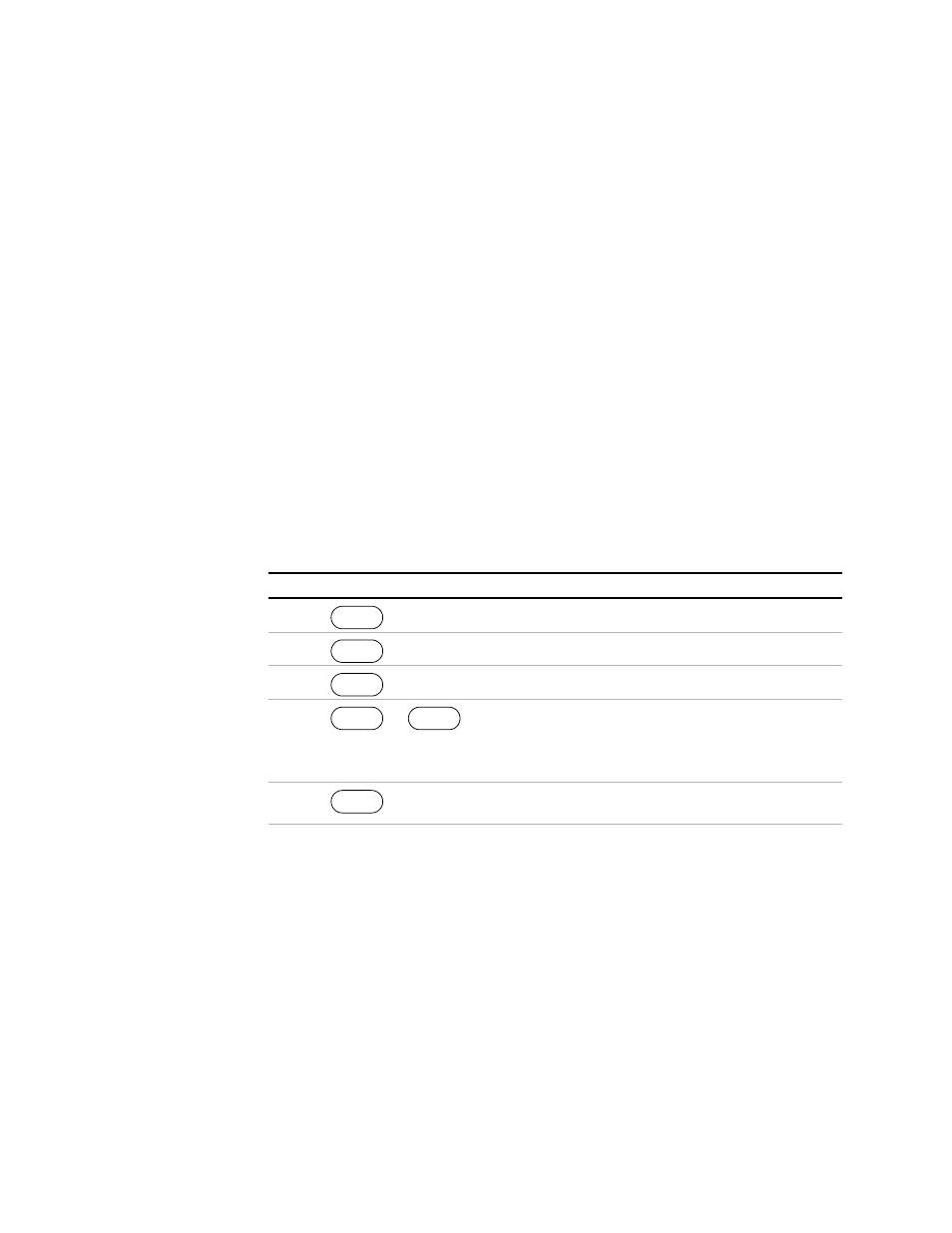
Operation
Power Supply Operation
Release 3.0
75
Select
Remote
Control
Source
The REMOTE SELECT menu option allows you to select an interface for remote
control. Before selecting a remote control source, be sure to set up each interface
using the Remote Configure menu. See “Configure Remote Control Source” on page
76
Remote control sources are listed here along with their respective programming
interfaces:
•
RS–232
•
Analog V & I: Voltage and current programmed via the analog interface
•
Analog V: Voltage programmed via the analog interface; current
programmed via front panel
•
Analog I: Current programmed via the analog interface; voltage programmed
via front panel
•
GPIB
•
Multichnl: multichannel operation using the optional CANbus interface
between units (only available for 6000 Watt units)
To change the remote control source:
If you change the remote setting to GPIB, the next time you shift from local to remote
control, the unit will shift to GPIB control.
Step # Do This
You Will See
1
ERROR MSGS
2
4 times
REMOTE SELECT
3
RS-232
4
or
Press repeatedly until the desired
remote control source appears.
The options are RS-232, Analog V &
I, Analog V, Analog I, GPIB, and RMT
linked.
5
The setting is saved and the display
returns to its default operating mode.
MENU
ENTER
ENTER
