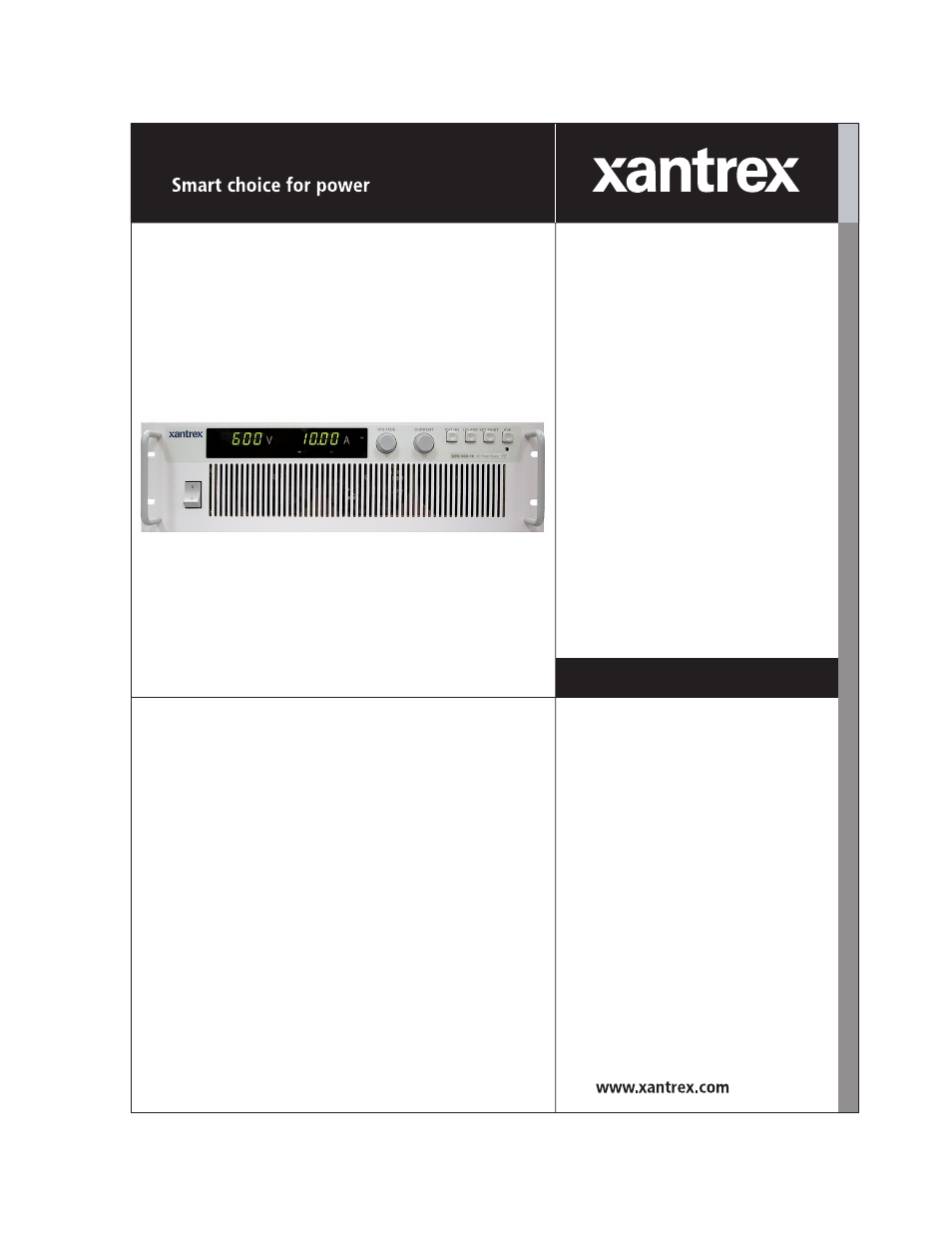Xantrex Technology XPR 150-40 User Manual
Xpr 6000 watt series programmable dc power supply
This manual is related to the following products:
Table of contents
Document Outline
- Limited Warranty
- Disclaimer
- Exclusions
- Information
- WARNING: Limitations on Use
- Information About Your Power Supply
- Release
- Warnings, Cautions, and Notes
- Power Supply Safety
- About This Manual
- Who Should Use This Manual
- Navigation
- Sections
- Revisions
- Section 1. About The XPR Power Supply
- Overview
- Front Panel
- Figure 1.1 Front Panel
- 1. Rack mount brackets
- 2. Handles
- 3. On/Off switch
- 4. Air intake vents
- 5. Front panel display. See Figure1.2, on page 19 for details.
- 6. Voltage knob: Turn knob to increase or decrease output voltage.
- 7. Current knob: Turn knob to increase or decrease output current limit.
- 8. OUT ON/OFF button: Toggle between Output ON and Output OFF.
- 9. LCL/RMT button: Toggle between local mode and remote mode.
- 10. SET POINT button: View and set operating setpoints for output voltage and current (Local Mode...
- 11. OVP button: View and set Over Voltage Protection setpoint with OVP Adjust Potentiometer.
- 12. OVP SET: Front panel screw, Over Voltage Protection Adjust Potentiometer.
- Status Annunciators
- Figure 1.2 Front Panel Display, Status Annunciators
- 1. AC: The AC input is out of range and has caused the output of the supply to be shut down (red)
- 2. OTP: The internal Over Temperature Protection threshold has been exceeded, disabling the suppl...
- 3. INT: The external shutdown line has been asserted, disabling the output of the supply (green)
- 4. OVP: The output Over Voltage Protection threshold have been exceeded, latching the supply outp...
- 5. SNS: The remote sense line protection circuit has been activated, latching the supply output o...
- 6. ON: The supply output is enabled (green)
- 7. OFF: The supply output has been disabled (green)
- 8. LCL: The supply is in Local control mode (green)
- 9. RMT: The supply is in Remote program mode (green)
- 10. CV: The supply is operating in Constant Voltage mode (green)
- 11. CC: The supply is operating in Constant Current mode (green)
- Rear Panel Connectors and Switch
- Figure 1.3 Rear panel
- 1. Fan Exhaust Vents: Do Not Obstruct.
- 2. Remote Sensing Ports: From the rear panel point of view, left is negative; right is positive.
- 3. DC Output: Bus bars are shown. Terminal blocks are used for higher voltages (150Vdc and higher).
- 4. Programming, Monitoring and User Line Connector (J1).
- 5. Programming, Monitoring and Shutdown Select Switch (S1).
- 6. Protective Conductor Ground Screw.
- 7. Ac Input.
- 8. Chassis ground stud.
- Rear Panel S1 Switch
- Rear Panel J1 Connector
- Section 2. Installation
- Overview
- Basic Setup Procedure
- Inspection, Cleaning, and Packaging
- Returning Power Supplies to the Manufacturer
- Return Material Authorization Policy
- Packaging for Shipping or Storage
- 1. When returning the unit or sending it to the service center, attach a tag to the unit stating ...
- 2. For storage and shipping, repack the power supply in its original container. If the original c...
- 3. Label the box as shown below in Figure2.1.
- 4. If shipping, mark the service center address and your return address on the carton.
- 5. If storing, stack no more than 5 boxes high. Check the storage temperature range and storage a...
- Location, Mounting, and Ventilation
- Rack Mounting
- 1. Open the box containing the unit. See Figure2.2.
- 2. With the help of at least one other person, lift the unit out of its package and slide it into...
- 3. While your assistant(s) holds the unit steady, fasten it to the rack by inserting bolts throug...
- 4. The front panel mounting brackets are designed to prevent the unit from sliding out of the rac...
- Ventilation
- Rack Mounting
- AC Input Power
- AC Input Connector
- AC Input Wire
- AC Wire Input Connection
- 1. Ensure that the AC input cord is de-energized, and that the power switch on the front of the p...
- 2. Strip approximately 4in. (10cm) from the jacket of the AC wire. Strip 0.55in. (14mm) at th...
- 3. Undo the 2 screws for the AC wiring strain relief/cover on the rear panel. Remove the cover.
- 4. Undo the strain relief screws. Insert the AC input cable through the strain relief until the o...
- 5. Insert the ground wire (green) 0.55in. (14mm) into the left-most terminal location, and tigh...
- 6. Route the AC wires to the input terminal block by connecting the red, black, and white wires t...
- 7. Reinstall the AC input strain relief/cover, routing wires inside the cover to prevent pinching.
- 8. Connect the free end of the cable to the AC source, checking that the voltage is within the ap...
- 9. Energize the AC input.
- Basic Tests
- Equipment Required
- Power ON Check
- Voltage Mode Operation Check
- 1. Ensure the voltage and current controls on the front panel are turned fully counter-clockwise.
- 2. Connect a DVM to the output terminals on the rear panel, observing correct polarity.
- 3. Turn the current control a 1/2turn clockwise. Slowly turn the voltage control clockwise and o...
- 4. Compare the DVM reading with the front panel voltmeter reading to verify the accuracy of the i...
- 5. Press OUT ON/OFF button to turn the DC output OFF.
- 6. Turn the front panel AC power switch to OFF.
- Current Mode Operation Check
- 1. Ensure that the front panel power switch is set to OFF.
- 2. Turn the voltage and current controls on the front panel fully counterclockwise.
- 3. Connect the DC shunt across the output terminals on the rear panel.
- 4. Connect the DVM across the DC shunt.
- 5. Turn the AC power switch to ON.
- 6. Turn the voltage control one (1) or two (2) turns clockwise.
- 7. Turn the current control slowly clockwise.
- 8. Compare the DVM reading with the front panel ammeter reading using I=V/R where I is the curren...
- 9. Press OUT ON/OFF button to turn the DC output OFF.
- 10. Turn the front panel power switch to OFF.
- 11. Disconnect the DVM and the shunt.
- Front Panel Function Checks
- 1. Turn the front panel power switch to ON.
- 2. Set voltage and current controls fully clockwise. Push the OUT ON/OFF switch to its IN positio...
- 3. Press the OUT ON/OFF switch to its IN position.
- 4. Press the OVP CHECK switch and check that the voltmeter displays approximately the modelrated...
- 5. Turn the OVP SET potentiometer counter-clockwise and check that the voltmeter reading decrease...
- 6. Press the OUT ON/OFF switch to its OUT position.
- 7. Press the SET POINT switch and check that the voltmeter and ammeter display approximately the ...
- 8. Turn the front panel power switch to OFF.
- Load Wiring
- Load Connections
- Wire Size
- Isolation
- Single Load
- 1. Ensure that the power supply is powered OFF.
- 2. Place a 5/16in. (M8) bolt in the connecting hole of the negative bus bar, and fasten the nega...
- 3. Using a wrench, turn the bolt until it is secure at approximately 25 foot-pounds (34Nm).
- 4. Fasten the positive wire or bus bar to the positive bus, using a bolt, flatwasher, lockwasher,...
- 5. Tighten the bolt to approximately 25 foot-pounds (34Nm).
- 6. Ensure that the positive and negative wires are arranged so bare wires do not come into contac...
- Multiple Loads
- Output Strain Relief/Cover
- Remote Sensing
- Section 3. Operation
- Overview
- Power Supply Operating States
- Power Supply Regulation Modes
- Remote Control Modes
- Front Panel Controls
- Function Buttons
- 1. SET POINT VOLTAGE: Lets you pre-set a setpoint before the output is enabled. To pre-set a volt...
- 2. SET POINT CURRENT: Lets you pre-set a setpoint before enabling it. To pre-set a current setpoi...
- 3. OUT ON/OFF: This is a latch ON/OFF button that enables (OUT position) and disables (ON positio...
- 4. LCL/RMT: This button lets you toggle between local and remote control. If the RMT annunciator ...
- 5. OVP: Lets you pre-set an OVP setpoint before output is enabled. To pre-set Over Voltage Protec...
- Function Buttons
- Using Over Voltage Protection (OVP)
- Note
- Front Panel OVP Operation
- 1. Disconnect any loads. Turn the power supply ON.
- 2. Adjust the power supply output voltage to any voltage lower than the desired trip level.
- 3. Press the front panel OUT ON/OFF (output shutdown) switch to its IN position. The OFF LED turn...
- 4. Press the OVP switch to see the OVP set point on the voltmeter display.
- 5. Holding down the OVP switch, turn the OVP SET potentiometer until the desired set point is rea...
- 6. Press the OUT ON/OFF switch to its OUT position. The ON LED turns on.
- Resetting the OVP Circuit
- 1. Reduce the power supply’s output voltage setting to below the OVP set point.
- 2. Press the OUT ON/OFF switch IN. The OFF LED on the front panel turns on. The OVP LED turns off.
- 3. Press the OUT ON/OFF switch again to return power to the load and resume normal operation.
- 1. Reduce the power supply’s output voltage setting to below the OVP set point.
- 2. Turn the power supply OFF using the AC power switch, wait until the front panel displays go ou...
- Using the Shutdown Function (Output ON/OFF)
- Controlling Output ON/OFF via Front Panel
- Controlling the Interlock Function via the J1 Connector
- 1. Turn OFF the power supply.
- 2. Connect the signal source to J1 connector terminal12 (Interlock Input/positive) and terminal...
- 3. Set switch S17 to select the desired circuit logic as set out in Table3.1.
- 4. Turn on the power supply. The power supply will operate as described in the Supply Output colu...
- Over Temperature Protection (OTP)
- User Diagnostics
- Emergency Shutdown
- Unusual or Erratic Operation
- 1. Shut the power supply OFF immediately.
- 2. Disconnect the power supply from the load.
- 3. Test the power supply with no load, running the tests in “Basic Tests” on page 35.
- 4. If the tests show that the power supply is functioning normally, check all load, programming, ...
- 5. Check the AC input for correct voltage and frequency.
- Troubleshooting for Operators
- Alarms
- Section 4. Remote Operation
- Introduction
- Making Connections for Remote Control
- Remote Analog Programming of Output Voltage andCurrentLimit
- Select Remote Control Function
- Remote Analog Programming Procedure
- 1. Turn the power supply OFF.
- 2. Set switches S11, S12, S13, and S14 according to the programming sources that you are usin...
- 3. Connect the programming source(s) to the mating J1 connector as indicated in Figure1.5, on pa...
- 4. Set the programming sources to the desired levels and turn the power supply ON. The LCL LED tu...
- Remote Analog Programming Procedure
- Remote Monitoring of Output Voltage and Current
- AppendixA. Specifications and Characteristics
- Electrical Specifications—Summary
- AC Line Input Specifications
- Output Performance Specifications
- Rated Output Range
- Efficiency
- Load Regulation
- Line Regulation
- Programming Range for Voltage and Current
- OVP Programming Range
- Typical Programming Resolution
- Front Panel Voltage and Current Meters
- Programming Accuracy
- Readback Accuracy
- 30 Minute Drift
- 8 Hour Drift Temperature Stability
- Temperature Coefficients
- Analog Programming Interface
- Interlock - Remote Shutdown
- User Supply Voltage
- Switching Frequency
- Rise Time
- Fall Time
- Time Delay From Power On Until Output Stable
- Time Delay From Output Enable Until Output Stable
- Output Hold-Up Time – Power Off
- Output Hold-Up Time – Source Interruption
- Transient Response Time
- Mode Crossover
- Peak–Peak and RMS Noise Bandwidth Limits
- Maximum Remote Sense Line Drop Compensation
- Isolation
- Environmental Specification
- Mechanical Specification