View model information, Default display, View power output – Xantrex Technology XDC User Manual
Page 106: Monitor status, View power output monitor status
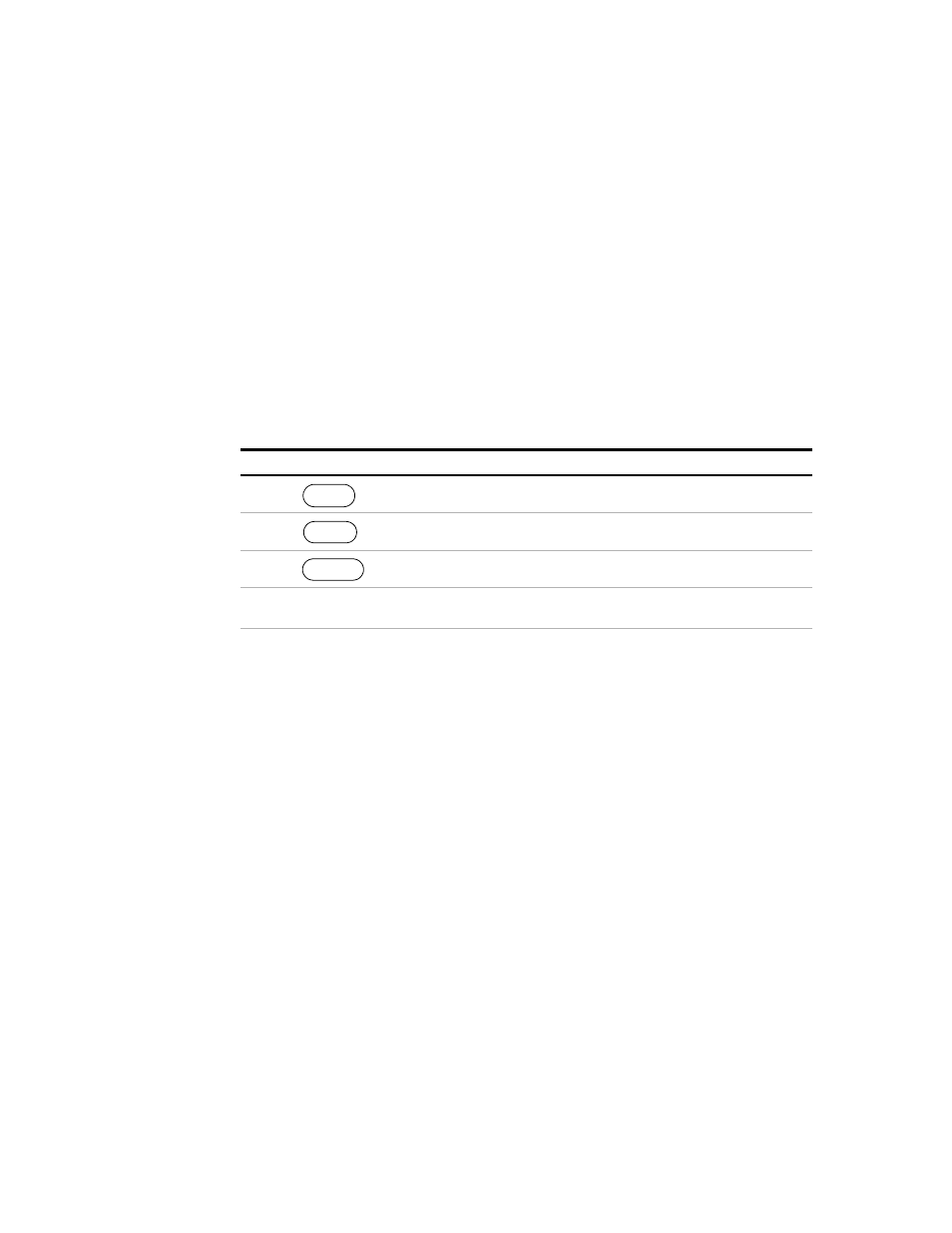
Operation
Default Display
104
Operating Manual for XDC Series Power Supply
View Model
Information
The MODEL INFO menu option displays hardware and software information
including:
•
Manufacturer (Xantrex)
•
Model description (e.g. XDC 60–100)
•
Voltage and current ratings (60 V 100 A)
•
ROM version (e.g. ROM Ver. 5.000)
•
FPGA version (e.g. FPGA Ver. A007)
•
SCPI version supported (e.g. SCPI 1997.0)
•
Serial number
To access and work with the View Model Information option:
Default Display
The default display normally shows the readback of the voltage and current output.
(To change the display to show voltage and power, or current and power, or voltage,
current, and power, see “Configure Display” on page 98.) The display also shows the
Regulation mode, CV, CC, or CP. Bar graphs represent the percentage of full
voltage, current, and power being output by the supply.
View Power
Output
To see the present power output in watts, press the Up arrow key. The output power
appears on the display. After a few seconds, the display shows the voltage and
current output again.
Monitor
Status
The front panel display has a large number of indicators and annunciators. See
“Display” on page 28 and “Status Annunciators” on page 28.
Step # Do This
You Will See
1
ERROR MSGS
2
1 time
MODEL INFO
3
Xantrex
Press Up or Down arrow keys to
cycle through Model Information.
MENU
ENTER
