Scpi, Using rs-232 – Xantrex Technology XDC User Manual
Page 121
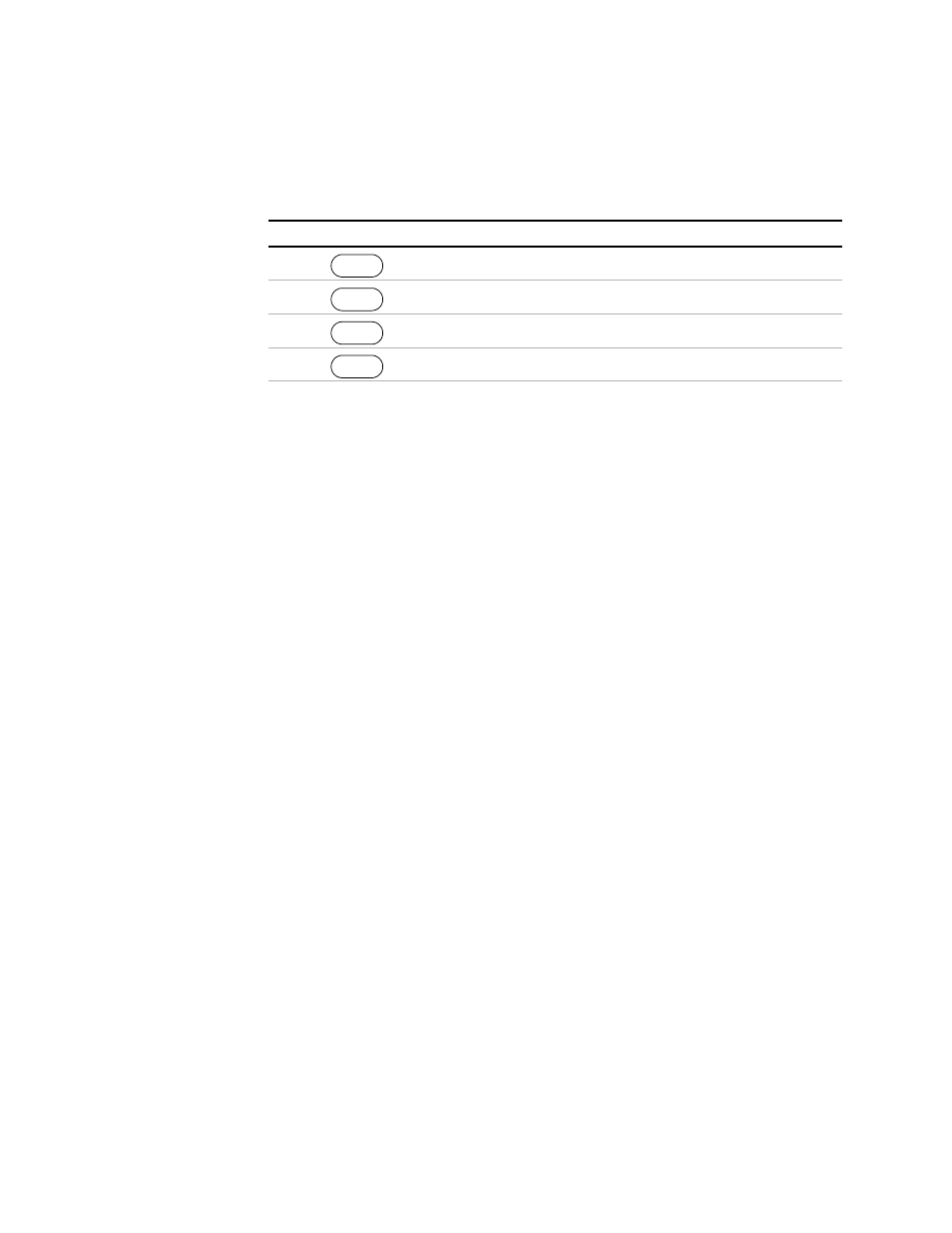
Remote Operation
RS-232 Operation
Release 3.0
119
Next, select RS-232 as the remote control interface.
Press the LCL/RMT button to begin remote operation via the RS-232 interface.
SCPI
Set the band rate:
SYST:COMM:SER:BAUD {1200 | 2400 | 4800 | 9600 | 19200 |
38400}
Select flow control:
SYST:COMM:SER:PACE {HARD | XON | NONE}
Where
•
HARD means hardware flow control
•
XON means XON/XOFF characters are used
•
NONE means no flow control
Select RS-232 to be the remote control source:
SYST:REM:SOUR RS232
Put the unit into remote operation:
SYST:REM:STAT REM
Using RS-232 Use any terminal emulation program to send commands to the power supply.
To change between remote and local modes, press the LCL/RMT button or the
command:
SYST:REM:STAT {REM | LOC | RWL}
If you are in local mode, you may still communicate receive responses to queries, but
you may not change any settings. Attempting to do so will cause Error -221,
"Settings conflict".
Step # Do This
You Will See
1
ERROR MSGS
2
4 times
REMOTE SELECT
3
RS-232
4
RS-232 setting is saved.
MENU
ENTER
ENTER
