Configuration, Front panel, Select the "remote config" menu – Xantrex Technology XDC User Manual
Page 116: Select the "multichnl cfg" menu. press enter, Scpi, Setup, Configuration setup
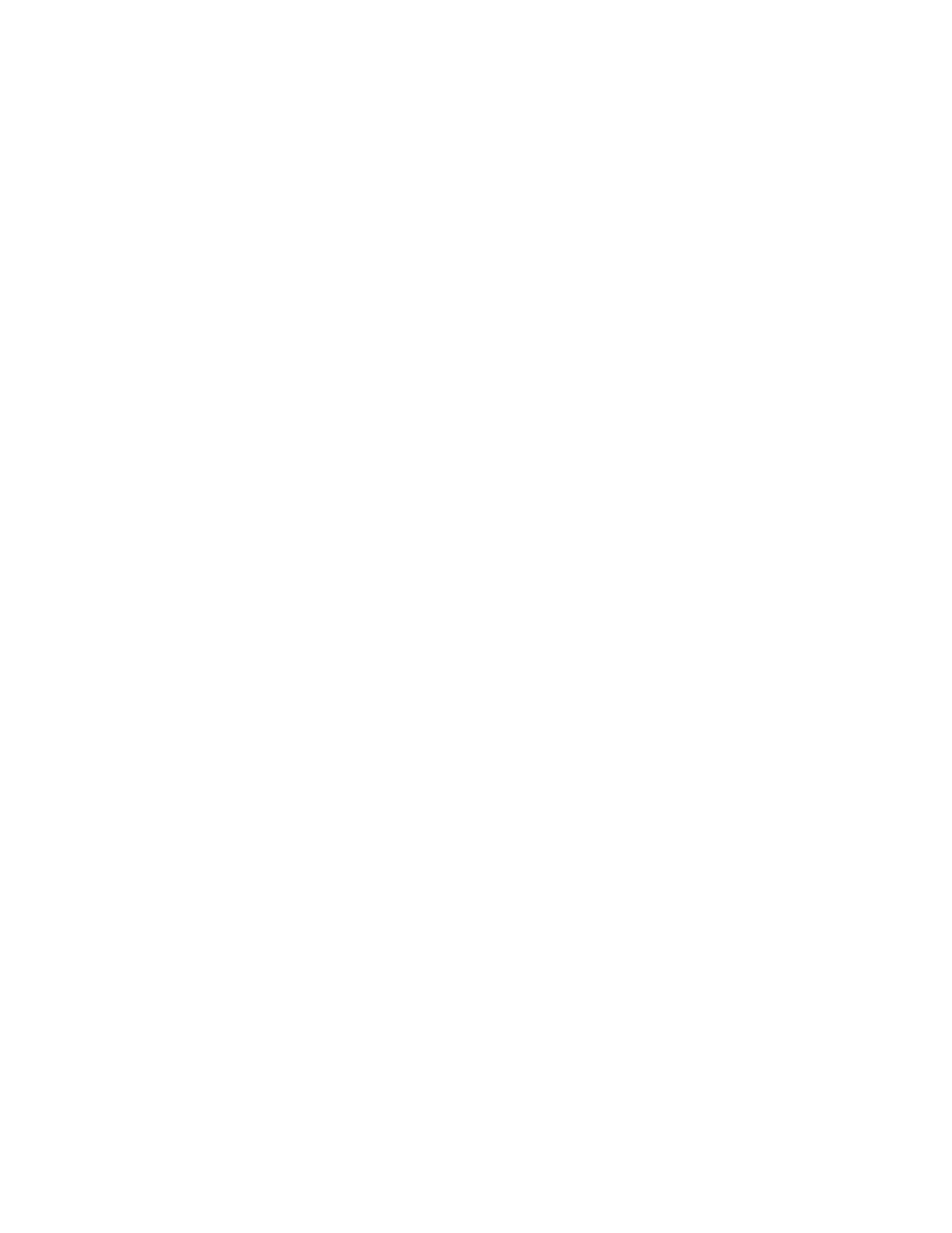
Remote Operation
Multichannel Operation (6000 Watt only)
114
Operating Manual for XDC Series Power Supply
Configuration Before connecting a power supply to a multichannel network, you must configure
each power supply with a unique address. The front panel or a remote interface
maybe used to do this.
One power supply must be configured to operate via RS-232 or GPIB.
Front Panel
1. Select the "REMOTE CONFIG" menu
2. Select the "Multichnl Cfg" menu. Press ENTER.
3. When prompted with "Addr" enter a unique network address in the range 1–50.
Press ENTER
To receive and execute commands:
1. Select the "REMOTE SELECT" menu, then select "Multichannel" from the
list. Press ENTER.
SCPI
Set a slave's multichannel address using the command:
SYSTem:COMMunicate:MCHannel:ADDRess
where multichannel-address is an integer in the range of 1-50, and the command is
sent via a controller directly connected to the slave’s RS-232 port.
If the unit is to execute commands, set the power supply to accept control via
multichannel commands (the CANbus interface) with the SCPI command:
SYSTem:REMote:SOURce MCHannel
Setup 1. Connect power supplies to be controlled via the CANbus network. Parallel male
DB9 to female DB9 cables (N-1) are required. Connect the power supplies in
series, linking the first power supply to the second using one cable, and then the
second to the third using a second cable and the second CAN port. A single
ribbon cable with multiple connectors may be used instead of several cables for
ease of connection. Terminate the bus at both ends with 120 ohm, 1/4 Watt
resistors (included) across the CAN HI and CAN LO signals (Pins 2 and 7). See
Table 4.5, “CANbus Pins,” on page 113.
