ZyXEL Communications NBG410W3G User Manual
Page 70
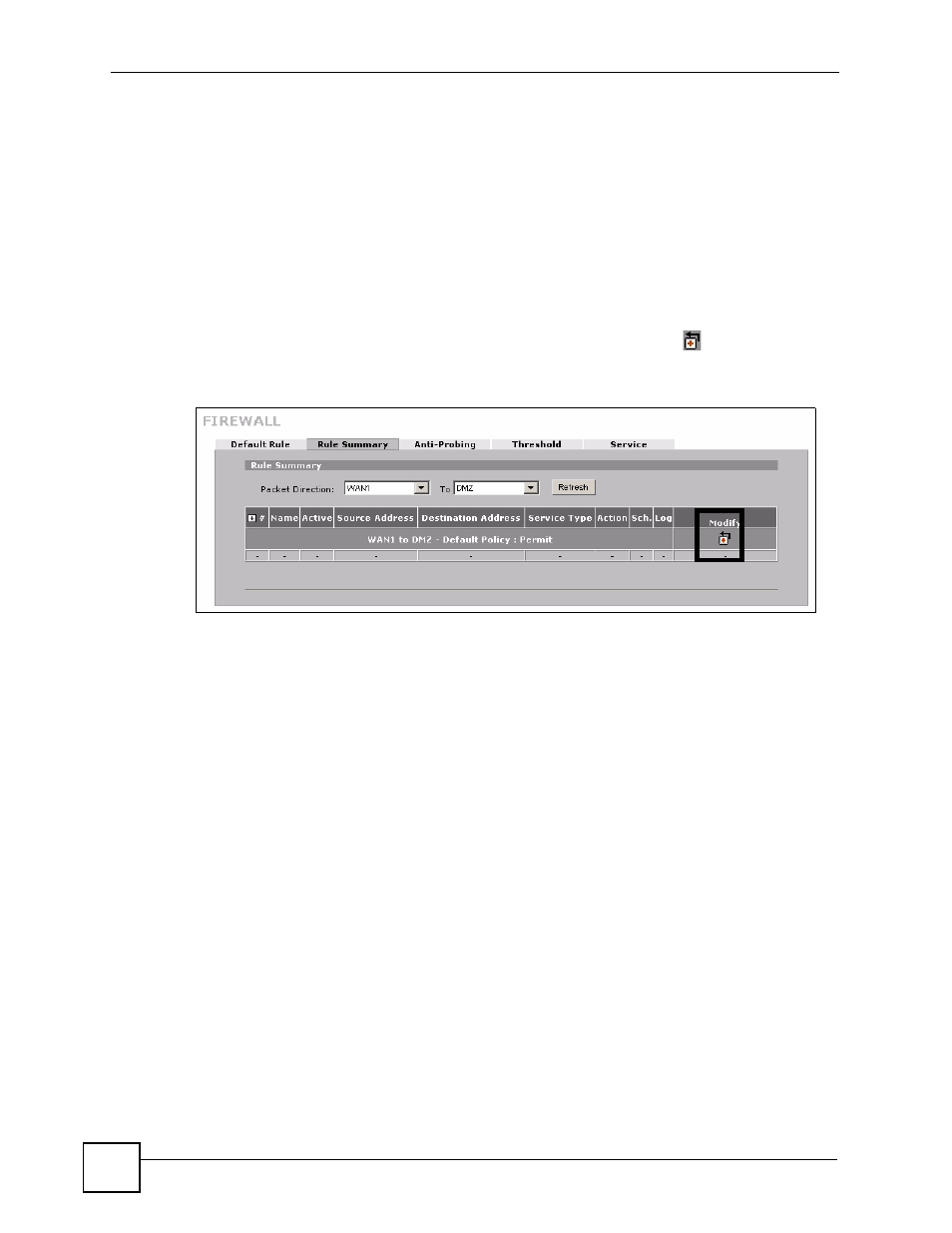
Chapter 4 Tutorials
NBG410W3G Series User’s Guide
70
You need to define two rules - one to drop all traffic from the WAN to the DMZ, the other to
permit HTTP and FTP traffic from the WAN to the DMZ. This ensures that only HTTP and
FTP traffic from the WAN to the DMZ is permitted and all other traffic is blocked.
If you have not already done so, define a static IP address for the file server (see step
on
for instructions).
1 Click SECURITY > Firewall > Rule Summary to display the Rule Summary screen.
Use this screen to configure firewall rules on traffic between the file server and the
WAN. In this example, traffic from WAN1 to the the file server is restricted to HTTP and
FTP traffic.
2 The Rule Summary screen appears. Select WAN1 and DMZ from the drop-down list in
the Packet Direction field and click Refresh. Click the Modify ( ) icon to add a new
rule.
Figure 25 DMZ Tutorial: SECURITY > Firewall > Rule Summary
3 The Firewall - Edit screen appears. Type the name of the firewall rule in the Rule Name
field. In this example WAN12DMZ - DENY is used.
4 In the Edit Source Address section select Any Address in the drop-down box in the
Address Type field to define the source address of traffic from the Internet as any IP
address.
5 In the Edit Destination Address section select Single Address in the drop-down box in
the Address Type field. Type the destination address of traffic in the Start IP Address
field. In this case the WAN1 IP address is used - 123.23.23.23. If you are using a public
static IP address for your web server, type the server’s IP address in this field.
6 Click Add so that the IP address appears in the Destination Address(es) field.
7 In the Edit Service section of the Firewall - Edit screen select Any so that they appear
in the Selected Service(s) field.
8 In the Action for Matched Packets field select Drop from the drop-down box.
9 In the Edit Service section select FTP and click the arrow icon. Then select HTTP and
click the arrow icon again so that FTP and HTTP appear in the Selected Service(s)
field.
10 Click Apply.
