4 configuring reports – ZyXEL Communications NBG410W3G User Manual
Page 307
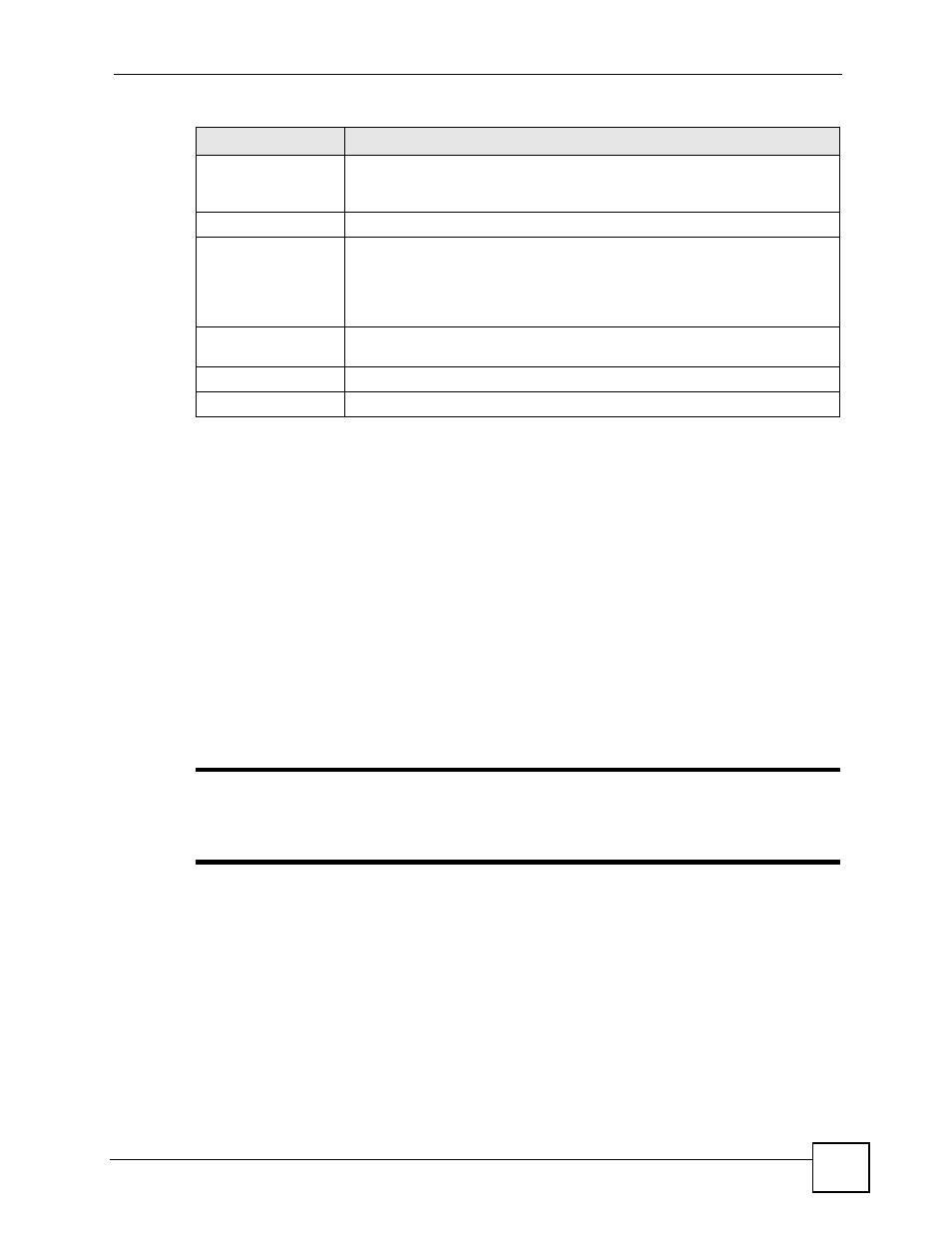
Chapter 19 Logs Screens
NBG410W3G Series User’s Guide
307
19.4 Configuring Reports
The Reports screen displays which computers on the LAN or DMZ send and receive the most
traffic, what kinds of traffic are used the most and which web sites are visited the most often.
The ZyXEL Device can record and display the following network usage details:
• Web sites visited the most often
• Number of times the most visited web sites were visited
• The most-used protocols or service ports
• The amount of traffic for the most used protocols or service ports
• The LAN or DMZ IP addresses to and/or from which the most traffic has been sent
• How much traffic has been sent to and from the LAN or DMZ IP addresses to and/or from
which the most traffic has been sent
"
The web site hit count may not be 100% accurate because sometimes when
an individual web page loads, it may contain references to other web sites that
also get counted as hits.
The ZyXEL Device records web site hits by counting the HTTP GET packets. Many web sites
include HTTP GET references to other web sites and the ZyXEL Device may count these as
hits, thus the web hit count is not (yet) 100% accurate.
Click LOGS > Reports to display the following screen.
Send Immediate Alert Select the categories of alerts for which you want the ZyXEL Device to
instantly e-mail alerts to the e-mail address specified in the Send Alerts To
field.
Log Consolidation
Active
Some logs (such as the Attacks logs) may be so numerous that it becomes
easy to ignore other important log messages. Select this check box to merge
logs with identical messages into one log.
You can use the sys log consolidate msglist command to see what
log messages will be consolidated.
Log Consolidation
Period
Specify the time interval during which the ZyXEL Device merges logs with
identical messages into one log.
Apply
Click Apply to
save your changes.
Reset
Click Reset to begin configuring this screen afresh.
Table 90 LOGS > Log Settings (continued)
LABEL
DESCRIPTION
