4 configuring wireless security, Figure 87 wireless > wi-fi > configuring ssid, Table 30 wireless > wi-fi > configuring ssid – ZyXEL Communications NBG410W3G User Manual
Page 154
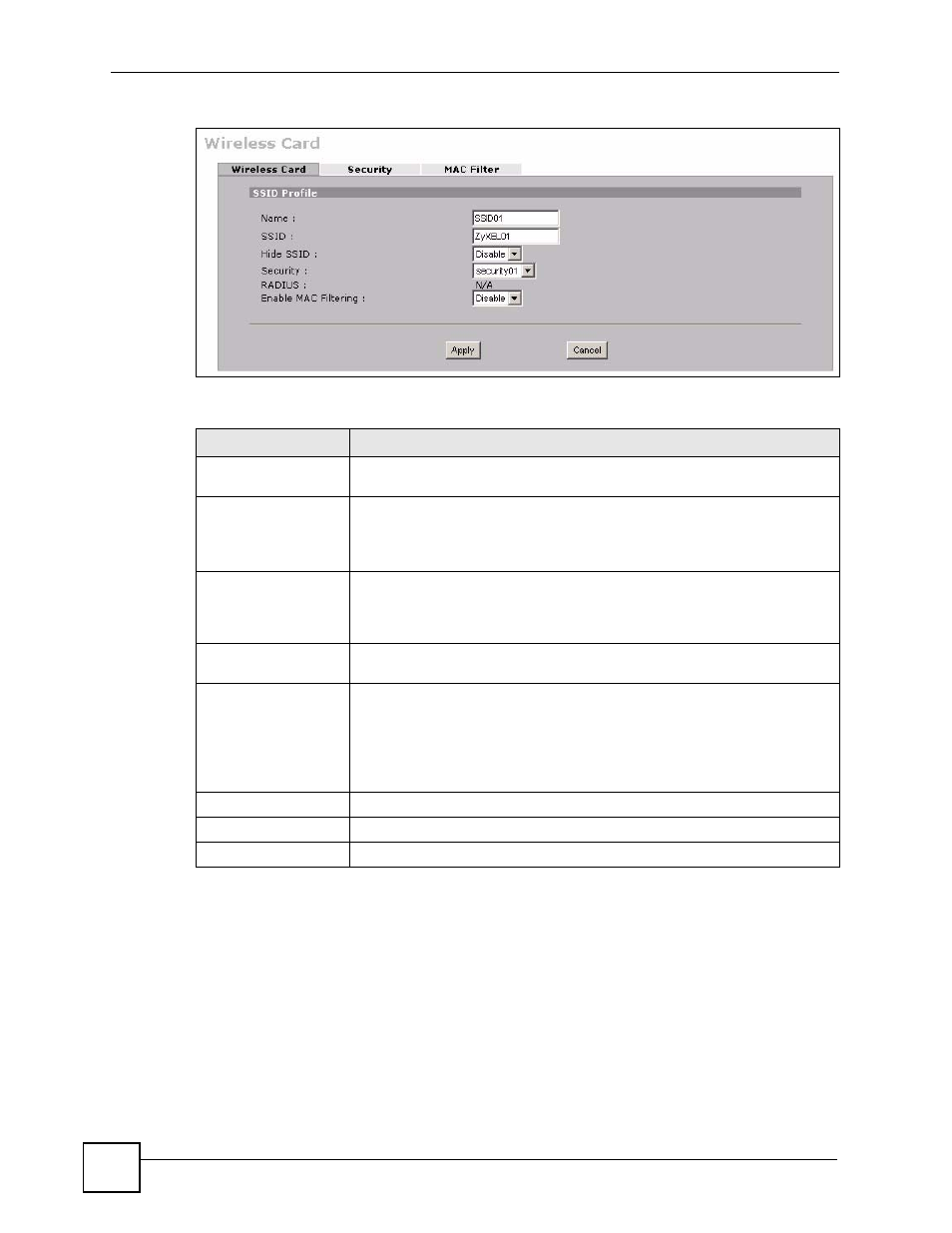
Chapter 8 Wi-Fi
NBG410W3G Series User’s Guide
154
Figure 87 WIRELESS > Wi-Fi > Configuring SSID
The following table describes the labels in this screen.
8.4 Configuring Wireless Security
Click WIRELESS > Wi-Fi > Security to open the Security screen. Use this screen to create
security profiles. A security profile is a group of configuration settings which can be assigned
to an SSID profile in the Wireless Card screen.
The screen changes when you configure a security profile and varies according to the security
modes you select.
Table 30 WIRELESS > Wi-Fi > Configuring SSID
LABEL
DESCRIPTION
Name
Enter a name (up to 32 printable 7-bit ASCII characters) identifying this
profile.
SSID
When a wireless client scans for an AP to associate with, this is the name that
is broadcast and seen in the wireless client utility.
Enter a descriptive name (up to 32 printable 7-bit ASCII characters) for the
wireless LAN.
Hide SSID
Select Disable if you want the ZyXEL Device to broadcast this SSID (a
wireless client scanning for an AP will find this SSID). Alternatively, select
Enable to have the ZyXEL Device hide this SSID (a wireless client scanning
for an AP will not find this SSID).
Security
Select a security profile to use with this SSID profile. See
for more information.
RADIUS
This displays N/A if the security profile you selected does not use RADIUS
This displays Radius Configuration if you select a security profile that uses
RADIUS authentication. Click Radius Configuration to go to the RADIUS
screen where you can view and/or change the RADIUS settings.
See
Enable MAC Filtering
Select Enable from the drop down list box to activate MAC address filtering.
Apply
Click Apply to save your customized settings and exit this screen.
Cancel
Click Cancel to exit this screen without saving.
