1 ssid profile – ZyXEL Communications NBG410W3G User Manual
Page 153
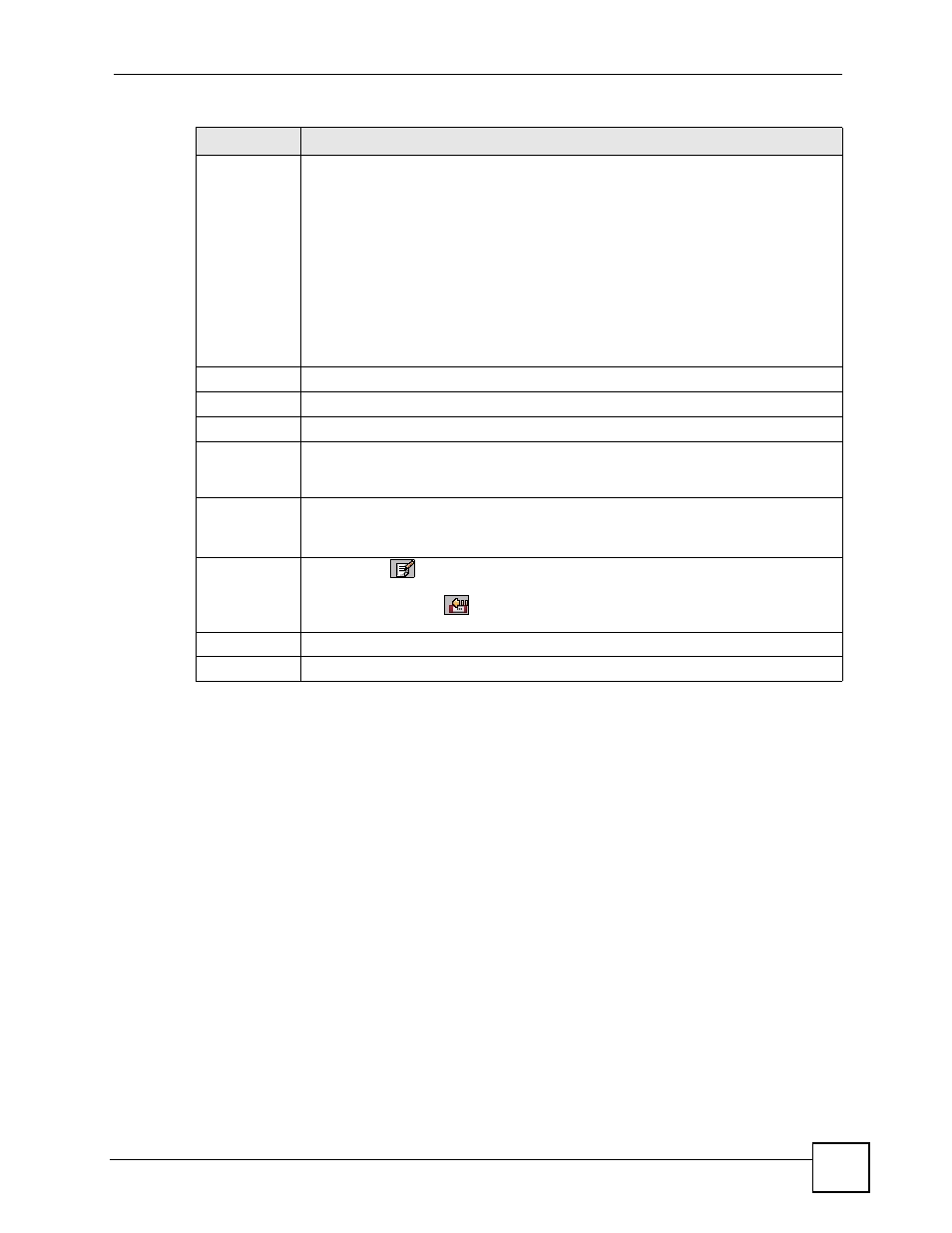
Chapter 8 Wi-Fi
NBG410W3G Series User’s Guide
153
8.3.1 SSID Profile
Configure wireless network security by configuring and applying an SSID profile. You can
configure multiple profiles but you can only apply one to your network.
Use the Wireless Card screen to see information about the SSID profiles on the ZyXEL
Device, and use the Wireless Card > Edit screen to configure the SSID profiles.
Each SSID profile references the settings configured in the following screens:
• WIRELESS > Wi-Fi> Security (one of the security profiles).
• AUTH SERVER > RADIUS (the RADIUS server settings).
• WIRELESS > Wi-Fi > MAC Filter (the MAC filter list, if activated in the SSID profile).
Configure the fields in the above screens to use the settings in an SSID profile.
In the Wireless Card screen, click the edit icon next to an SSID profile to display the
following screen.
Select SSID
Profile
An SSID profile is the set of parameters relating to one of the ZyXEL Device’s BSSs.
The SSID (Service Set IDentifier) identifies the Service Set with which a wireless client
is associated. Wireless clients associating with the access point (AP) must have the
same SSID.
Note: If you are configuring the ZyXEL Device from a computer
connected to the wireless LAN and you change the ZyXEL
Device’s SSID or security settings, you will lose your wireless
connection when you press Apply to confirm. You must then
change the wireless settings of your computer to match the
ZyXEL Device’s new settings.
#
This field displays the index number of each SSID profile.
Active
Choose a profile to apply to your wireless network by selecting its radio button.
Name
This field displays the identification name of each SSID profile on the ZyXEL Device.
SSID
This field displays the name of the wireless profile on the network. When a wireless
client scans for an AP to associate with, this is the name that is broadcast and seen in
the wireless client utility.
Security
This field indicates which security profile is currently associated with each SSID
profile.
See
Action
Click the edit
icon next to the profile you want to configure and go to the SSID
configuration screen.
Click the reset default
icon to clear all user-entered configuration information and
return the SSID profile to its factory defaults.
Apply
Click Apply to save your changes.
Reset
Click Reset to begin configuring this screen afresh.
Table 29 WIRELESS > Wi-Fi > Wireless Card (continued)
LABEL
DESCRIPTION
