Figure 144 advanced > nat > port forwarding, Table 71 advanced > nat > port forwarding – ZyXEL Communications NBG410W3G User Manual
Page 239
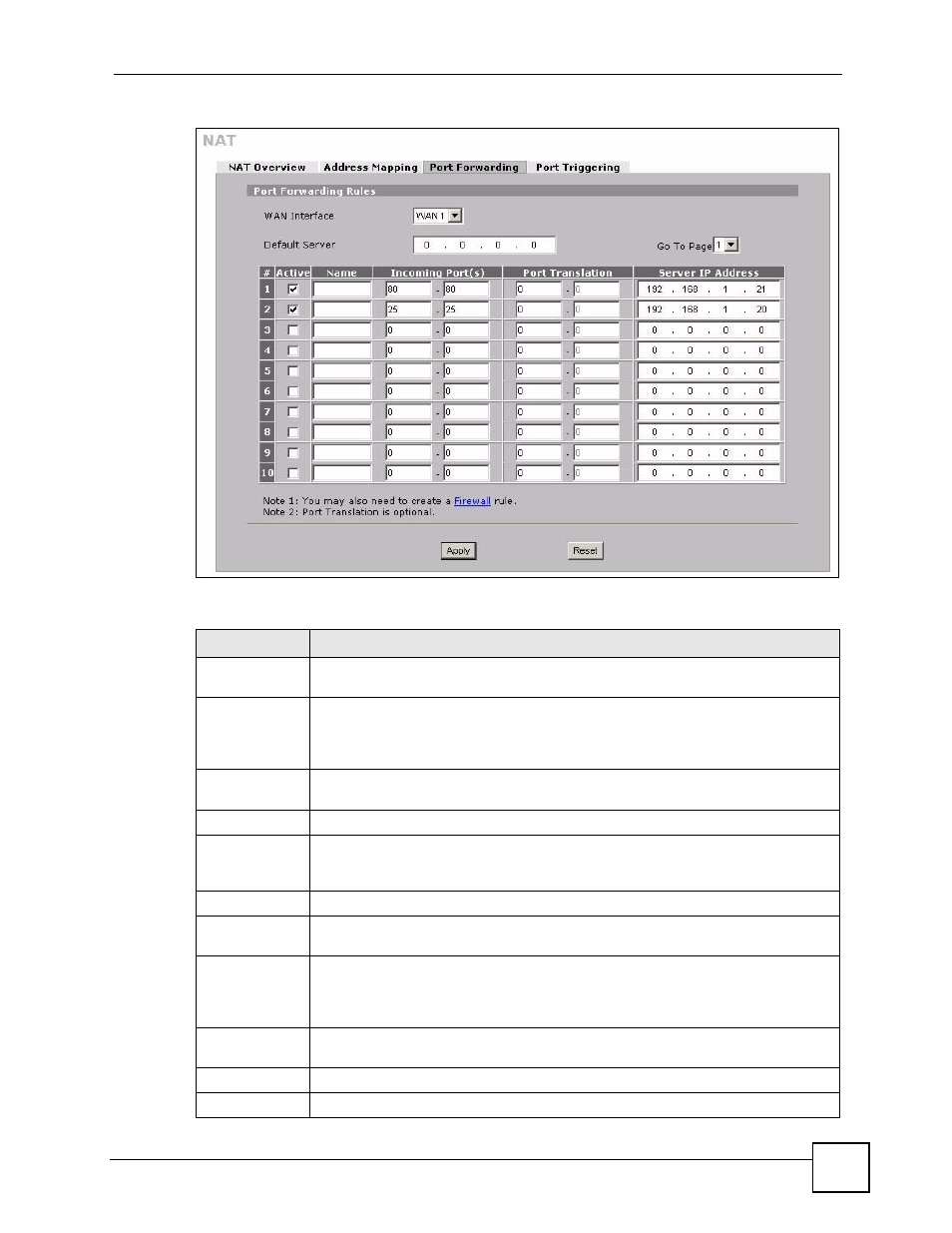
Chapter 12 Network Address Translation (NAT)
NBG410W3G Series User’s Guide
239
Figure 144 ADVANCED > NAT > Port Forwarding
The following table describes the labels in this screen.
Table 71 ADVANCED > NAT > Port Forwarding
LABEL
DESCRIPTION
WAN Interface
Select the WAN interface for which you want to view or configure address mapping
rules.
Default Server
In addition to the servers for specified services, NAT supports a default server. A
default server receives packets from ports that are not specified in this screen. If you
do not assign a Default Server IP address, the ZyXEL Device discards all packets
received for ports that are not specified here or in the remote management setup.
Go To Page
Choose a page from the drop-down list box to display the corresponding summary
page of the port forwarding servers.
#
This is the number of an individual port forwarding server entry.
Active
Select this check box to enable the port forwarding server entry. Clear this check box
to disallow forwarding of these ports to an inside server without having to delete the
entry.
Name
Enter a name to identify this port-forwarding rule.
Incoming
Port(s)
Enter a port number here. To forward only one port, enter it again in the second field.
To specify a range of ports, enter the last port to be forwarded in the second field.
Port Translation Enter the port number here to which you want the ZyXEL Device to translate the
incoming port. For a range of ports, you only need to enter the first number of the
range to which you want the incoming ports translated, the ZyXEL Device
automatically calculates the last port of the translated port range.
Server IP
Address
Enter the inside IP address of the server here.
Apply
Click Apply to save your changes.
Reset
Click Reset to begin configuring this screen afresh.
