17 directory server add or edit – ZyXEL Communications NBG410W3G User Manual
Page 221
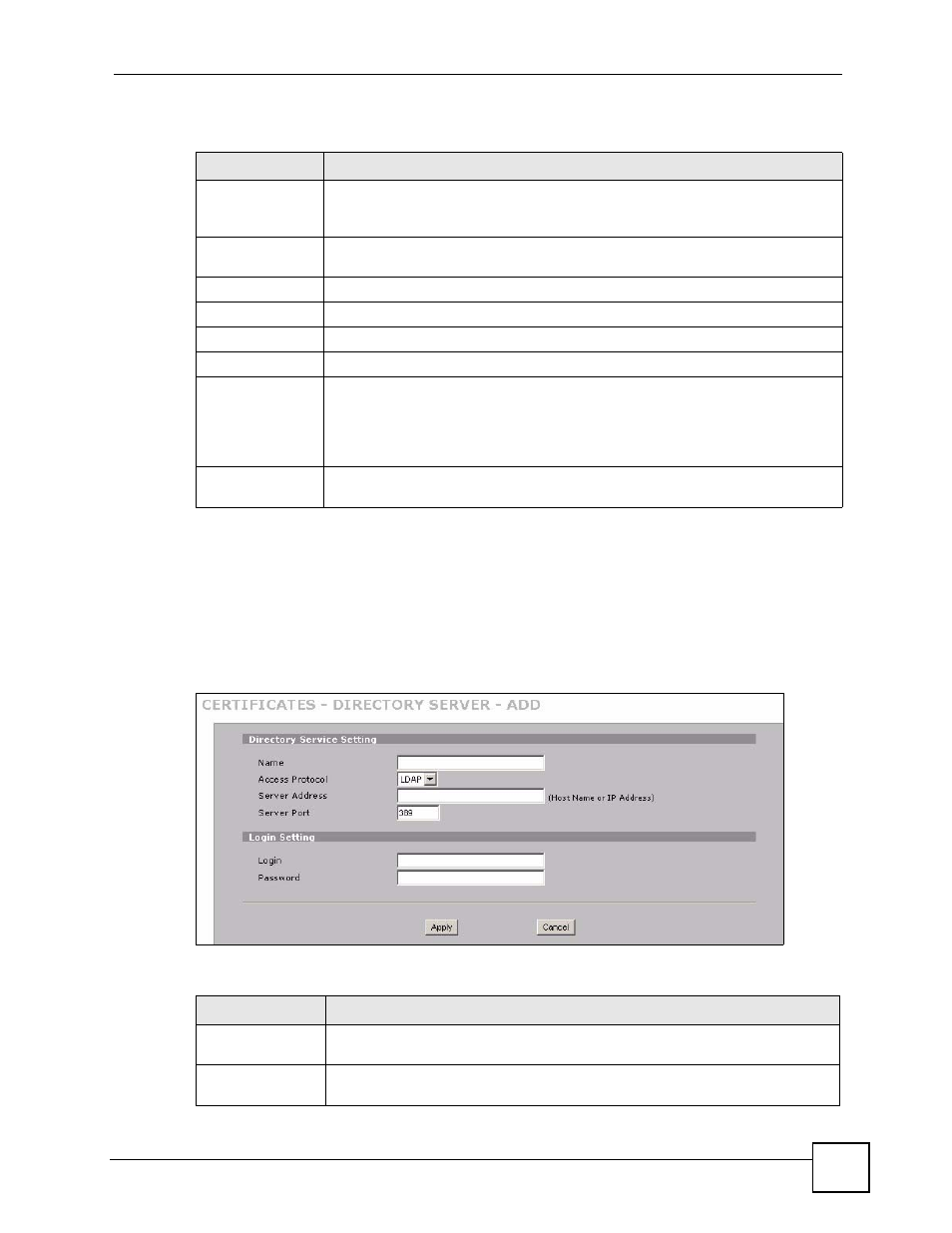
Chapter 11 Certificates
NBG410W3G Series User’s Guide
221
The following table describes the labels in this screen.
11.17 Directory Server Add or Edit
Click SECURITY > CERTIFICATES > Directory Servers to open the Directory Servers
screen. Click Add (or the details icon) to open the Directory Server Add screen. Use this
screen to configure information about a directory server that the ZyXEL Device can access.
Figure 135 SECURITY > CERTIFICATES > Directory Server > Add
The following table describes the labels in this screen.
Table 63 SECURITY > CERTIFICATES > Directory Servers
LABEL
DESCRIPTION
PKI Storage
Space in Use
This bar displays the percentage of the ZyXEL Device’s PKI storage space that is
currently in use. When the storage space is almost full, you should consider
deleting expired or unnecessary certificates before adding more certificates.
#
The index number of the directory server. The servers are listed in alphabetical
order.
Name
This field displays the name used to identify this directory server.
Address
This field displays the IP address or domain name of the directory server.
Port
This field displays the port number that the directory server uses.
Protocol
This field displays the protocol that the directory server uses.
Modify
Click the details icon to open a screen where you can change the information
about the directory server.
Click the delete icon to remove the directory server entry. A window displays
asking you to confirm that you want to delete the directory server. Note that
subsequent certificates move up by one when you take this action.
Add
Click Add to open a screen where you can configure information about a directory
server so that the ZyXEL Device can access it.
Table 64 SECURITY > CERTIFICATES > Directory Server > Add
LABEL
DESCRIPTION
Directory Service
Setting
Name
Type up to 31 ASCII characters (spaces are not permitted) to identify this
directory server.
