ZyXEL Communications NBG410W3G User Manual
Page 208
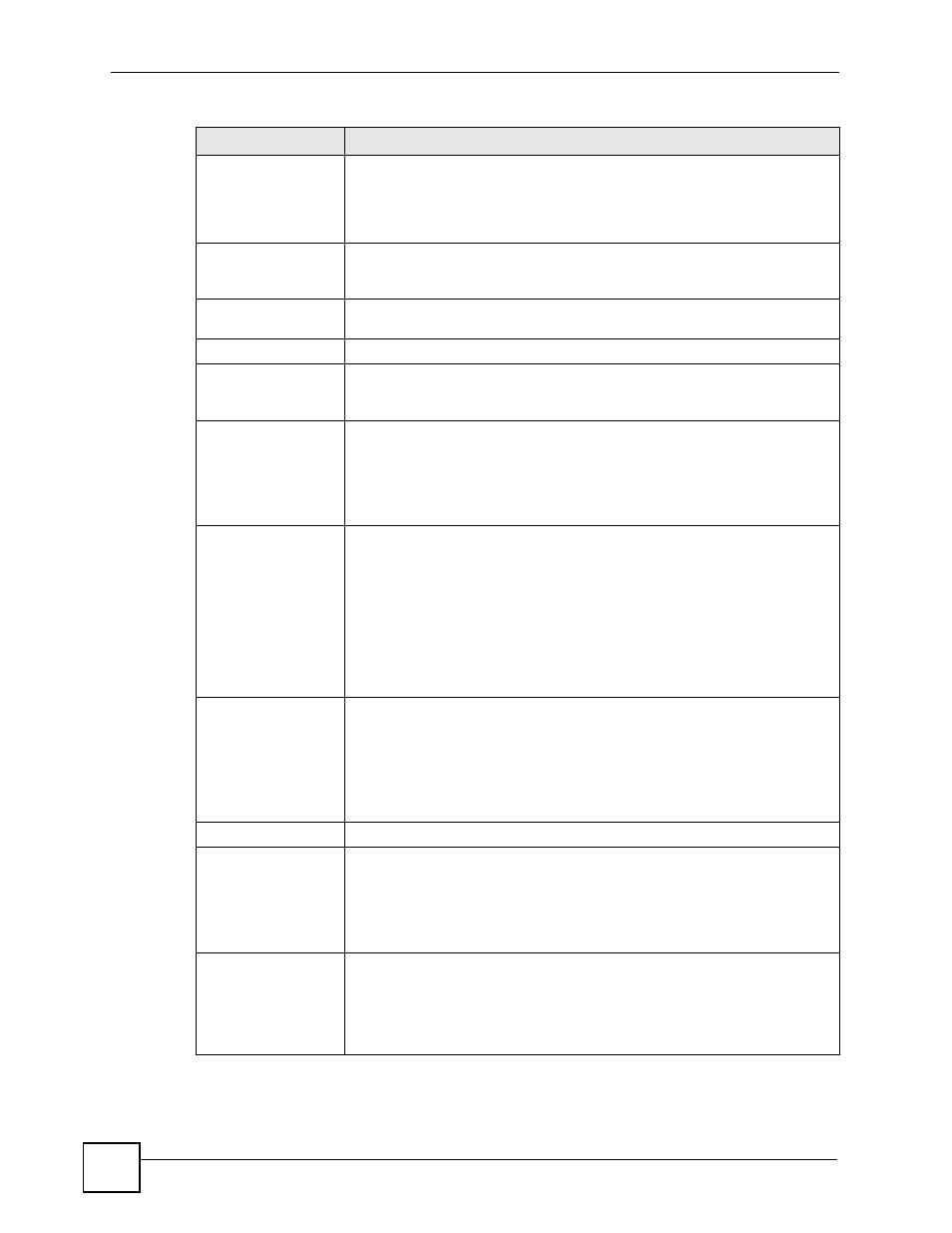
Chapter 11 Certificates
NBG410W3G Series User’s Guide
208
Subject Alternative
Name
Select a radio button to identify the certificate’s owner by IP address, domain
name or e-mail address. Type the IP address (in dotted decimal notation),
domain name or e-mail address in the field provided. The domain name or e-
mail address can be up to 31 ASCII characters. The domain name or e-mail
address is for identification purposes only and can be any string.
Key Length
Select a number from the drop-down list box to determine how many bits the
key should use (512 to 2048). The longer the key, the more secure it is. A
longer key also uses more PKI storage space.
<< Basic/Advanced
>>
Click << Basic to configure basic subject information. Click Advanced >> to
configure more subject information for a certificate.
Enrollment Options
These radio buttons deal with how and when the certificate is to be generated.
Create a self-signed
certificate
Select Create a self-signed certificate to have the ZyXEL Device generate
the certificate and act as the Certification Authority (CA) itself. This way you do
not need to apply to a certification authority for certificates.
Create a certification
request and save it
locally for later
manual enrollment
Select Create a certification request and save it locally for later manual
enrollment to have the ZyXEL Device generate and store a request for a
certificate. Use the My Certificate Details screen to view the certification
request and copy it to send to the certification authority.
Copy the certification request from the My Certificate Details screen (see
) and then send it to the certification authority.
Create a certification
request and enroll for
a certificate
immediately online
Select Create a certification request and enroll for a certificate
immediately online to have the ZyXEL Device generate a request for a
certificate and apply to a certification authority for a certificate.
You must have the certification authority’s certificate already imported in the
Trusted CAs screen.
When you select this option, you must select the certification authority’s
enrollment protocol and the certification authority’s certificate from the drop-
down list boxes and enter the certification authority’s server address. You also
need to fill in the Reference Number and Key if the certification authority
requires them.
Enrollment Protocol
Select the certification authority’s enrollment protocol from the drop-down list
box.
Simple Certificate Enrollment Protocol (SCEP) is a TCP-based enrollment
protocol that was developed by VeriSign and Cisco.
Certificate Management Protocol (CMP) is a TCP-based enrollment protocol
that was developed by the Public Key Infrastructure X.509 working group of
the Internet Engineering Task Force (IETF) and is specified in RFC 2510.
CA Server Address
Enter the IP address (or URL) of the certification authority server.
CA Certificate
Select the certification authority’s certificate from the CA Certificate drop-
down list box.
You must have the certification authority’s certificate already imported in the
Trusted CAs screen. Click Trusted CAs to go to the Trusted CAs screen
where you can view (and manage) the ZyXEL Device's list of certificates of
trusted certification authorities.
Enrollment via an RA If you select Create a certification request and enroll for a certificate
immediately online, you can select this option to apply for a certificate
through a RA (Registration Authority). The RA is an intermediary authorized by
a CA to verify each subscriber’s identity and forward the requests to the CA.
After the CA signs and issues the certificates, the RA distributes the
certificates to the subscribers.
Table 56 SECURITY > CERTIFICATES > My Certificates > Create (continued)
LABEL
DESCRIPTION
