1 firewall edit rule – ZyXEL Communications NBG410W3G User Manual
Page 177
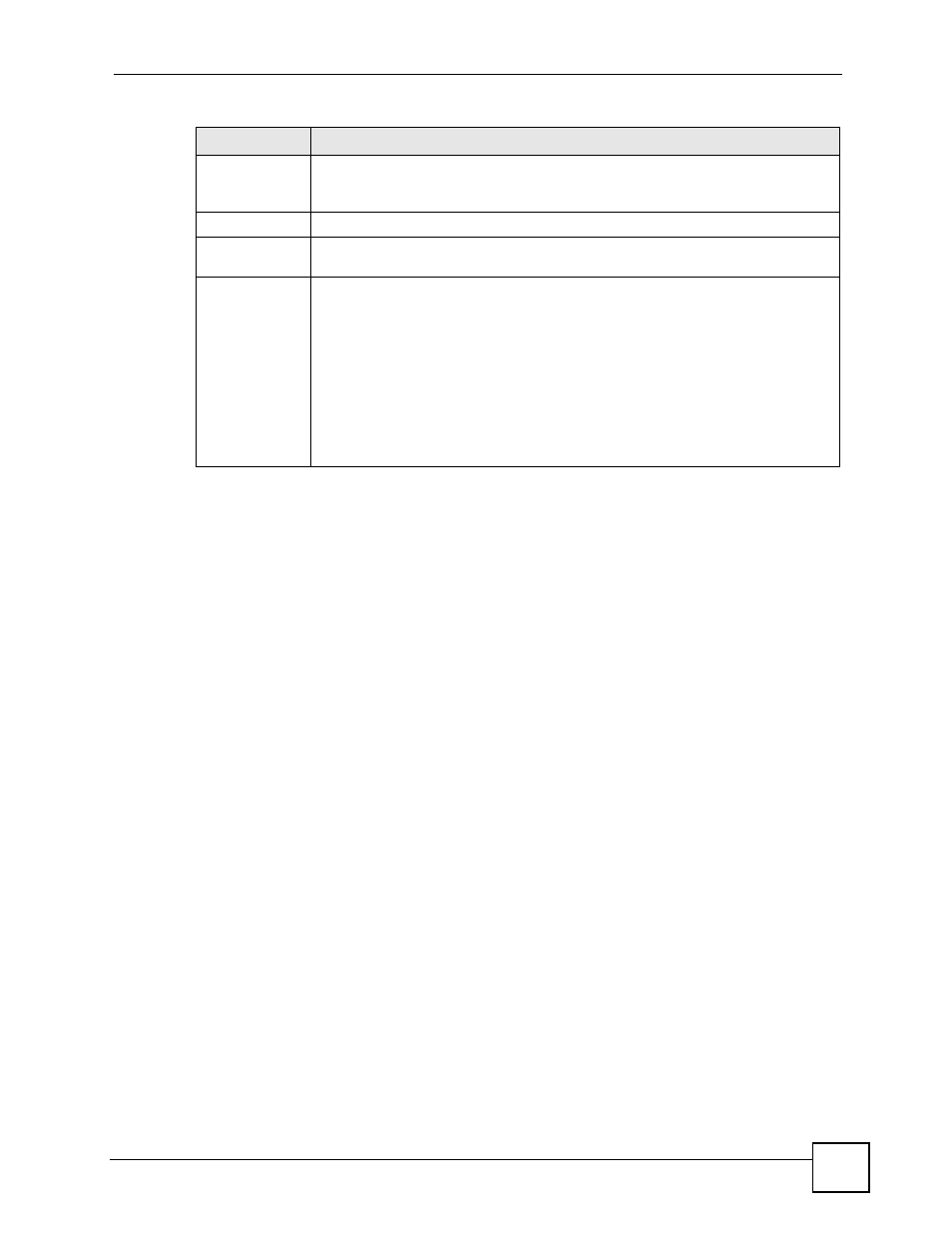
Chapter 9 Firewall
NBG410W3G Series User’s Guide
177
9.8.1 Firewall Edit Rule
In the Rule Summary screen, click the edit icon or the insert icon to display the Firewall Edit
Rule screen.
Use this screen to create or edit a firewall rule. Refer to the following table for information on
the labels.
See
for more information about the firewall.
Action
This field displays whether the firewall silently discards packets (Drop), discards
packets and sends a TCP reset packet or an ICMP destination-unreachable
message to the sender (Reject) or allows the passage of packets (Permit).
Sch.
This field tells you whether a schedule is specified (Yes) or not (No).
Log
This field shows you whether a log is created when packets match this rule (Yes) or
not (No).
Modify
Click the edit icon to go to the screen where you can edit the rule.
Click the delete icon to delete an existing firewall rule. A window displays asking you
to confirm that you want to delete the firewall rule. Note that subsequent firewall
rules move up by one when you take this action.
Click the insert icon to display the screen where you can configure a new firewall
rule. The insert icon at the top of the row creates the new firewall rule before the
others. The individual firewall rule insert icons create a new firewall rule after the
row’s firewall rule.
Click the move icon, type an index number, and press Enter to move the rule to the
number that you typed. The ordering of your rules is important as they are applied in
order of their numbering.
Table 43 SECURITY > FIREWALL > Rule Summary
LABEL
DESCRIPTION
