5 mac filter – ZyXEL Communications NBG410W3G User Manual
Page 162
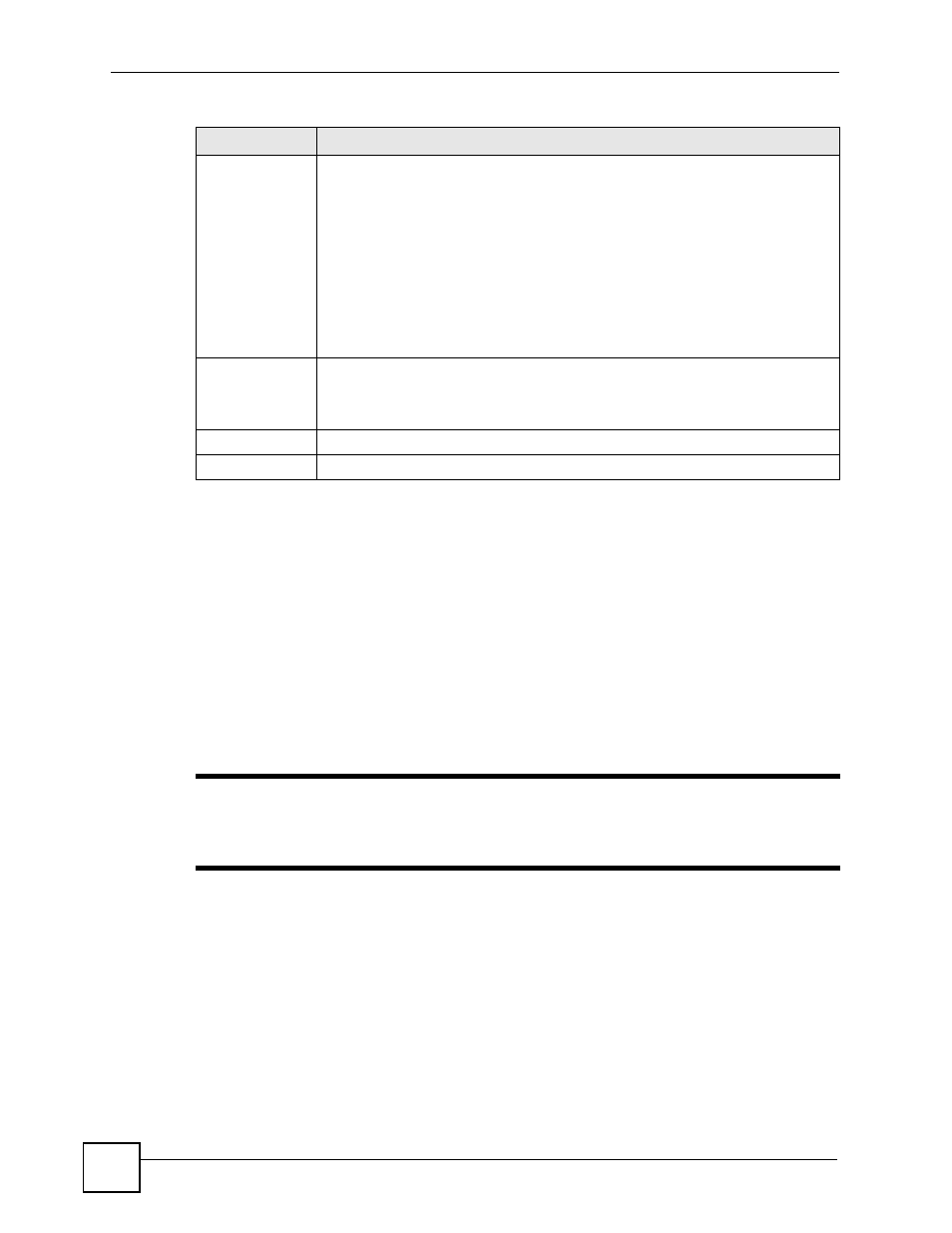
Chapter 8 Wi-Fi
NBG410W3G Series User’s Guide
162
8.5 MAC Filter
The MAC filter screen allows you to configure the ZyXEL Device to give exclusive access to
specific devices (Allow) or exclude specific devices from accessing the ZyXEL Device
(Deny). Every Ethernet device has a unique MAC (Media Access Control) address. The MAC
address is assigned at the factory and consists of six pairs of hexadecimal characters, for
example, 00:A0:C5:00:00:02. You need to know the MAC addresses of the devices to
configure this screen.
To change your ZyXEL Device’s MAC filter settings, click the WIRELESS > Wi-Fi > MAC
Filter. The screen appears as shown.
"
To activate MAC filtering on a profile, select Enable from the Enable MAC
Filtering drop-down list box in the Wireless Card > Edit screen and click
Apply.
Idle Timeout
The ZyXEL Device automatically disconnects a wireless client from the wireless
network after a period of inactivity. The wireless client needs to send the username
and password again before it can use the wireless network again. Some wireless
clients may prompt users for a username and password; other clients may use
saved login credentials. In either case, there is usually a short delay while the
wireless client logs in to the wireless network again.
This value is usually smaller when the wireless network is keeping track of how
much time each wireless client is connected to the wireless network (for example,
using an authentication server). If the wireless network is not keeping track of this
information, you can usually set this value higher to reduce the number of delays
caused by logging in again.
Enter a time interval between 600 and 65535 seconds.
Group Key
Update Timer
The Group Key Update Timer is the rate at which the AP sends a new group key
out to all clients. The re-keying process is the WPA equivalent of automatically
changing the WEP key for an AP and all stations in a WLAN on a periodic basis.
Setting of the Group Key Update Timer is also supported in WPA(2)-PSK mode.
Apply
Click Apply to save your customized settings and exit this screen.
Cancel
Click Cancel to exit this screen without saving.
Table 38 WIRELESS > Wi-Fi > Security: WPA(2)-PSK (continued)
LABEL
DESCRIPTION
