3 resetting the zyxel device, 1 procedure to use the reset button, 2 uploading a configuration file via console port – ZyXEL Communications NBG410W3G User Manual
Page 45
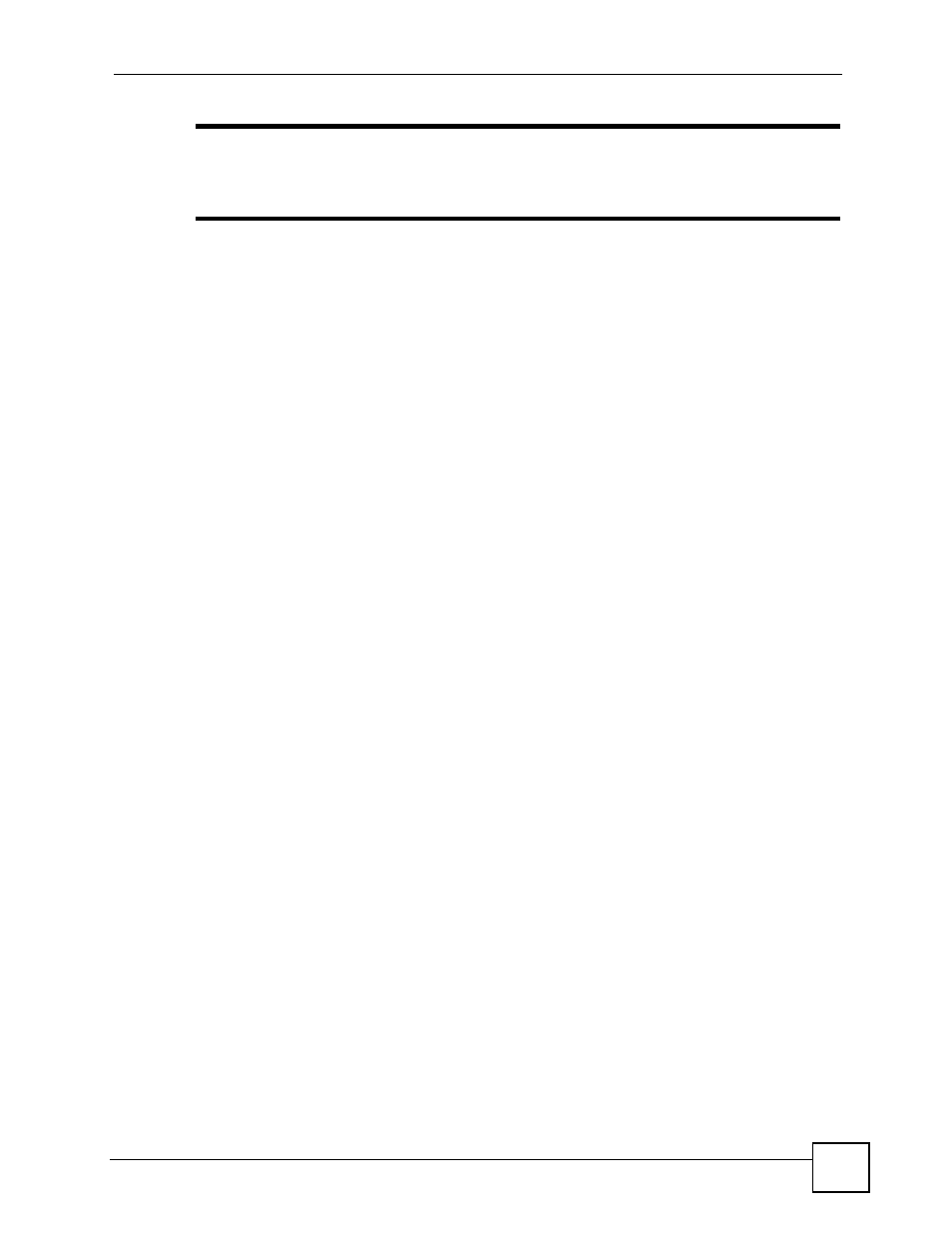
Chapter 2 Introducing the Web Configurator
NBG410W3G Series User’s Guide
45
"
The management session automatically times out when the time period set in
the Administrator Inactivity Timer field expires (default five minutes). Simply
log back into the ZyXEL Device if this happens to you.
2.3 Resetting the ZyXEL Device
If you forget your password or cannot access the web configurator, you will need to reload the
factory-default configuration file or use the RESET button on the back of the ZyXEL Device.
Uploading this configuration file replaces the current configuration file with the factory-
default configuration file. This means that you will lose all configurations that you had
previously and the speed of the console port will be reset to the default of 9600bps with 8 data
bit, no parity, one stop bit and flow control set to none. The password will be reset to 1234,
also.
2.3.1 Procedure To Use The Reset Button
Make sure the POWER LED is on (not blinking) before you begin this procedure.
1 Press the RESET button for ten seconds, and then release it. If the POWER LED begins
to blink, the defaults have been restored and the ZyXEL Device restarts. Otherwise, go
to step 2.
2 Turn the ZyXEL Device off.
3 While pressing the RESET button, turn the ZyXEL Device on.
4 Continue to hold the RESET button. The POWER LED will begin to blink and
flicker
very quickly after about 20 seconds. This indicates that the defaults have been restored
and the ZyXEL Device is now restarting.
5 Release the RESET
button and wait for the ZyXEL Device to finish restarting.
2.3.2 Uploading a Configuration File Via Console Port
1 Download the default configuration file from the ZyXEL FTP site, unzip it and save it in
a folder.
2 Turn off the ZyXEL Device, begin a terminal emulation software session and turn on the
ZyXEL Device again. When you see the message "Press Any key to enter Debug Mode
within 3 seconds", press any key to enter debug mode.
3 Enter "y" at the prompt below to go into debug mode.
4 Enter "atlc" after "Enter Debug Mode" message.
5 Wait for "Starting XMODEM upload" message before activating Xmodem upload on
your terminal. This is an example Xmodem configuration upload using HyperTerminal.
