13 trusted remote hosts – ZyXEL Communications NBG410W3G User Manual
Page 215
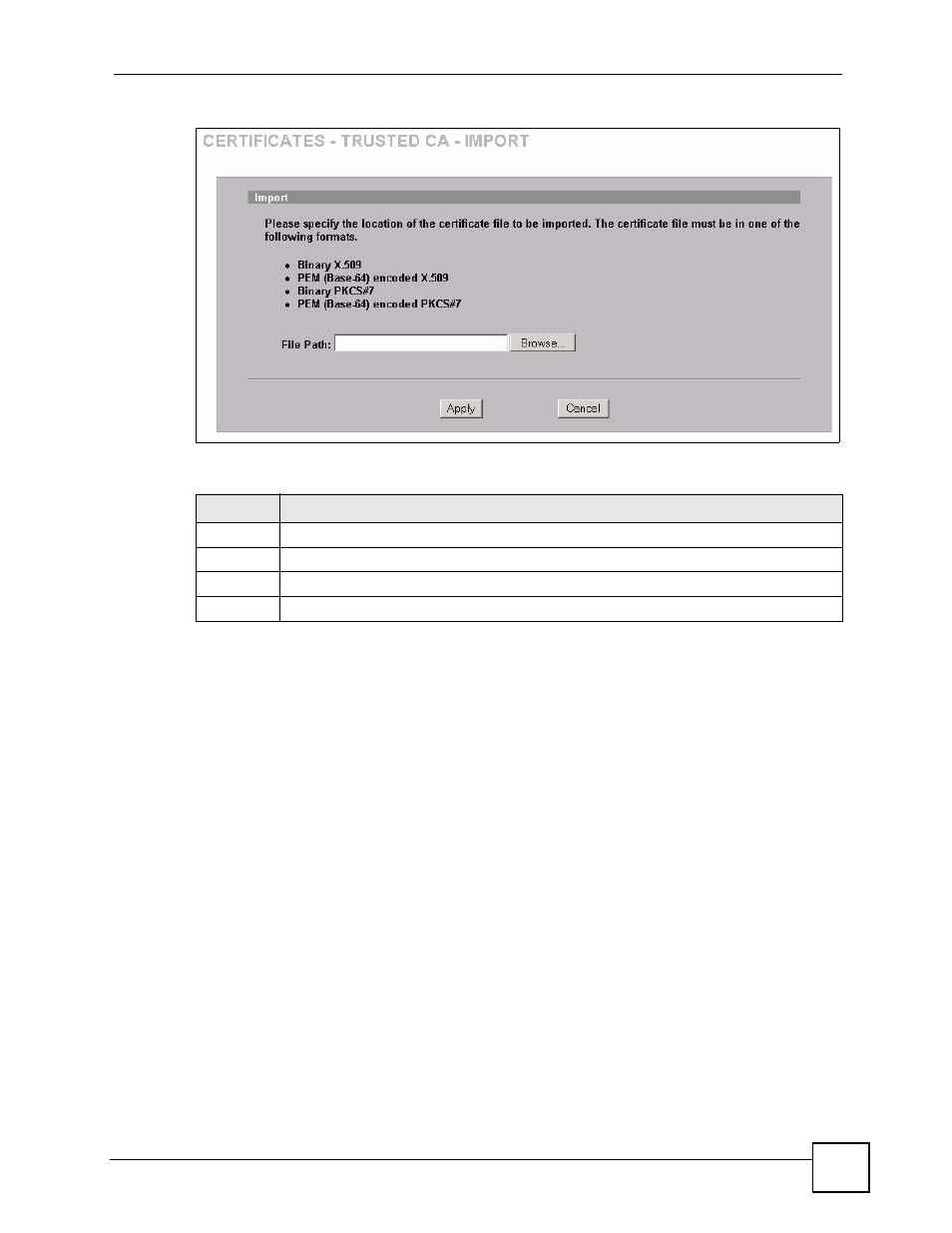
Chapter 11 Certificates
NBG410W3G Series User’s Guide
215
Figure 130 SECURITY > CERTIFICATES > Trusted CAs > Import
The following table describes the labels in this screen.
11.13 Trusted Remote Hosts
Click SECURITY > CERTIFICATES > Trusted Remote Hosts to open the Trusted
Remote Hosts screen. This screen displays a list of the certificates of peers that you trust but
which are not signed by one of the certification authorities on the Trusted CAs screen.
You do not need to add any certificate that is signed by one of the certification authorities on
the Trusted CAs screen since the ZyXEL Device automatically accepts any valid certificate
signed by a trusted certification authority as being trustworthy.
Table 59 SECURITY > CERTIFICATES > Trusted CAs Import
LABEL
DESCRIPTION
File Path
Type in the location of the file you want to upload in this field or click Browse to find it.
Browse Click
Browse to find the certificate file you want to upload.
Apply
Click Apply to save the certificate on the ZyXEL Device.
Cancel
Click Cancel to quit and return to the Trusted CAs screen.
