11 configuring traffic redirect, Figure 78 network > wan > traffic redirect, Table 23 network > wan > traffic redirect – ZyXEL Communications NBG410W3G User Manual
Page 133
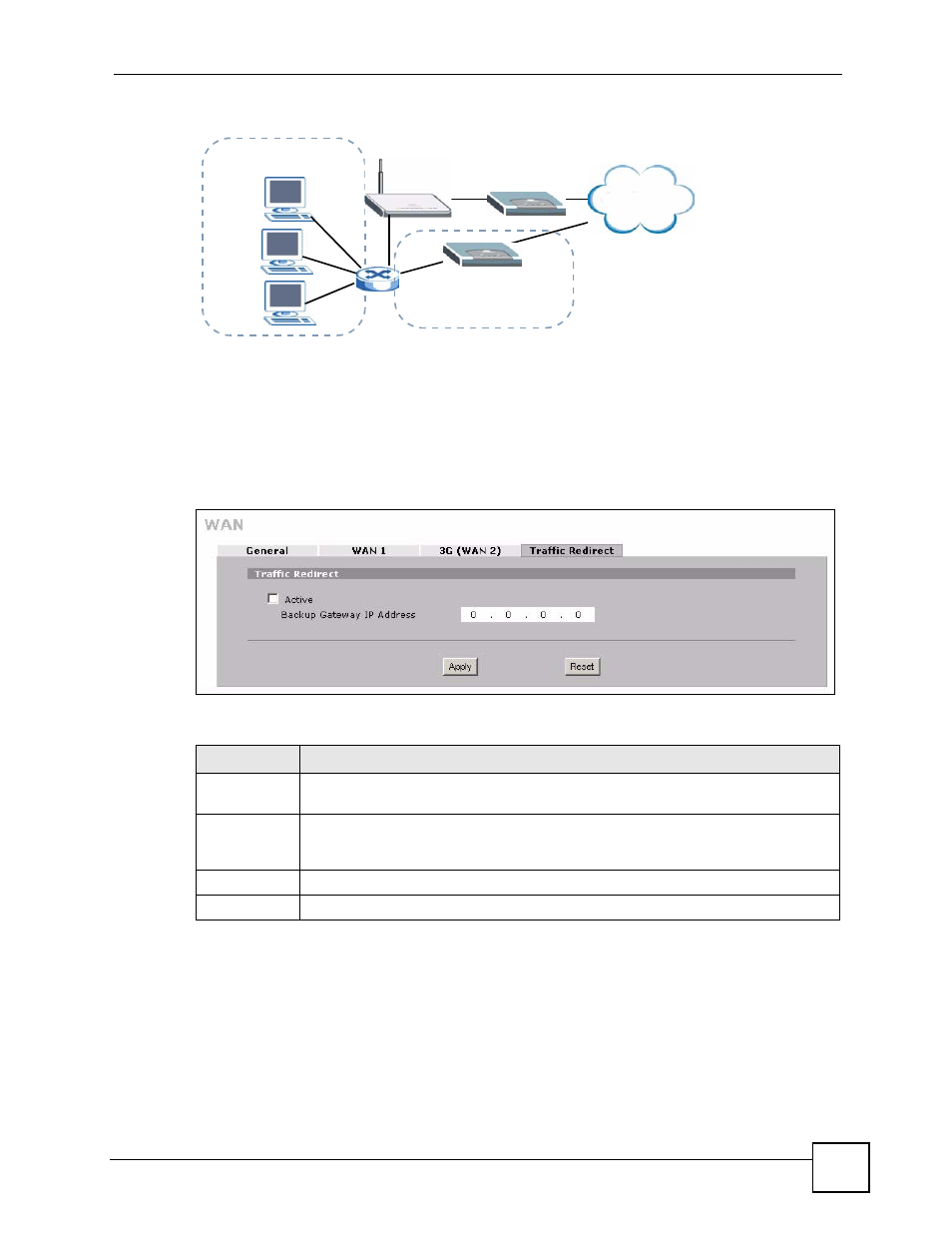
Chapter 6 WAN Screens
NBG410W3G Series User’s Guide
133
6.11 Configuring Traffic Redirect
To change your ZyXEL Device’s traffic redirect settings, click NETWORK > WAN > Traffic
Redirect. The screen appears as shown.
Figure 78 NETWORK > WAN > Traffic Redirect
The following table describes the labels in this screen.
Internet
WAN
LAN
Backup Gateway
Subnet 2
192.168.2.0 - 192.168.2.24
Subnet 1
192.168.1.0 - 192.168.1.24
Table 23 NETWORK > WAN > Traffic Redirect
LABEL
DESCRIPTION
Active
Select this check box to have the ZyXEL Device use traffic redirect if the normal WAN
connection goes down.
Backup
Gateway IP
Address
Type the IP address of your backup gateway in dotted decimal notation. The ZyXEL
Device automatically forwards traffic to this IP address if the ZyXEL Device's Internet
connection terminates.
Apply
Click Apply to save your changes.
Reset
Click Reset to begin configuring this screen afresh.
- ISDN Terminal Adapter Omni.Net Lite (84 pages)
- ZYAIR G-360 V2 (2 pages)
- DMA-1000 Series (192 pages)
- PLA-450 (2 pages)
- EXT-108 (2 pages)
- P-2602HWLNI (496 pages)
- ZyXEL ZyWALL 2WG (730 pages)
- P841C (41 pages)
- Network Device P-2302 (359 pages)
- P-870M-I (2 pages)
- P-661HW Series (383 pages)
- Prestige 310 (161 pages)
- 802.11g Wireless Access Point ZyXEL G-560 (144 pages)
- P-2602HW (2 pages)
- Prestige 2602R Series (450 pages)
- 5 Series (835 pages)
- Prestige 623ME-T (253 pages)
- omni.net LCD series (53 pages)
- ZyXEL ZyAIR B-1000 (231 pages)
- P-2302HWUDL-P1 Series (368 pages)
- ZyXEL ZyWALL 5 (667 pages)
- Prestige 645R (180 pages)
- ZYWALL IDP 10 (42 pages)
- 802.11g Wireless Firewall Router P-320W (215 pages)
- PRESTIGE 660R-6XC (6 pages)
- 56K Plus II (88 pages)
- P-2802HW-i (2 pages)
- ZYAIR AG-200 (2 pages)
- POWERLINE PL-100 (33 pages)
- HomePlug AV DMA-1100P (198 pages)
- Access Router P-660R-T (9 pages)
- omni.net LCD+M (186 pages)
- G-162 (85 pages)
- PL-100 (33 pages)
- ZyXEL ZyAIR A-6000 (46 pages)
- ZyXEL ZyAIR AG-225H (14 pages)
- 2304R-P1 (124 pages)
- XTREMEMIMO M-302 (2 pages)
- nbg334s (2 pages)
- P-793H 601156 (1 page)
- Ethernet Extension Card EEC1020 (8 pages)
- P-871M (26 pages)
- Prestige 128L (114 pages)
- P-2812HNU-51c (2 pages)
- ZyWALL SSL 10 (64 pages)
