5 my certificates, Table 51 security > certificates > my certificates – ZyXEL Communications NBG410W3G User Manual
Page 198
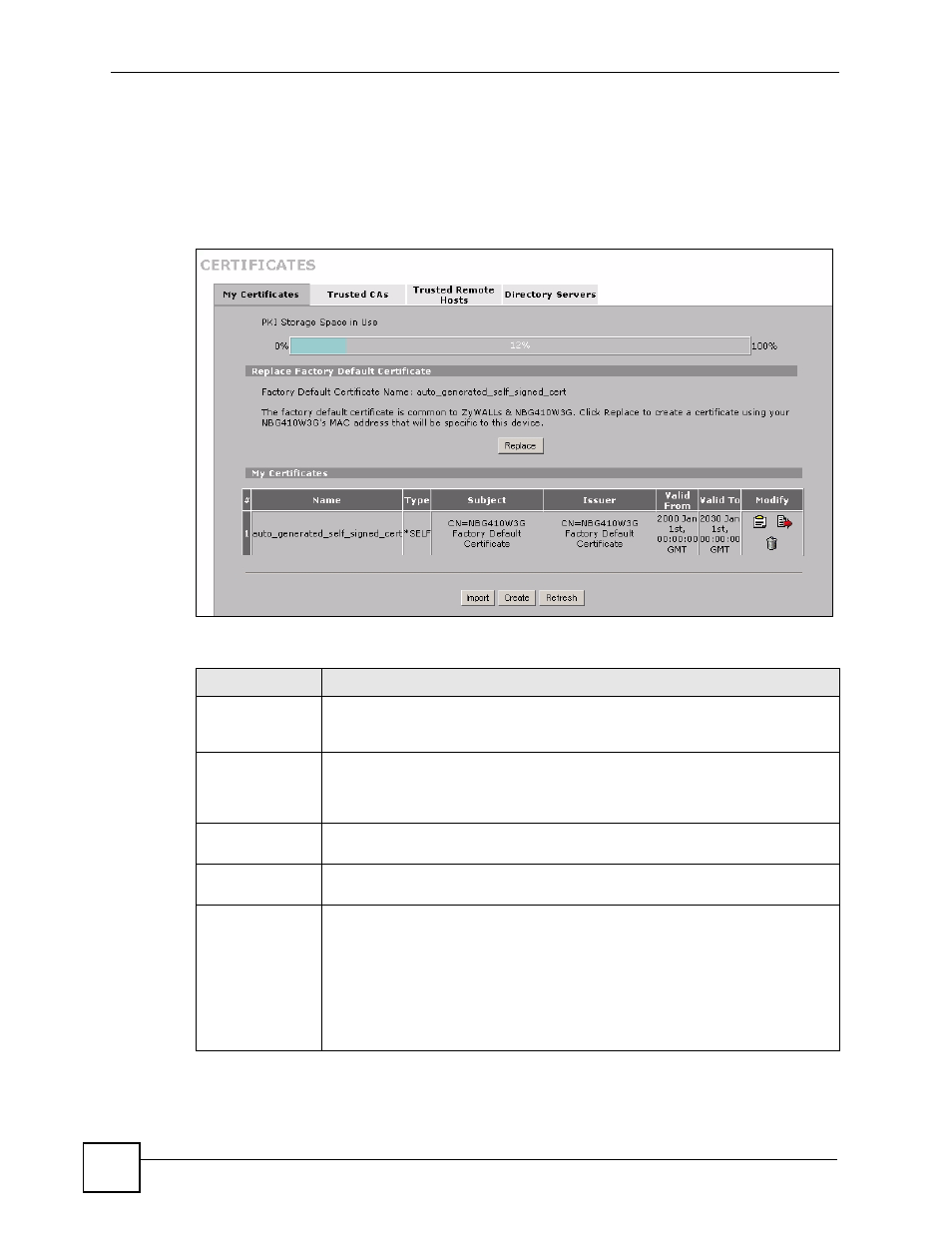
Chapter 11 Certificates
NBG410W3G Series User’s Guide
198
11.5 My Certificates
Click SECURITY > CERTIFICATES > My Certificates to open the My Certificates
screen. This is the ZyXEL Device’s summary list of certificates and certification requests.
Certificates display in black and certification requests display in gray.
Figure 121 SECURITY > CERTIFICATES > My Certificates
The following table describes the labels in this screen.
Table 51 SECURITY > CERTIFICATES > My Certificates
LABEL
DESCRIPTION
PKI Storage
Space in Use
This bar displays the percentage of the ZyXEL Device’s PKI storage space that is
currently in use. When the storage space is almost full, you should consider
deleting expired or unnecessary certificates before adding more certificates.
Replace
This button displays when the ZyXEL Device has the factory default certificate.
The factory default certificate is common to all ZyXEL Devices that use
certificates. ZyXEL recommends that you use this button to replace the factory
default certificate with one that uses your ZyXEL Device's MAC address.
#
This field displays the certificate index number. The certificates are listed in
alphabetical order.
Name
This field displays the name used to identify this certificate. It is recommended that
you give each certificate a unique name.
Type
This field displays what kind of certificate this is.
REQ represents a certification request and is not yet a valid certificate. Send a
certification request to a certification authority, which then issues a certificate. Use
the My Certificate Import screen to import the certificate and replace the request.
SELF represents a self-signed certificate.
*SELF represents the default self-signed certificate, which the ZyXEL Device uses
to sign imported trusted remote host certificates.
CERT represents a certificate issued by a certification authority.
