Onscreen displays, Onscreen displays 49, On s creen di s play s – Canon EOS R5 C VR Creator Kit with RF 5.2mm f/2.8 Dual Fisheye Lens User Manual
Page 49
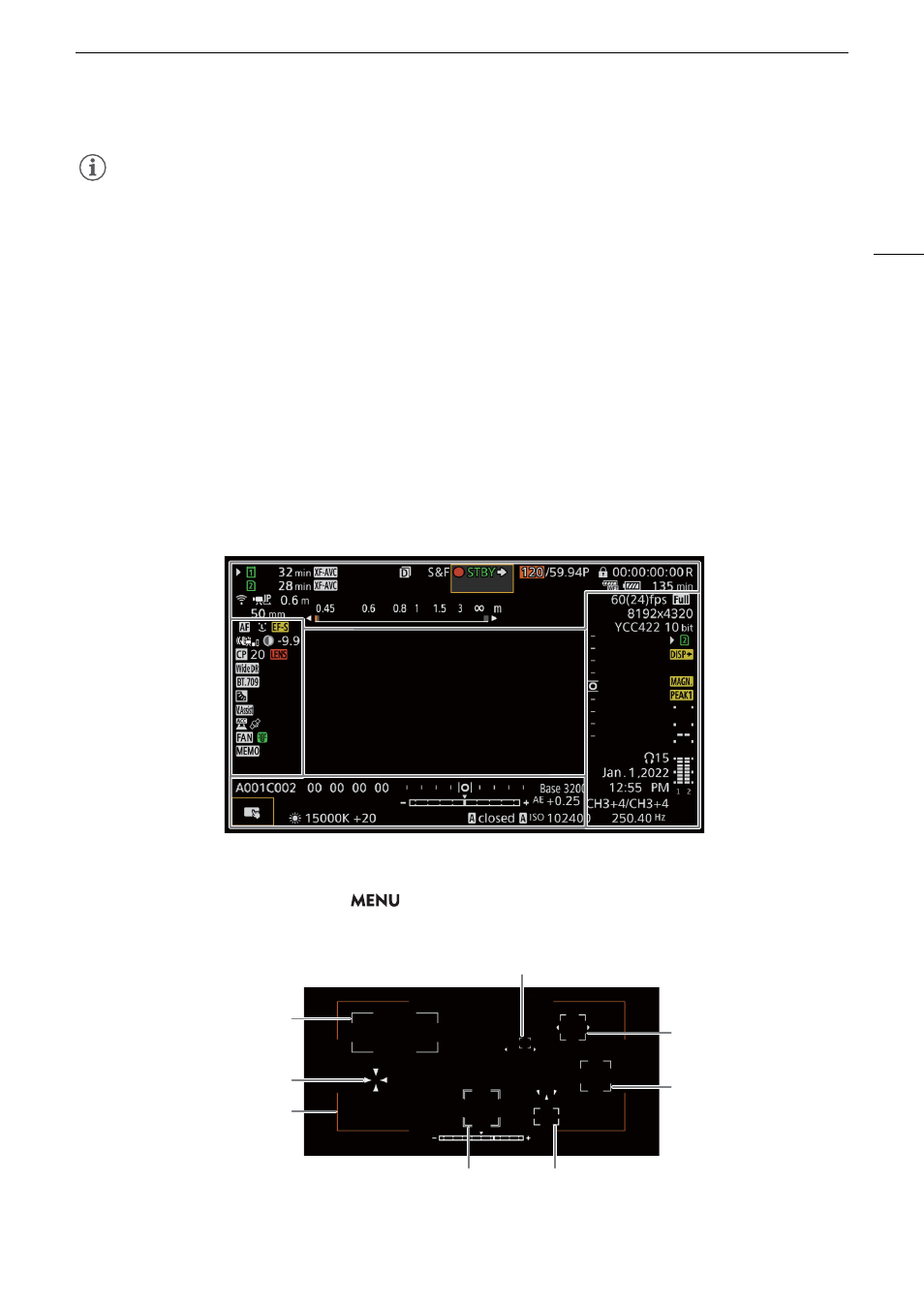
49
Recording Video
NOTES
NOTES
• Photos cannot be recorded in the following cases
- While recording a clip, or when slow & fast motion recording is activated.
- When pre-recording is activated.
- While using the camera as a web camera.
- While Browser Remote is activated.
- While color bars are displayed.
On
s
creen Di
s
play
s
Refer to this section for an explanation of the various screen displays that appear in CAMERA mode. You can
use the custom display function (
A
190) to turn off individual onscreen displays if they are not required. The
menu item that controls each display is given in the following tables (1: indicates a menu item under [Custom
Display 1] and 2: indicates a menu item under [Custom Display 2]).
The position of some icons and onscreen displays may change depending on the display level settings, which
can be set to level 1, level 2 or level 3. The following screenshot and tables describe the onscreen displays at
display level 1 with the [All Displays] setting (
A
AF frame
s
You can turn AF frames on/off with the
> [
¢
Monitoring Setup] > [Custom Display 1] > [Focus Mode]
setting.
Continuous AF frame – in white
when [AF Frame] is set to either
[Large] or [Small] (
A
Continuous AF frame (only near
focus) – in yellow: manual
adjustment range; in white:
automatic adjustment range; in red:
nearer focus is not possible. (
A
Face AF: Main subject (
A
Face AF:
Only one face detected or faces
other than the main subject
Tracking: Subject selection (
A
Tracking: During tracking
Eye detection: Main subject's
eyes (
A
Frame shown when focus adjustments
are not possible: in red. You cannot
focus nearer when [AF Mode] is set to
[Continuous] and [AF Frame] is set to
[Whole Area].
Focus guide frame (
A
