Other connection methods, Other connection methods 165, Other connection method s – Canon EOS R5 C VR Creator Kit with RF 5.2mm f/2.8 Dual Fisheye Lens User Manual
Page 165
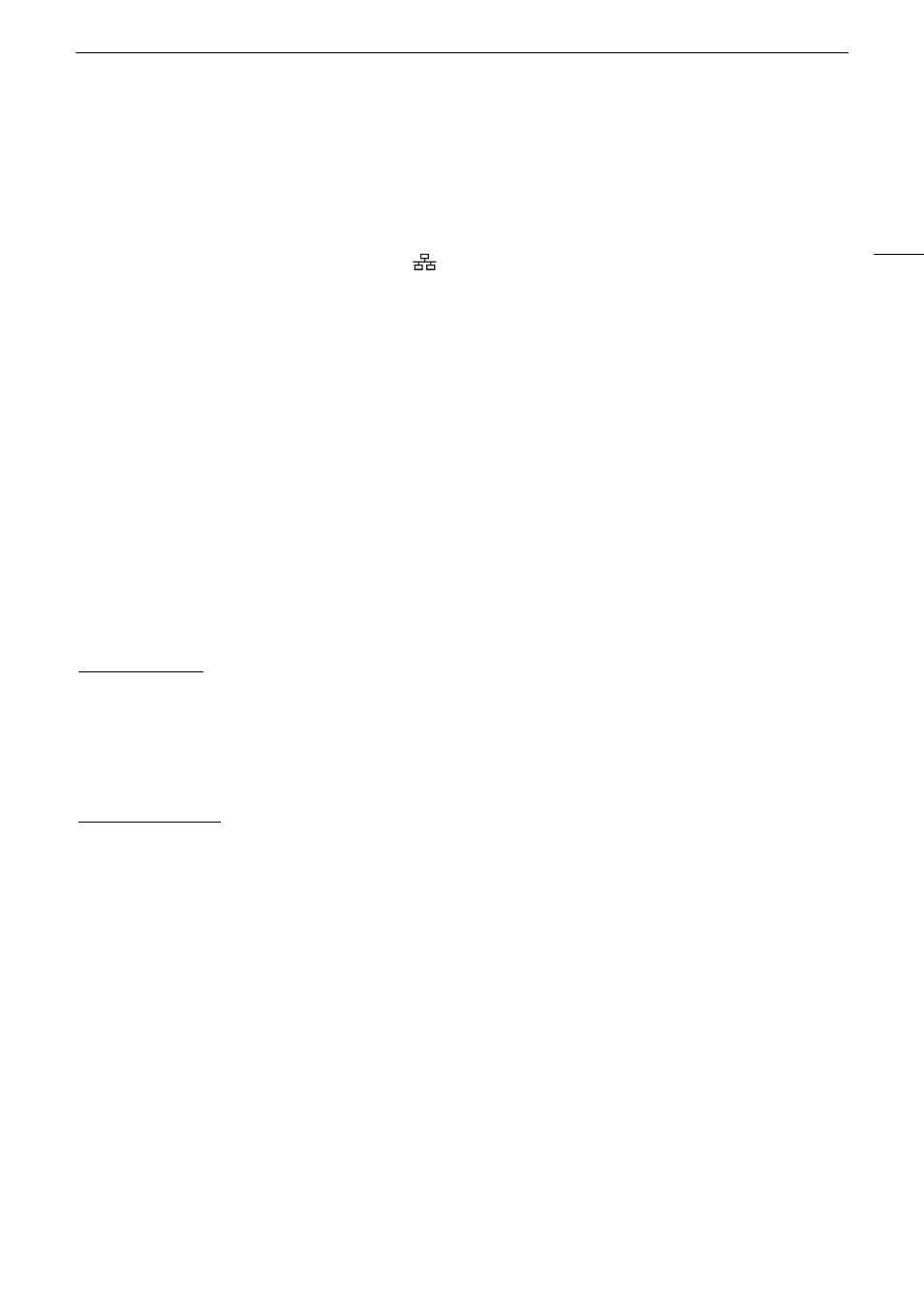
165
Configuring Connection
S
etting
s
Other Connection Method
s
This section explains how to configure communication settings using methods other than the WPS push button.
Ethernet Settings
1 In the [Network Type] screen, select [Ethernet
].
2 Make sure the Ethernet cable is correctly connected (
A
159) and select [Setup with Network Connection].
• Select [Setup without Network Connection] to only configure the settings, without connecting to the
network.
3 Set the IP address (
A
4 Select [OK] to continue to configure the function settings.
• The communication settings are saved to an [NW] file.
• Continue with one the following procedures to configure the selected function’s settings.
FTP transfer (
A
162), IP streaming (
A
163), Browser Remote (
A
Camera Access Point
Connect a network device with the camera’s access point. Two configuration methods are available: easy
connection and manual connection.
1 In the [Select a network] screen, select [Camera Access Point Mode].
2 Select the configuration method.
• Depending on the selected method, perform either step 3 or steps 3-7 and then continue to step 8.
[Easy Connection]
3 The camera will assign the network name (SSID) and password automatically. Review the settings for the
camera’s Wi-Fi access point and select [OK].
• These settings are necessary to connect a network device to the camera.
• QR code connection is also possible. Touch [QR] on the screen to display a QR code to be read with a
network device.
[Manual Connection]
3 Enter the SSID (network name) for the Camera Access Point and then select [OK].
• Enter the desired network name using the keyboard screen (
A
4 Select the Wi-Fi channel.
• Select [Automatic Setting] to have the camera select the channel automatically, or select [Manual Setting] >
Desired channel.
5 Select the encryption settings.
• Select [AES] to use AES encryption, or [Disable] to use no encryption.
• If you selected [Disable], skip to step 7.
6 Enter the password for the Camera Access Point and then select [OK].
• Enter the desired password using the keyboard screen (
A
7 Set the IP address (
A
