Card s and acce ss orie s, Connection s with external device s, Network function s – Canon EOS R5 C VR Creator Kit with RF 5.2mm f/2.8 Dual Fisheye Lens User Manual
Page 215
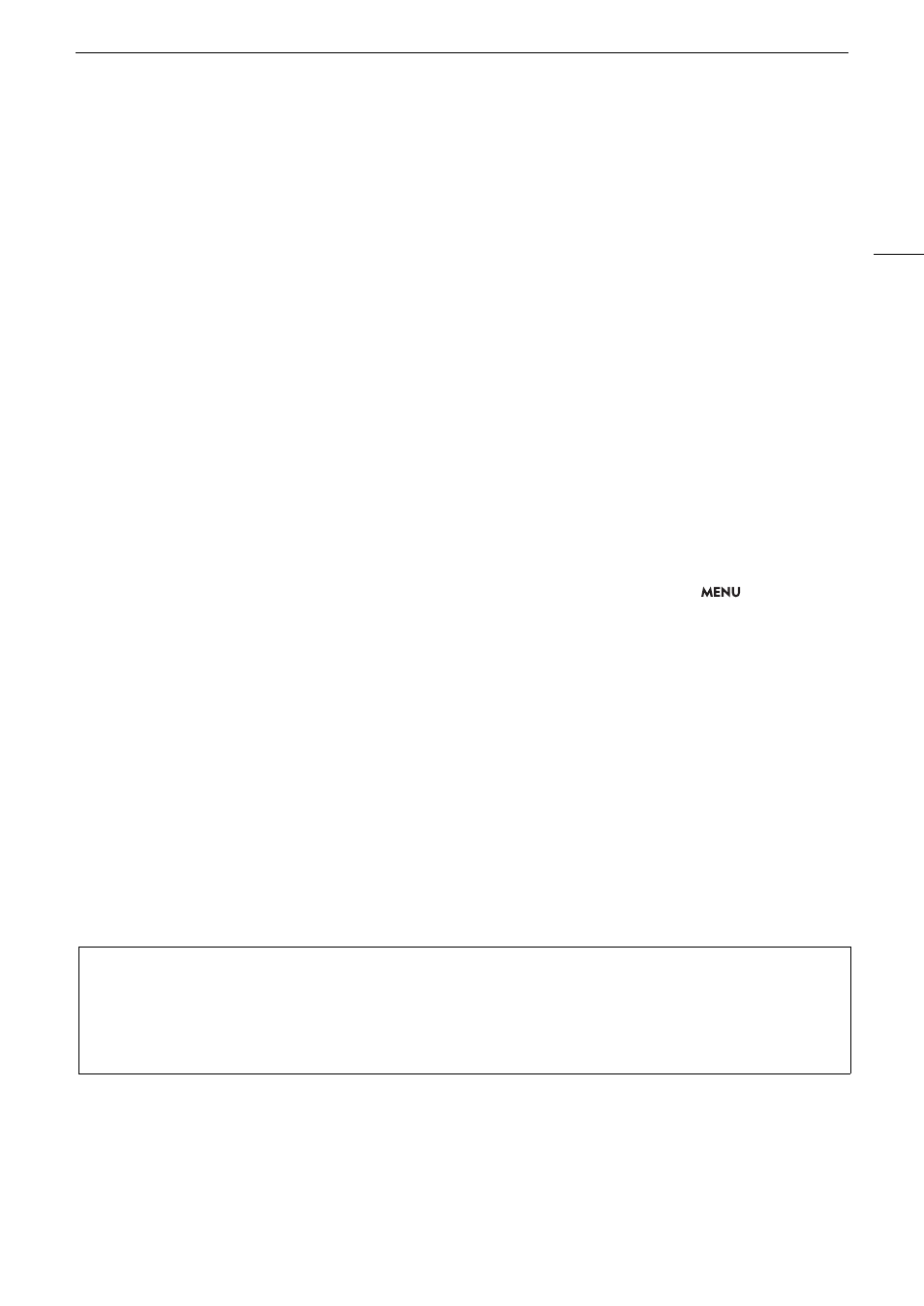
215
Trouble
s
hooting
Sound i
s
di
s
torted or i
s
recorded at lower level
s
.
- Thi
s
may happen when the appropriate audio level i
s
not
s
et correctly. Adju
s
t the audio recording level manually
(
A
104). You can al
s
o activate the microphone attenuator (
A
104) to reduce the audio level.
- The audio level i
s
adju
s
ted manually and the recording level i
s
s
et too low. Chec
k
the audio level meter on the
s
creen
and adju
s
t the audio level correctly (
A
The picture i
s
di
s
played correctly but there i
s
no
s
ound from the built-in
s
peaker.
-
S
pea
k
er volume i
s
turned off. Adju
s
t the volume (
A
- Di
s
connect any cable
s
/external device
s
connected to the
×
(headphone) terminal.
Card
s
and Acce
ss
orie
s
Cannot in
s
ert the card.
- The card you are trying to in
s
ert i
s
not facing the correct direction. Turn it over and in
s
ert it.
Cannot record on the SD card.
- A compatible card mu
s
t be u
s
ed (
A
- Initialize the card (
A
35) when you u
s
e it with the camera for the fir
s
t time.
- The card i
s
full or it already contain
s
the maximum number of clip
s
(999 clip
s
). Delete recording
s
(
A
143) to free
s
ome
s
pace or replace the card.
- The clip number ha
s
reached it
s
maximum value.
S
ave your recording
s
and initialize the card (
A
35) or delete all the
clip
s
(
A
- The LOCK
s
witch on the
S
D card i
s
s
et to prevent accidental era
s
ure. Change the po
s
ition of the LOCK
s
witch.
- The folder and file number
s
for MP4 clip
s
and photo
s
have reached their maximum value.
S
et
>
[
Æ
Recording/Media
S
etup]
>
[MP4 Clip/Photo Numbering] to [Re
s
et] and in
s
ert a new card.
Recording to and playing back from a card i
s
s
low.
- Thi
s
may occur a
s
recording
s
are made and deleted repeatedly over time.
S
ave your recording
s
and initialize the card
(
A
Connection
s
with External Device
s
Video noi
s
e appear
s
on a nearby TV
s
creen.
- When u
s
ing the camera in a room where a TV i
s
located,
k
eep a di
s
tance between the AC adapter and the power or
antenna cable
s
of the TV.
Network Function
s
Chec
k
Thi
s
Fir
s
t
• Are the camera, computer or other network devices all turned on?
• Is the network working and correctly configured?
• Are all network devices correctly connected to the same network as the camera?
• When using a Wi-Fi network, are there any obstructions between the camera and the access point or
between the network device used and the access point?
