Canon EOS R5 C VR Creator Kit with RF 5.2mm f/2.8 Dual Fisheye Lens User Manual
Page 167
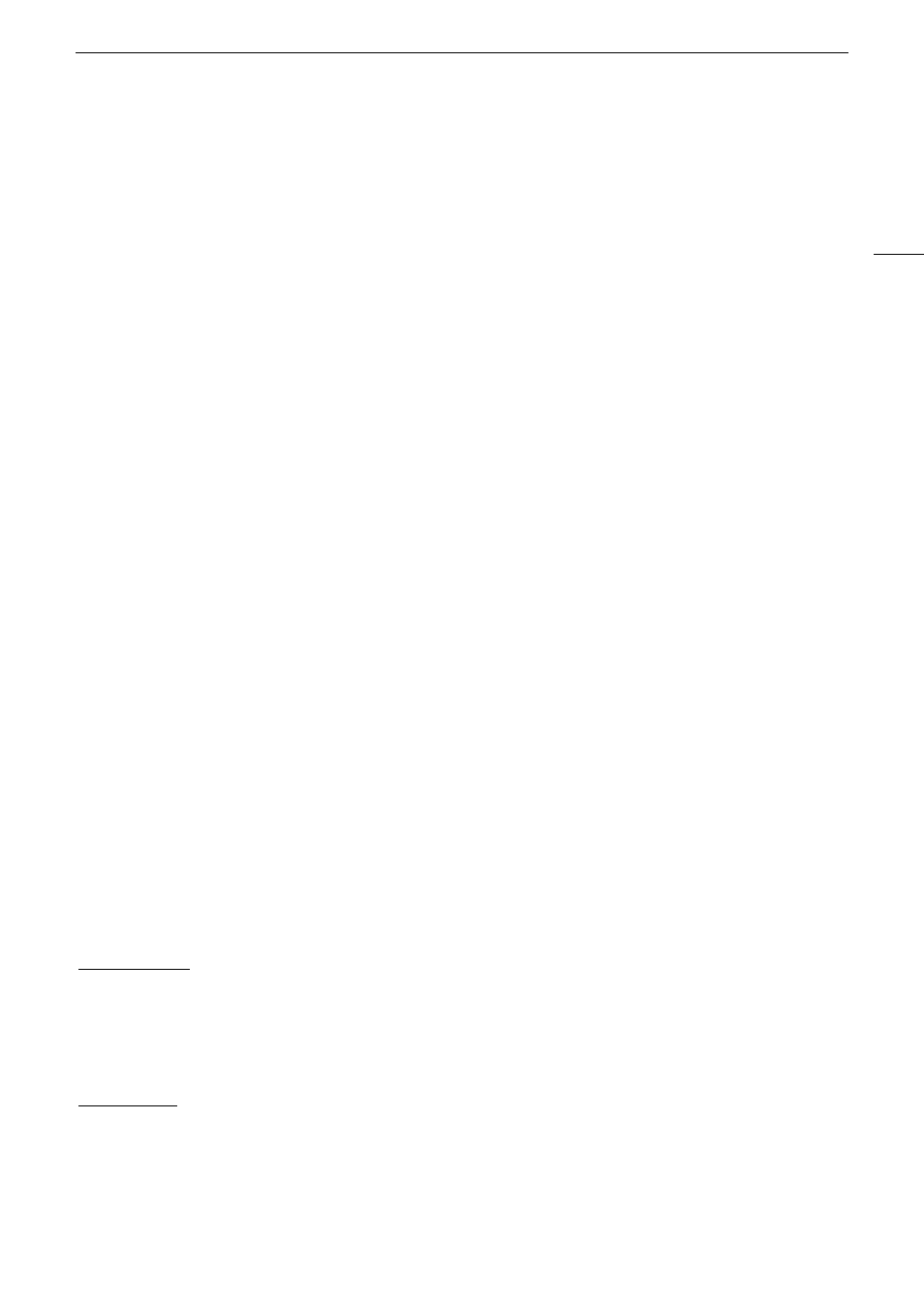
167
Configuring Connection
S
etting
s
SSID/Authentication Mode Input
You can connect to a specific access point by manually entering its details. For details about the access point’s
network name (SSID) and password refer to the wireless router’s instruction manual or consult the network
administrator in charge of the access point.
1 In the [Select a network] screen, select [Enter SSID/Authentication Method].
2 Enter the SSID (network name) of the desired network and then select [OK].
• Enter the desired network name using the keyboard screen (
A
3 Select the network’s authentication method.
• If you select [Open System], select [Disable] (no encryption) and skip to step 6, or select [WEP] and continue
the procedure.
• If you select [Shared Key] or [Open System] > [WEP], select the key index.
4 Enter the password of the desired network and then select [OK].
• Enter the desired password using the keyboard screen (
A
5 Set the IP address (
A
6 Select [OK] to continue to configure the function settings.
• The communication settings are saved to an [NW] file.
• Continue with one the following procedures to configure the selected function’s settings.
FTP transfer (
A
162), IP streaming (
A
163), Browser Remote (
A
164), Canon App (
A
Offline Configuration without Connecting to a Network
1 In the [Select a network] screen, select [Configure Offline].
2 Select the network type.
• If you select [Infrastructure], continue with the procedure to enter the SSID and authentication mode, from
step 2 (
A
If you select [Camera Access Point Mode], continue from that procedure, from step 2 (
A
Configuring the Camera’s IP Address
This section explains how to configure the IP address. Available settings will change depending on the network
function selected.
1 Select the method used to configure IPv4 settings, [Automatic Setting] or [Manual Setting].
• When using the wizard to add a new connection setting, make the selection in the [IP Address Settings
(IPv4)] screen.
• If you select [Automatic Setting], skip to step 4.
[Manual Setting]
2 Select [IP Address] and [Subnet Mask] and enter the desired addresses using the data entry screen (
A
25).
• To use a default gateway, select [Use Gateway] > [Enable] and then select [Gateway] and enter the address.
• To use a DNS address, select [Use DNS Address] > [Manual Setting] and enter the address.
3 Select [OK].
Both methods
4 Select whether to use TCP/IPv6 settings or not.
• To use IPv4 settings, select [Disable].
• To configure IPv6 settings (
A
