Superimposing onscreen displays on video outputs, Changing the opacity level of onscreen displays, Superimposing onscreen displays on video – Canon EOS R5 C VR Creator Kit with RF 5.2mm f/2.8 Dual Fisheye Lens User Manual
Page 149: Outputs 149, Changing the opacity level of onscreen, Displays 149
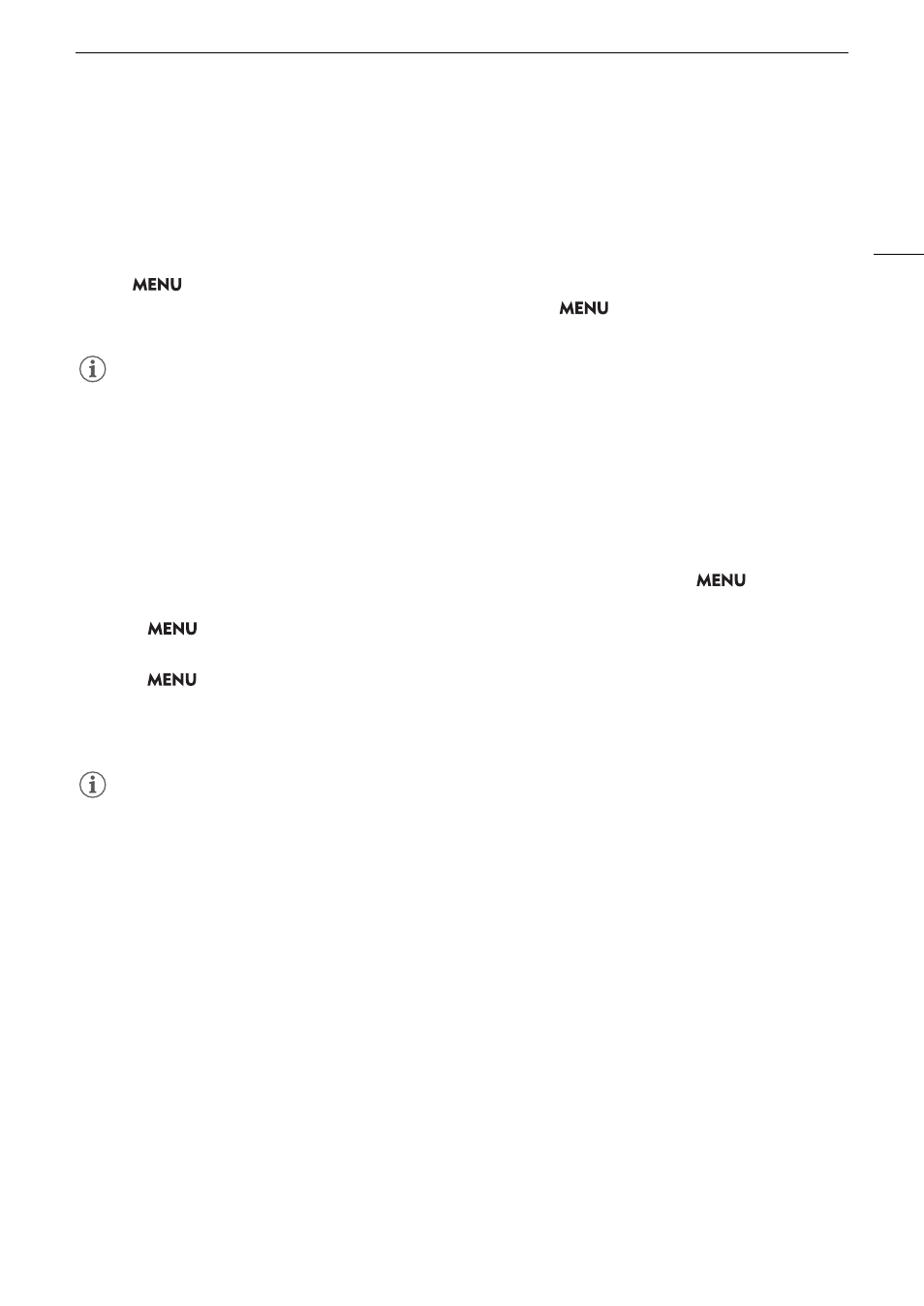
149
Connecting to an External Monitor or Recorder
Superimpo
s
ing On
s
creen Di
s
play
s
on Video Output
s
You can output the camera's onscreen displays along with the video output from the HDMI OUT terminal to
check the onscreen displays on an external monitor. You can also adjust the opacity level of superimposed
onscreen displays. This setting will not affect your recordings.
S
elect
> [
¢
Monitoring
S
etup] > [O
S
D Output: HDMI] > [On].
•
T
appears on the right of the screen (In CAMERA mode, only if
> [
¢
Monitoring Setup] >
[Custom Display 2] > [OSD Output] is set to [On]).
NOTES
• If you set an assignable button to [OSD Output: HDMI] (
A
121), you can press the button to turn the
camera’s onscreen displays on and off.
Changing the Opacity Level of On
s
creen Di
s
play
s
You can make onscreen displays more visible or less conspicuous by changing their opacity level. You can select
to which screens to apply the opacity levels.
1 To change the vi
s
ibility of on
s
creen di
s
play
s
on individual video output
s
,
s
elect
>
[
¢
Monitoring
S
etup] > De
s
ired [O
S
D Opacity:]
s
etting > [On].
2
S
elect
> [
¢
Monitoring
S
etup] > [O
S
D Opacity Level] > De
s
ired option.
• The smaller the percentage the more transparent the onscreen displays.
3
S
elect
> [
¢
Monitoring
S
etup] > [O
S
D Opacity: Appl.
S
creen
s
] > [All] or [Only Rec/Playbac
k
S
creen
s
].
• You can apply the selected opacity level to all onscreen displays (including menus, etc.) or only to onscreen
displays on the shooting and playback screens.
NOTES
• If you set an assignable button to one of the [OSD Opacity:] (
A
121) settings, you can press the button to
change the opacity level of onscreen displays on the corresponding video outputs.
