Canon EOS R5 C VR Creator Kit with RF 5.2mm f/2.8 Dual Fisheye Lens User Manual
Page 223
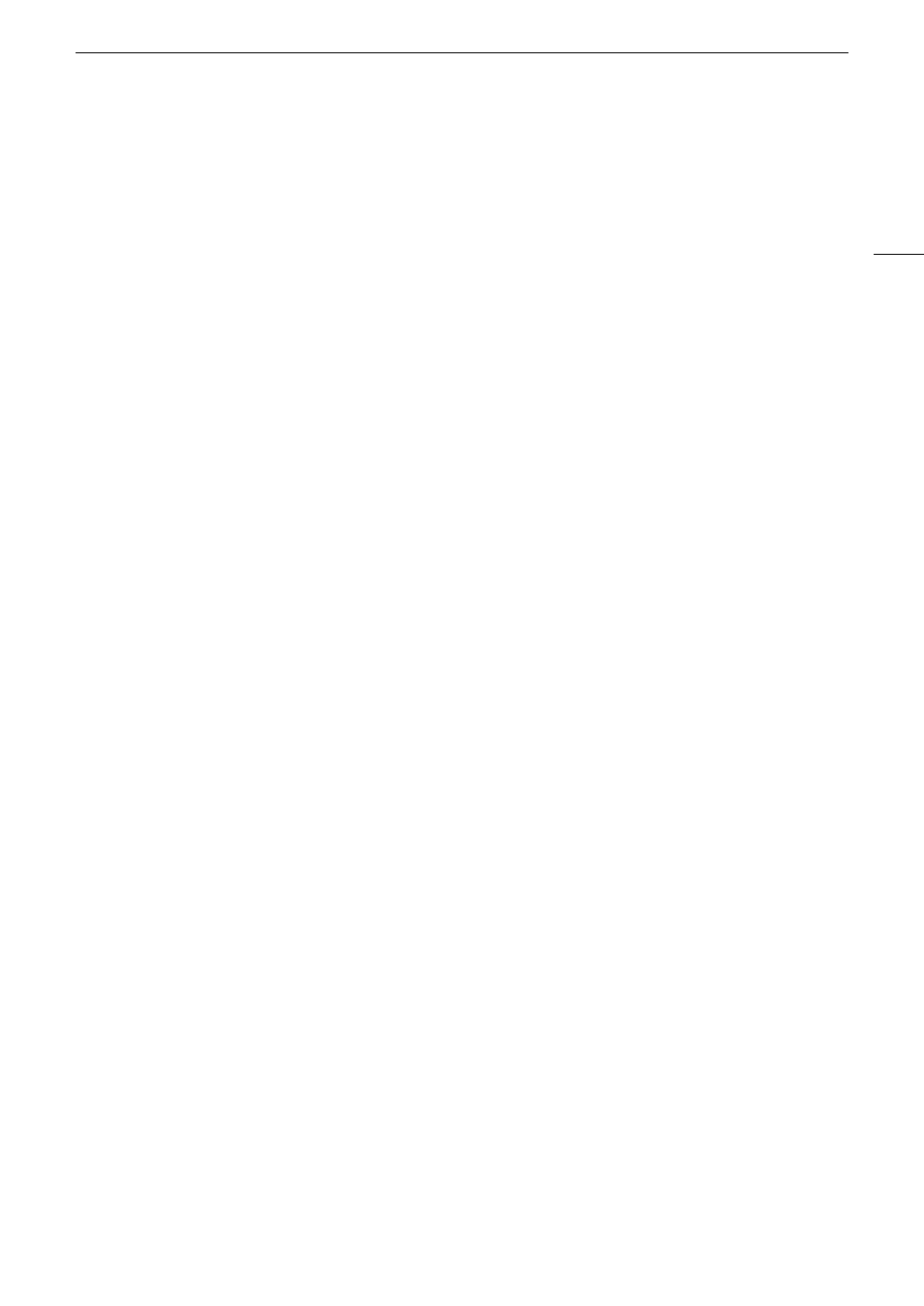
223
Trouble
s
hooting
No re
s
pon
s
e from DNS
s
erver.
- The camera i
s
s
et to automatic IP addre
ss
a
ss
ignment. If the
s
elected networ
k
doe
s
not u
s
e a DN
S
s
erver, change the
camera’
s
DN
S
addre
ss
to [Di
s
able] and configure the IP addre
ss
(
A
- Enter the
s
ame IP addre
ss
of the DN
S
s
erver u
s
ed in the camera’
s
networ
k
s
etting
s
.
- Chec
k
the DN
S
s
erver.
• Chec
k
that the DN
S
s
erver i
s
turned on and wor
k
ing properly.
• On the DN
S
s
erver,
s
et the correct IP addre
ss
and the name corre
s
ponding to the
s
ame addre
ss
.
- Chec
k
the networ
k
.
• Chec
k
if a router with an active gateway function i
s
not being u
s
ed on the networ
k
you are trying to connect to.
• Contact the networ
k
’
s
admini
s
trator and obtain the correct gateway addre
ss
. Enter the
s
ame addre
ss
in the
camera’
s
networ
k
s
etting
s
.
•
S
et the correct gateway addre
ss
on the camera and on all the device
s
connected to the
s
ame networ
k
.
No Wi-Fi network found with the
s
elected SSID.
- Chec
k
the acce
ss
point’
s
SS
ID (networ
k
name) and ma
k
e
s
ure the
s
ame name i
s
u
s
ed in the camera’
s
s
etting
s
.
- Chec
k
that the acce
ss
point i
s
wor
k
ing properly and try again.
Security of
s
erver connection cannot be verified. To alway
s
tru
s
t thi
s
s
erver and connect,
s
et [Tru
s
t De
s
tination
Server] to [Enable].
- Chec
k
that the nece
ss
ary certificate i
s
correctly configured.
- To tru
s
t and u
s
e thi
s
s
erver even without the proper certificate,
s
et [Tru
s
t De
s
tination
S
erver] to [Enable].
The camera'
s
temperature i
s
too high. Network connection terminated.
- The networ
k
connection ha
s
been lo
s
t becau
s
e the internal temperature of the camera i
s
too high. Turn off the camera
and let it cool down before u
s
ing it again.
Unable to connect to acce
ss
point.
- The camera’
s
encryption method i
s
different from that of the acce
ss
point. Change the
s
etting
s
on the camera to
match the acce
ss
point.
Unable to connect to acce
ss
point. Retry from the beginning.
- To configure a new networ
k
connection u
s
ing the WP
S
function (pu
s
h button method), refer to the acce
ss
point’
s
in
s
truction manual and chec
k
how to activate the WP
S
function on the wirele
ss
router.
Unable to connect to FTP
s
erver.
- Enter the correct addre
ss
for the FTP
s
erver in the camera’
s
networ
k
s
etting
s
.
- The authentication method i
s
s
et to [Open
S
y
s
tem] but the encryption
k
ey i
s
incorrect. Chec
k
upperca
s
e/lowerca
s
e
letter
s
and other character
s
and ma
k
e
s
ure to enter the correct encryption
k
ey.
- The default port number i
s
21 (or 22 for
S
FTP tran
s
fer
s
). Chec
k
the FTP
s
erver’
s
port number and enter the
s
ame port
number in the camera’
s
networ
k
s
etting
s
.
- Chec
k
that the
s
erver name of the
s
elected FTP
s
erver i
s
correctly configured on the DN
S
s
erver and that the
s
ame
name i
s
u
s
ed al
s
o in the camera’
s
networ
k
s
etting
s
.
- Chec
k
the FTP
s
erver.
• Chec
k
that the FTP
s
erver i
s
turned on and wor
k
ing properly.
• Chec
k
that the correct IP addre
ss
a
ss
igned to the FTP
s
erver i
s
the
s
ame a
s
the FTP
s
erver’
s
IP addre
ss
in the
camera’
s
networ
k
s
etting
s
.
• Acce
ss
to the FTP
s
erver may be protected by a firewall due to
s
ecurity
s
oftware or broadband router
s
. Change the
firewall’
s
s
etting
s
to allow connection to the FTP
s
erver.
• You may be able to acce
ss
the FTP
s
erver by
s
etting the camera’
s
pa
ss
ive mode to [Enable] (
A
• Contact the networ
k
’
s
admini
s
trator and obtain the correct IP addre
ss
and port number for the FTP
s
erver. Enter the
s
ame information in the camera’
s
networ
k
s
etting
s
.
- Chec
k
the networ
k
.
• Chec
k
if a router with an active gateway function i
s
not being u
s
ed on the networ
k
you are trying to connect to.
• Contact the networ
k
’
s
admini
s
trator and obtain the correct gateway addre
ss
. Enter the
s
ame addre
ss
in the
camera’
s
networ
k
s
etting
s
.
•
S
et the correct gateway addre
ss
on the camera and on all the device
s
connected to the
s
ame networ
k
.
Unable to connect to FTP
s
erver. Error code returned.
- The maximum number allowed of connection
s
to the FTP
s
erver wa
s
reached. Reduce the number of networ
k
device
s
connected to the FTP
s
erver or increa
s
e the number of connection
s
allowed.
Unable to di
s
connect from FTP
s
erver. Error code returned.
- The camera could not di
s
connect from the FTP
s
erver for an un
k
nown rea
s
on. Turn the camera and FTP
s
erver off and
then on again.
