Displaying the status screens, Playing the, Tatu – Canon EOS R5 C VR Creator Kit with RF 5.2mm f/2.8 Dual Fisheye Lens User Manual
Page 197: Creen, Di s playing the statu s screen s
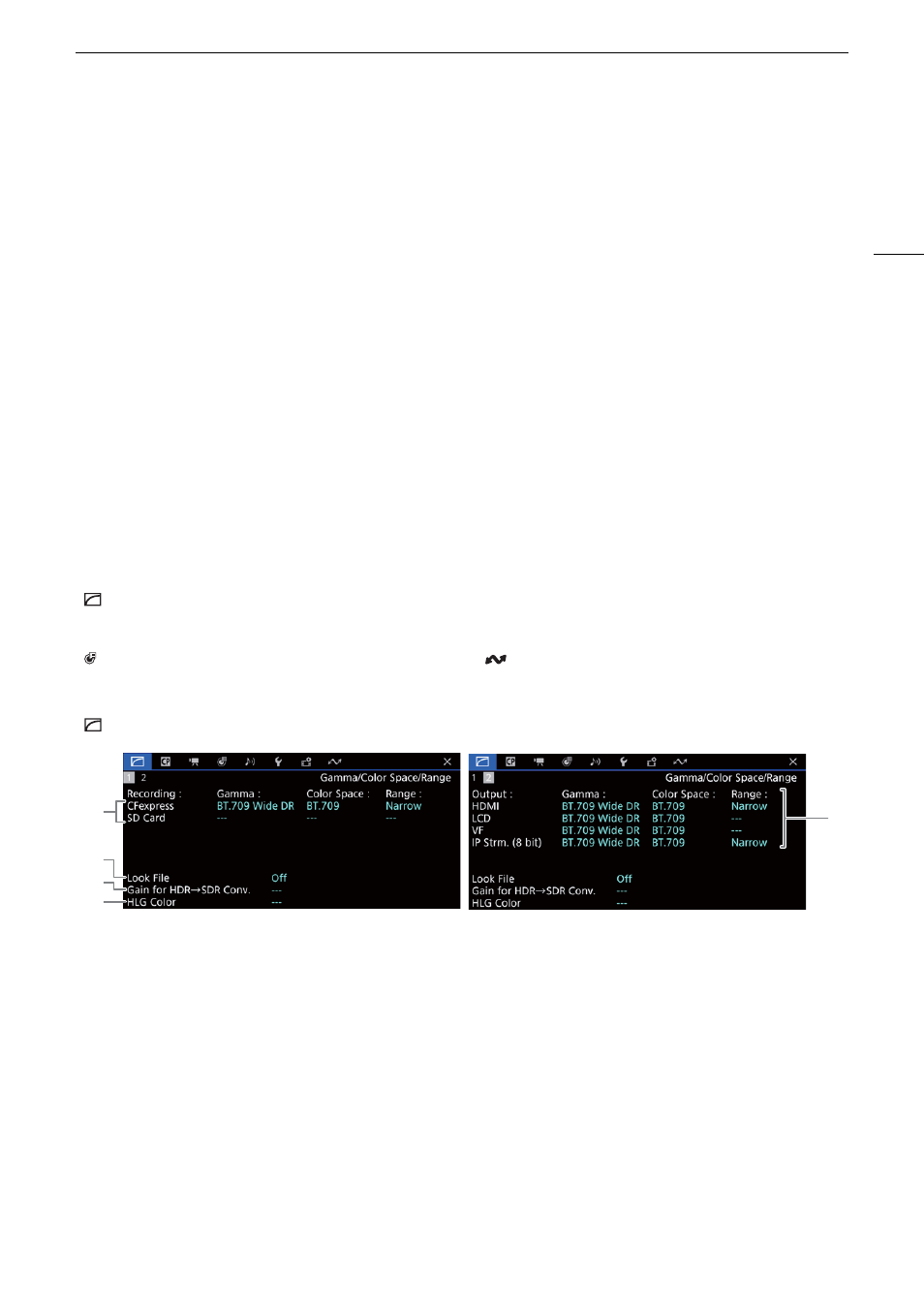
197
Di
s
playing the
S
tatu
s
S
creen
s
Di
s
playing the Statu
s
Screen
s
You can use the status screens to check the camera’s various settings. You can also output the status screens
to an external monitor.
1
S
et an a
ss
ignable button to [
S
tatu
s
] (
A
121).
2 Pre
ss
the a
ss
ignable button to open the
s
tatu
s
s
creen
s
.
• The status screen most recently displayed will appear unless you turned off the camera or changed the
operating mode.
• You can also press the button assigned to AUDIO STATUS to open directly only the [
¡
Audio Setup] status
screen.
3
S
croll through the
s
tatu
s
s
creen
s
to chec
k
the de
s
ired
s
etting
s
.
• Bring the cursor to a page number and push the joystick left/right to move between the status screens.
• You can also use grip/top control dials and the SELECT dial to navigate the status screens in the same way
as the setup menus.
4 Pre
ss
the a
ss
ignable button again or
s
elect [
X
CLO
S
E] to clo
s
e the
s
tatu
s
s
creen
s
.
• You can also press the MENU button to close the status screens and open the menu instead.
To
sk
ip directly to the page of a
s
pecific
s
tatu
s
s
creen:
[
Gamma/Color
S
pace/Range]
s
tatu
s
s
creen
s
(CAMERA mode only)
[
Gamma/Color Space/Range]
(
A
197)
[
/
] (custom picture file in use)
(
A
198)
[
v
Camera Setup]
(
A
199)
[
Assignable Buttons]
(
A
200)
[
¡
Audio Setup]
(
A
[
B
System Setup]
(
A
[
Æ
Recording/Media Setup]
(
A
[
Network Settings]
(
A
1
3
2
5
4
1
Gamma curve, color space (
A
used for clips recorded on the cards
2
Look File applied (
A
3
Gain for HDR-to-SDR conversion (
A
152)
4
HLG color quality (
A
5
Gamma curve, color space (
A
range (
A
150) used for video outputs/monitoring
devices
[HDMI]: Video output from the HDMI OUT
terminal
[LCD]: LCD screen
[VF]: Image output from the viewfinder.
[IP Strm. (8 bit)]: IP streaming signal (
A
175)
