Inserting a memory card, Inserting a memory card 34 – Canon EOS R5 C VR Creator Kit with RF 5.2mm f/2.8 Dual Fisheye Lens User Manual
Page 34
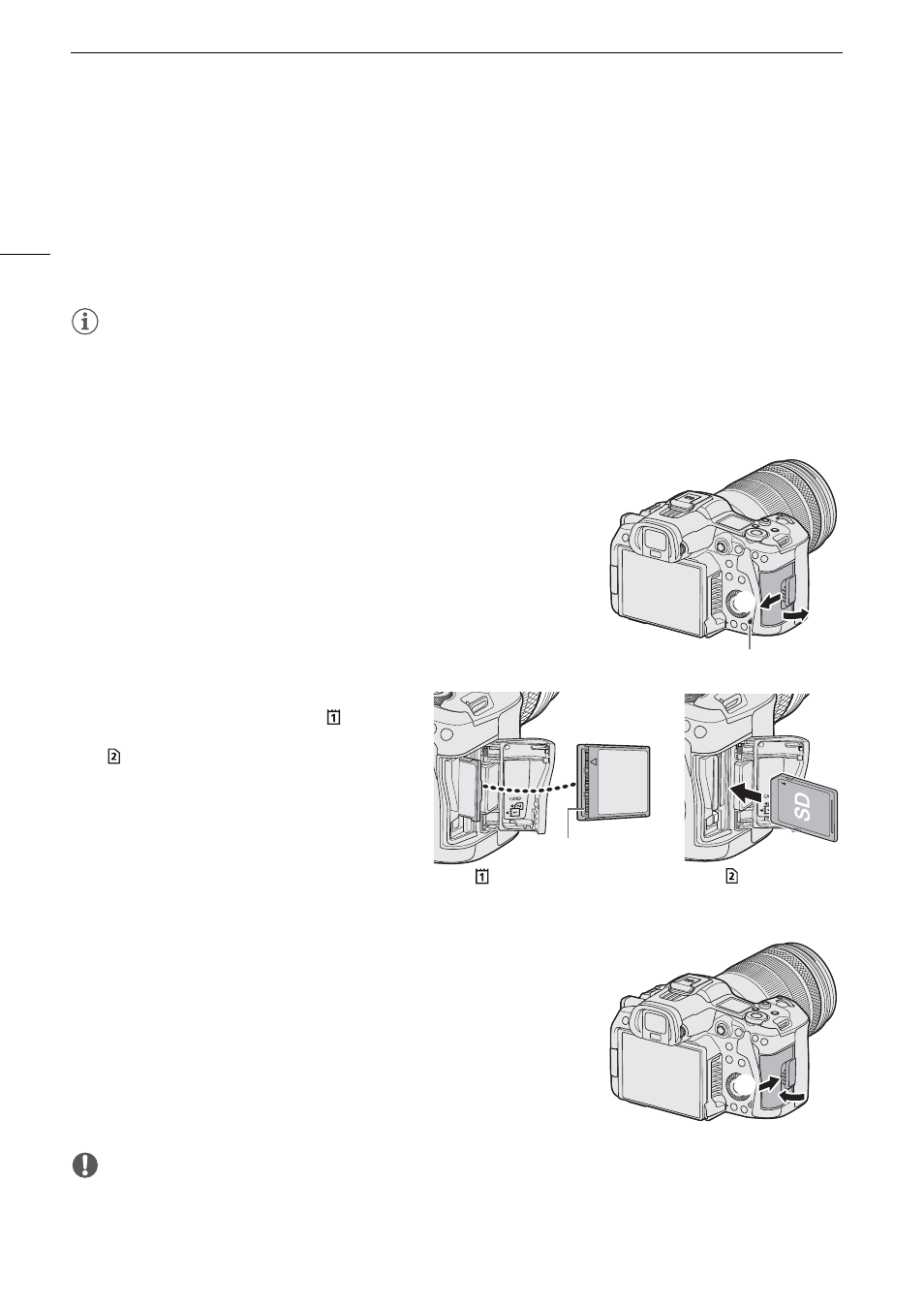
Preparing Recording Media
34
•
About CFexpress cards/SDXC cards:
You can use SDXC cards with this camera but these cards are initialized by
the camera using the exFAT file system.
- When using exFAT-formatted cards with other devices (digital recorders, card readers, etc.), make sure that
the external device is compatible with exFAT. For more information on compatibility, contact the computer,
operating system or card manufacturer.
- If you use exFAT-formatted cards with a computer OS that is not exFAT-compatible, you may be prompted
to format the card. In such case,
cancel the operation to prevent data lo
ss
.
NOTES
• Proper operation cannot be guaranteed for all cards.
In
s
erting a Memory Card
1 Wait until the card acce
ss
indicator i
s
off.
2
S
lide the card compartment cover to open it (
,
).
3 In
s
ert the card.
• The card in the rear card slot is [
]
(CFexpress card), and the one in front of it is
[
] (SD card).
• CFexpress card: With the card label facing
you, insert the open side of the card (
) into
the card slot.
Inserting cards the wrong
way may damage the camera.
• The gray card-eject button pops out.
• SD card: With the card label facing you, insert
the card into the card slot until it clicks into
place.
4 Clo
s
e the card compartment cover (
,
).
• Do not force the cover closed if the card is not correctly inserted.
IMPORTANT
• Cards have front and back sides that are not interchangeable. Inserting a card facing the wrong direction can
cause a malfunction of the camera. Be sure to insert the card as shown in the illustration.
Access indicator
CFexpress card
SD card
