Date, time and language settings, Setting the date and time, Date, time and language – Canon EOS R5 C VR Creator Kit with RF 5.2mm f/2.8 Dual Fisheye Lens User Manual
Page 20: Etting, Setting the date and time 20, Date, time and language setting s
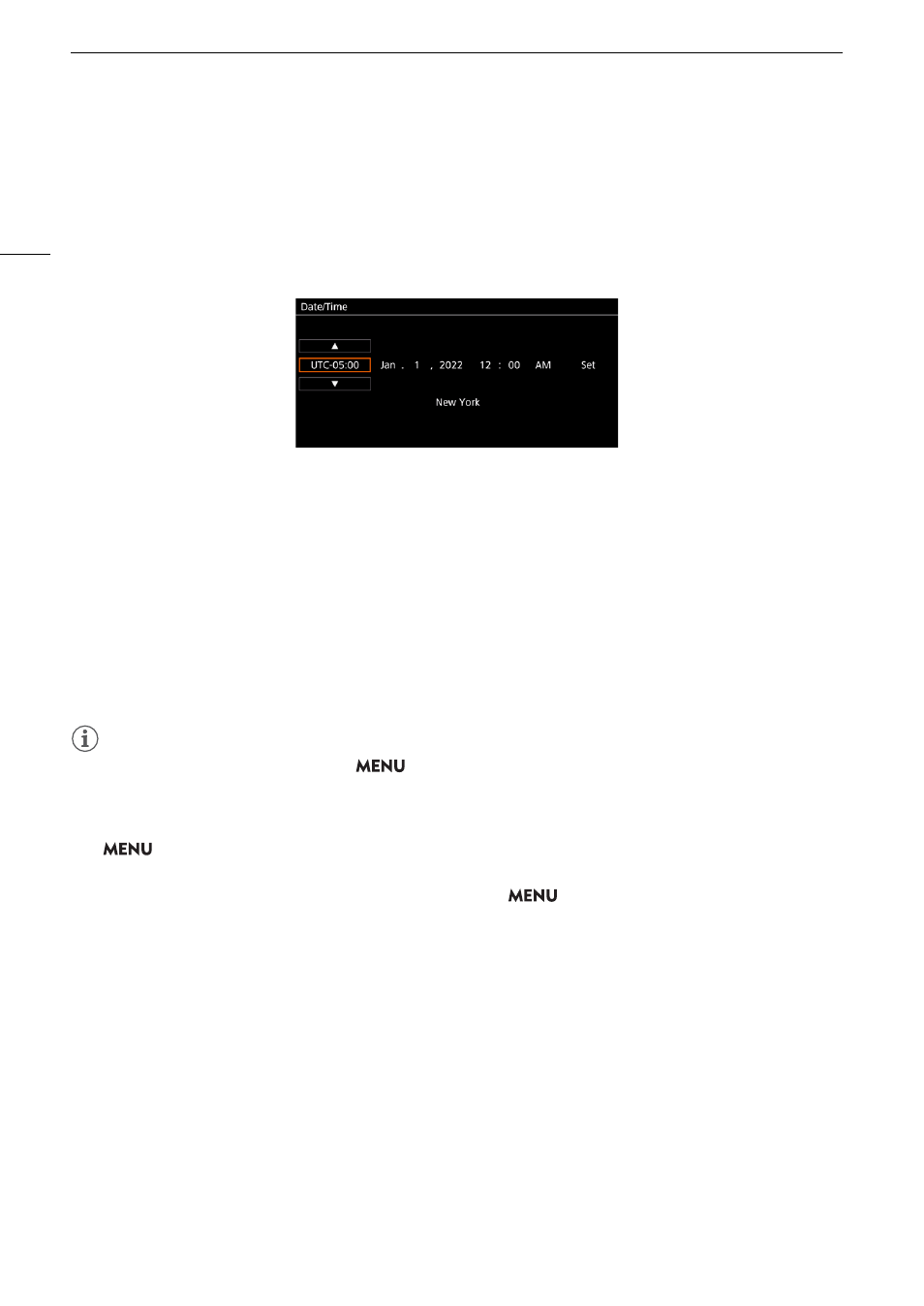
Date, Time and Language
S
etting
s
20
Date, Time and Language Setting
s
Setting the Date and Time
You will need to set the date and time on the camera the first time you power it on, or after the camera's settings
have been reset. The [Date/Time] screen will appear automatically when the camera’s clock is not set. Refer to
Using the Menus
(
A
22) for instructions on how to operate the menus.
1
S
elect the de
s
ired time zone* u
s
ing the joy
s
tic
k
or the
S
ELECT dial, and confirm by pre
ss
ing the
S
ET
button or the joy
s
tic
k
it
s
elf.
• The cursor will move to the next field.
• You can also touch [
Н
]/[
О
] on the screen to select the desired value.
• You can also push the joystick left/right to move between the fields, or touch the desired field.
* The default time zone is [UTC-05:00] (New York) or [UTC+01:00] (Central Europe), depending on the country/region of
purchase. Time zones are based on Coordinated Universal Time (UTC).
2 Change the re
s
t of the field
s
in the
s
ame way.
3
S
elect [
S
et] and then pre
ss
S
ET.
• You can also touch the onscreen [Set] button to confirm, for example to match precisely a speaking clock or
other signal.
NOTES
• You can display the date/time with the
> [
¢
Monitoring Setup] > [Custom Display 2] or [Custom
Display] > [Date/Time] setting.
• With the following settings, you can make changes after the initial setup. You can also change the date format
and clock format (12 or 24 hours).
-
> [
B
System Setup] > [Time Zone], [Date/Time] and [Date Format]
• Settings adjusted in VIDEO mode will also be applied to PHOTO mode.
• Resetting the camera's settings in VIDEO mode by selecting
> [
B
System Setup] > [Reset] > [All
Settings] will also reset the date and time settings in PHOTO mode.
• When you do not use the camera for about 3 months, the built-in backup battery may be depleted completely
and the date and time setting may be lost. In such case, recharge the built-in backup battery (
A
226) and set
the time zone, date and time again.
• Using the GP-E2 GPS Receiver, you can have the camera adjust settings automatically according to the UTC
date/time information received from the GPS signal (
A
