Precaution s regarding wi-fi network s – Canon EOS R5 C VR Creator Kit with RF 5.2mm f/2.8 Dual Fisheye Lens User Manual
Page 216
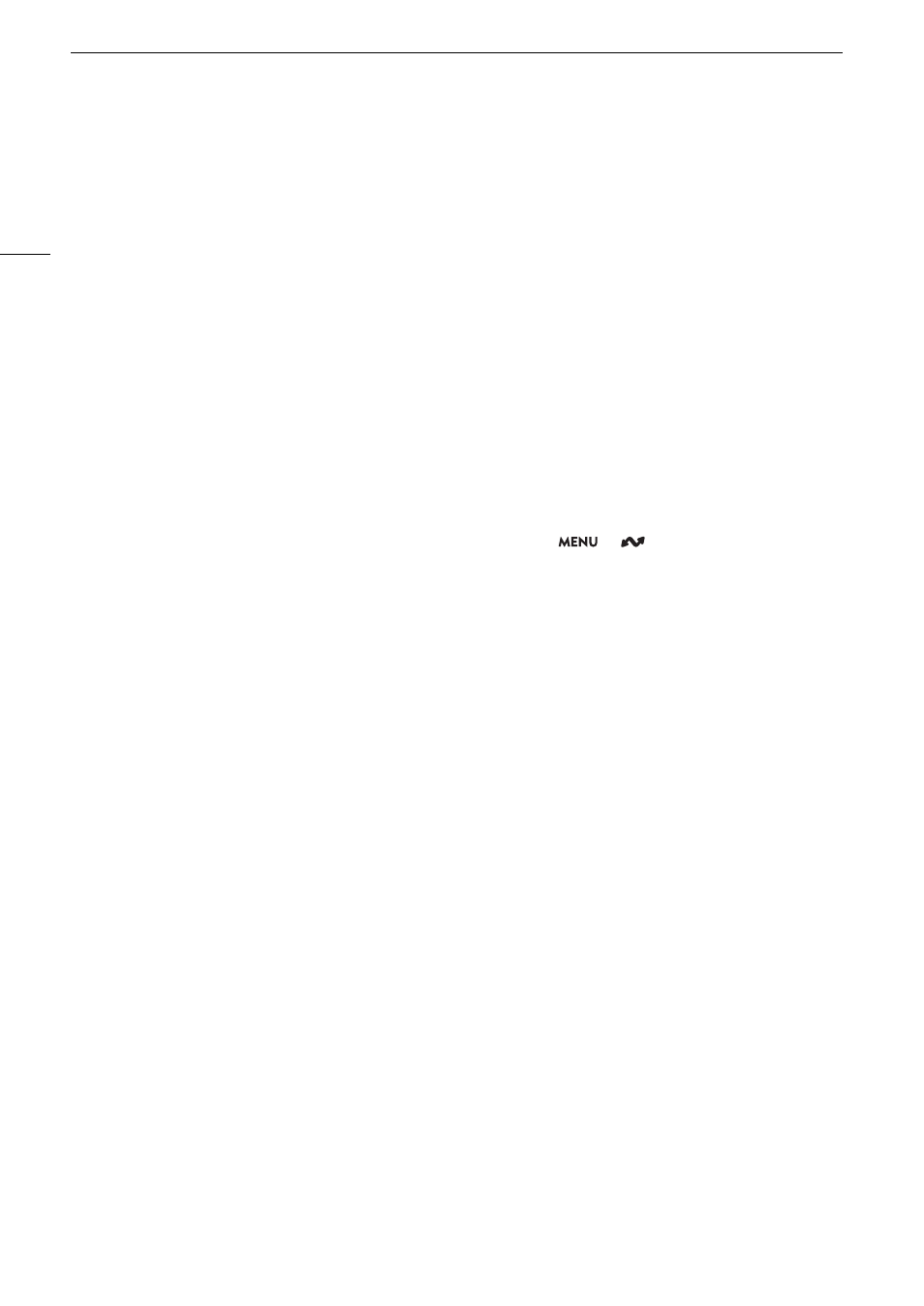
Trouble
s
hooting
216
Cannot connect with an acce
ss
point.
Cannot e
s
tabli
s
h a Camera Acce
ss
Point connection with a network device.
- Chec
k
that the WFT-R10 Wirele
ss
File Tran
s
mitter i
s
correctly attached to the camera.
- If the networ
k
connection icon (
A
s
not turn white, turn off the camera, remove the Wi-Fi adapter and
correctly attach it again.
- When connecting to an acce
ss
point, chec
k
that the
s
etting
s
on the networ
k
device the camera i
s
trying to connect
with are correct.
- When you re
s
et all the camera
s
etting
s
, all networ
k
s
etting
s
are lo
s
t a
s
well. Configure the networ
k
s
etting
s
again
(
A
- The wirele
ss
s
ignal i
s
not
s
trong enough or there are other device
s
in the vicinity interfering with the wirele
ss
s
ignal.
Refer to
Precautions Regarding Wi-Fi Networks
(
A
Cannot connect with a wired (Ethernet) network.
- Chec
k
that the WFT-R10 Wirele
ss
File Tran
s
mitter i
s
correctly attached to the camera.
- Turn off the camera, di
s
connect the Ethernet cable from the WFT-R10 and connect it again.
- U
s
e a category 5e or better
s
hielded twi
s
ted pair (
S
TP) Ethernet cable.
- Try replacing the Ethernet cable.
- When you re
s
et all the camera
s
etting
s
, all networ
k
s
etting
s
are lo
s
t a
s
well.
- Chec
k
that the networ
k
device to which the camera i
s
connected i
s
on and functioning properly. To u
s
e 1000BA
S
E-T
connection
s
peed
s
, ma
k
e
s
ure to u
s
e networ
k
device
s
compatible with Gigabit Ethernet (1000BA
S
E-T).
The Brow
s
er Remote application will not
s
tart on the Web brow
s
er.
- Ma
k
e
s
ure to u
s
e a connection
s
etting with the [Brow
s
er Remote] function
s
etting.
- The URL entered into the Web brow
s
er’
s
addre
ss
bar i
s
incorrect.
S
elect
> [
Networ
k
S
etting
s
] >
[Connection
S
etting] > Connection
s
etting in u
s
e > [Chec
k
S
etting
s
] and chec
k
the camera’
s
IP addre
ss
. U
s
e thi
s
IP
addre
ss
a
s
the URL (
A
The Brow
s
er Remote
s
creen i
s
not di
s
played correctly on the Web brow
s
er.
- The device, operating
s
y
s
tem or Web brow
s
er u
s
ed may not be
s
upported. For the late
s
t information about
s
upported
s
y
s
tem
s
, vi
s
it your local Canon web
s
ite.
- Enable Java
S
cript and coo
k
ie
s
in your Web brow
s
er’
s
s
etting
s
. For detail
s
, refer to the help module
s
or online
documentation of the Web brow
s
er u
s
ed.
Cannot
s
tart IP
s
treaming.
- Ma
k
e
s
ure IP
s
treaming wa
s
activated on the camera (
A
- If the IP
s
treaming protocol i
s
s
et to an option other than [RT
S
P+RTP], ma
k
e
s
ure the [De
s
tination
S
erver] i
s
s
et
correctly (
A
- IP
s
treaming cannot be u
s
ed in the following ca
s
e
s
. Chec
k
the
s
etting
s
.
• When
s
low & fa
s
t motion recording, pre-recording, frame recording, interval recording, continuou
s
recording,
s
econd
card recording function
s
, relay recording or double
s
lot recording i
s
activated.
• When the
s
y
s
tem frequency i
s
s
et to 24.00 Hz.
• When the main recording format i
s
s
et to one of the [MP4(HEVC)] or [RAW] option
s
.When u
s
ing the camera a
s
a web
camera.
Cannot connect to a
s
martphone.
- Connect the camera and the
s
martphone to the
s
ame networ
k
if they are connected to different networ
ks
.
- Enable the tethering (
s
haring a mobile connection) function on the
s
martphone if it i
s
di
s
abled.
Precaution
s
Regarding Wi-Fi Network
s
When using a Wi-Fi network, try the following corrective actions if the transmission rate drops, the connection is
lost, or other problems occur.
Po
s
itioning a network device (acce
ss
point, mobile device, etc.)
- When u
s
ing a Wi-Fi networ
k
indoor
s
, place the networ
k
device in the
s
ame room a
s
the camera.
- Place the networ
k
device in an open, unob
s
tructed location, where people or object
s
do not come between it and the
camera.
- Place the networ
k
device a
s
clo
s
e a
s
po
ss
ible to the camera. Change the height or facing of the networ
k
device, a
s
nece
ss
ary.
