Monitoring the audio with headphones, Monitoring the audio with headphones 105, Monitoring the audio with headphone s – Canon EOS R5 C VR Creator Kit with RF 5.2mm f/2.8 Dual Fisheye Lens User Manual
Page 105
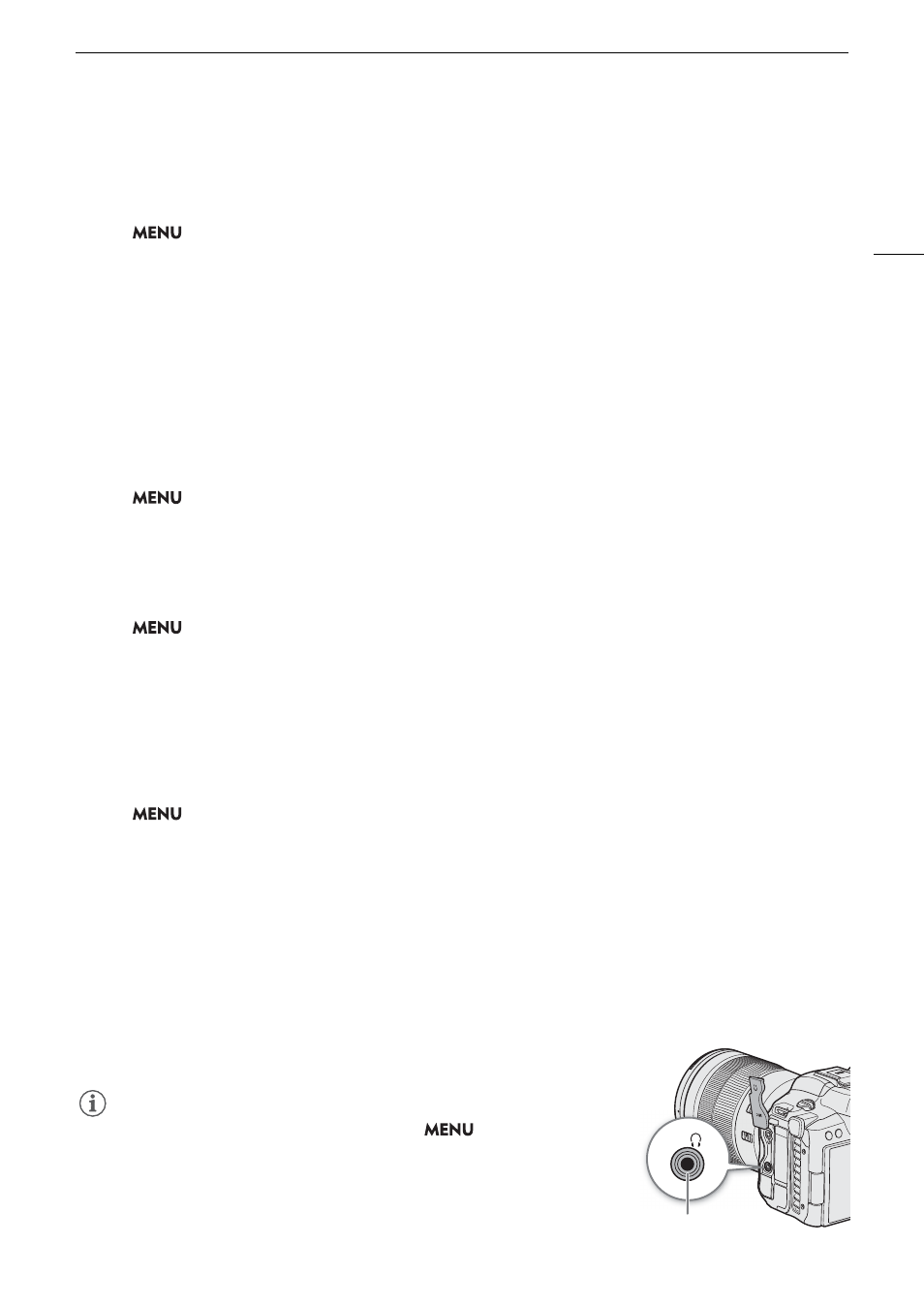
105
Recording Audio
Microphone Characteristics (MIC Terminal)
You can choose the microphone characteristics as necessary.
S
elect
> [
¡
Audio
S
etup] > [MIC Low Cut] or [Built-in Mic Low Cut] > De
s
ired option.
Option
s
[Off]:
For recording audio under usual conditions.
[LC1]:
For recording mainly people’s voices.
[LC2]:
For reducing the background sound of wind when recording outdoors in windy surroundings (for
example, on a beach or close to buildings). Note that when you use this setting some
low-frequency sounds may be suppressed along with the sound of wind.
Microphone Attenuator (DM-E1D Directional Stereo Microphone)
You can activate the microphone attenuator for an external microphone attached to the multi-function shoe (20
dB).
S
elect
> [
¡
Audio
S
etup] > [
S
hoe Mic Attenuator] > [On].
Microphone Characteristics (DM-E1D Directional Stereo Microphone)
You can choose the microphone characteristics (for microphones compatible with the multi-function shoe) as
necessary.
S
elect
> [
¡
Audio
S
etup] > [
S
hoe Mic Low Cut] > De
s
ired option.
Option
s
[Off]:
For recording audio under usual conditions.
[On]:
For reducing the background sound of wind when recording outdoors in windy surroundings (for
example, on a beach or close to buildings). Note that when you use this setting some low-
frequency sounds may be suppressed along with the sound of wind.
Microphone Directionality (DM-E1D Directional Stereo Microphone)
S
elect
> [
¡
Audio
S
etup] > [
S
hoe Mic Directionality] > De
s
ired option.
Option
s
[Shotgun (Monoaural)]:
Captures clear audio from the front of the microphone.
[90°(Stereo)]: Captures
suitable audio from both the front and the sides of the microphone.
[120°(Stereo)]: Captures audio from a wider angle.
Monitoring the Audio with Headphone
s
Connect headphones with a
∅
3.5 mm stereo mini-plug to the
×
(headphone) terminal to monitor the recorded audio.
NOTES
NOTES
• You can adjust the headphone volume with the
> [
¡
Audio
Setup] > [Headphone Volume] setting. If you set an assignable button to
[Headphones +] or [Headphones –] (
A
121), you can press the button
to adjust the headphone volume without using the menu.
×
(headphone) terminal
