Playing back recordings, Playing back recordings 136, Playing back recording s – Canon EOS R5 C VR Creator Kit with RF 5.2mm f/2.8 Dual Fisheye Lens User Manual
Page 136
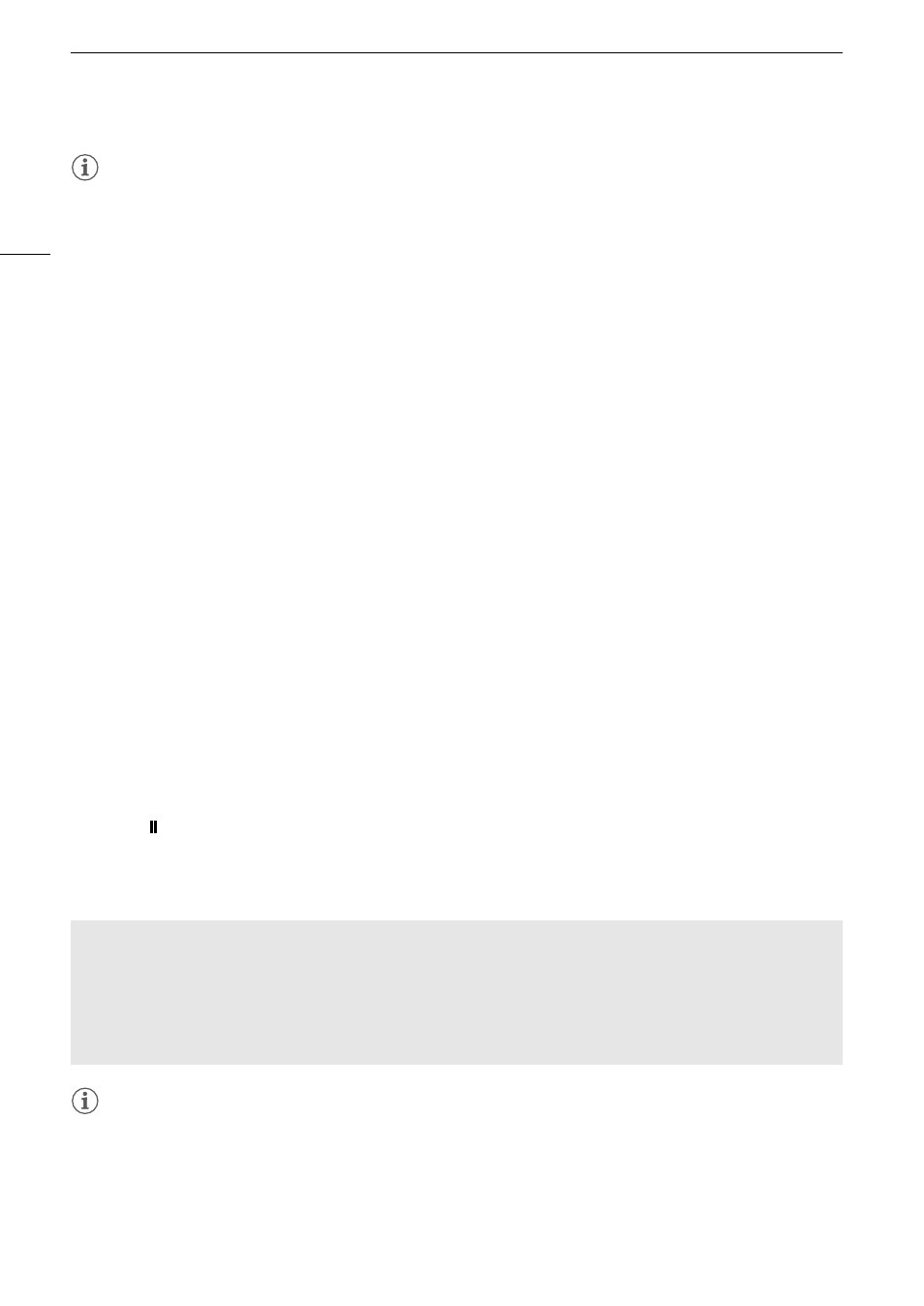
Playbac
k
136
NOTES
• If the card contains XF-AVC clips recorded at a system frequency other than the one currently used by the
camera, you will not be able to play back the clips and the clip thumbnails will not appear in the index screen.
To play back such clips, change the camera’s system frequency (
A
61) to match the recordings on the card.
Playing Back Recording
s
After selecting the desired index screen, play back the desired clips, photos or audio files. You can use the touch
screen, assignable buttons, or joystick to play back the recordings.
You can select the recording media and recording format using an assignable button.
1
S
elect the recording media.
• In MEDIA mode, press the assignable button set to [Slot Selection] (
A
121) or touch the orange dot next to
the recording media on the index screen.
2
S
elect the recording format.
• In MEDIA mode, press the assignable button set to [INDEX] (
A
121) or touch the recording format on the
index screen.
• The index screen selection menu appears.
Option
s
[RAW Index]:
Clips in RAW format.
[XF-AVC Index]: Clips in XF-AVC format.
[MP4 Index]:
Clips in MP4 format.
[Photo index]: Photos recorded on the card (SD card only).
[WAV Index]:
Audio files (WAV format).
3 Touch the thumbnail of the recording you want to play bac
k
.
• Playback will start.
• You can also move the orange selection frame using the joystick or the SELECT dial, and then press and
hold the SET button (for approximately 1 second) to start playback.
• Touch (which appears after touching the screen) or press the joystick to pause/resume playback.
• Press the button assigned to [INDEX] or flick the screen down to stop the playback and return to the index
screen.
• While browsing photos, press the joystick left/right to move to the previous/next photo.
NOTES
• The following image files may not be displayed correctly.
- Images not recorded with this camera.
- Images edited on a computer.
- Images whose file names have been changed.
Cu
s
tom picture
s
etting
s
of RAW clip
s
during playback
RAW clips are played back using the following custom picture settings.
• [Gamma/Color Space]: Same setting used for recording
• [Color Matrix]:
[Neutral]
• Contour lines are de-emphasized in a way similar to setting [Sharpness] > [Level] to –10.
• Other settings are set to [Off].
