Checking the network’s status, Chec, Ing the networ – Canon EOS R5 C VR Creator Kit with RF 5.2mm f/2.8 Dual Fisheye Lens User Manual
Page 173: Tatu, Checking the network’ s statu s
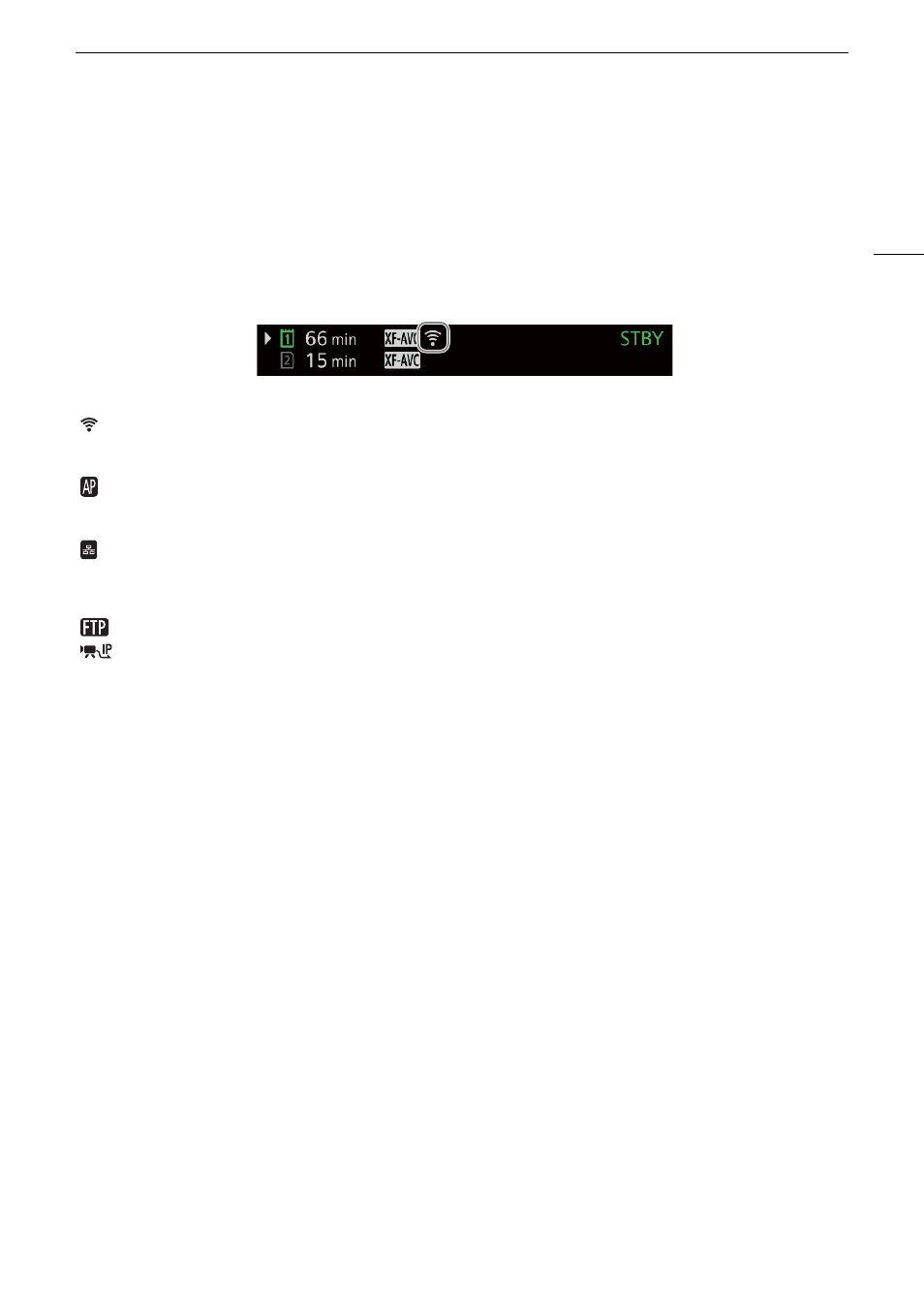
173
Chec
k
ing the Networ
k
’
s
S
tatu
s
Checking the Network’
s
Statu
s
Unless you selected to configure a connection setting offline (without connecting to the network), immediately
after configuring a new connection setting, the camera will connect to the network automatically and the
selected function settings will be activated. The icons displayed on the screen will indicate the type of network
selected and the connection status. When you disable the network functions or disconnect from the network,
the icons will disappear.
Networ
k
connection icon
s
Wi-Fi (Infrastructure):
In yellow – the camera is connecting to or disconnecting from the network. In white – the
network function can be used.
Wi-Fi (Camera Access Point):
In yellow – starting the camera’s access point. In white – the camera’s access point is ready.
Connect the Wi-Fi enabled device to the camera.
Ethernet:
In yellow – the camera is connecting to or disconnecting from the network. In white – the
network function can be used.
Networ
k
function icon
s
:
FTP file transfer (
A
:
IP streaming (
A
