Saving wav files, Saving recordings to a smartphone, Developing raw clips – Canon EOS R5 C VR Creator Kit with RF 5.2mm f/2.8 Dual Fisheye Lens User Manual
Page 155: Developing raw clips 155
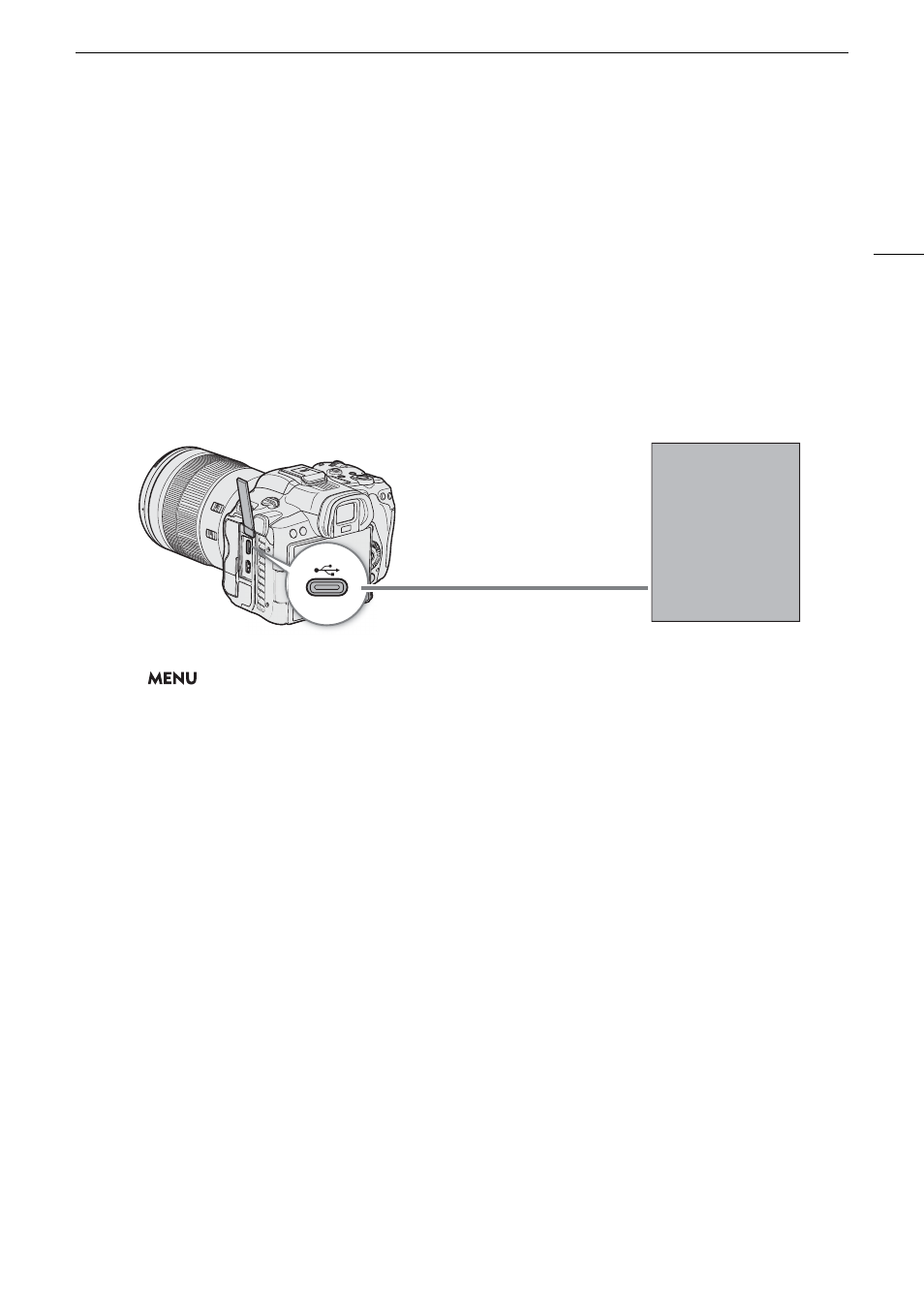
155
Importing File
s
to a Computer/
S
martphone
Saving WAV File
s
Audio files in WAV format can be saved to a computer in the same way as MP4 files. Copy the desired audio files
(located in the “/PRIVATE/AUDIO” folder of the SD card) to the computer.
Saving Recording
s
to a Smartphone
You can save MP4 clips and proxy clips recorded with the camera, as well as News Metadata files to a
smartphone. The Content Transfer Mobile application is needed for this operation. You can connect a
smartphone to the camera using a dedicated cable* or the network functions (
A
* For details on dedicated cables, visit your local Canon website.
1
S
elect
> [
B
S
y
s
tem
S
etup] > [U
S
B Mode] > [Canon App(
s
) for iPhone].
2 Connect the
s
martphone to the camera u
s
ing a dedicated cable.
3 Open Content Tran
s
fer Mobile on the
s
martphone.
4 U
s
e Content Tran
s
fer Mobile to
s
ave the file
s
.
5 When the connection end
s
, di
s
connect the dedicated cable from the camera.
Developing RAW Clip
s
Use Cinema RAW Development to develop RAW clips shot/recorded with the camera. After you develop the
clips and export them to a full-quality standard file type such as DPX, they will be ready for color grading.
Alternatively, you can use the Canon RAW Plugin to easily use RAW clips unaltered (in RAW format) directly from
major non-linear editing (NLE) applications. The software and plugin are available as free downloads from your
local Canon website. Check the download page for the system requirements and the latest information.
You will find detailed instructions about installing and uninstalling the software in the “Read This First” file
(Install-Cinema RAW Development.pdf) included in the compressed file you will download from the website. For
details about using the software, refer to the instruction manual (PDF file) that is installed with the software.
Cinema RAW Development
(for Windows/macOS): Software application that allows you to develop, play back
and export RAW clips.
Canon RAW Plugin for Avid Media Acce
ss
(for Windows/macOS): Plugin that allows you to easily import RAW
clips to the compatible version of Avid Media Composer (an NLE application compatible with Avid Media
Access), directly from within the application.
Canon RAW Plugin for Final Cut Pro
(macOS): Plugin that allows you to easily import RAW clips to Apple’s
Final Cut Pro, directly from the application.
Connection port
Smartphone
Dedicated USB cable
