Setting a card’s volume label, Switching between card slots, Checking the remaining recording time on a card – Canon EOS R5 C VR Creator Kit with RF 5.2mm f/2.8 Dual Fisheye Lens User Manual
Page 36: Card 36
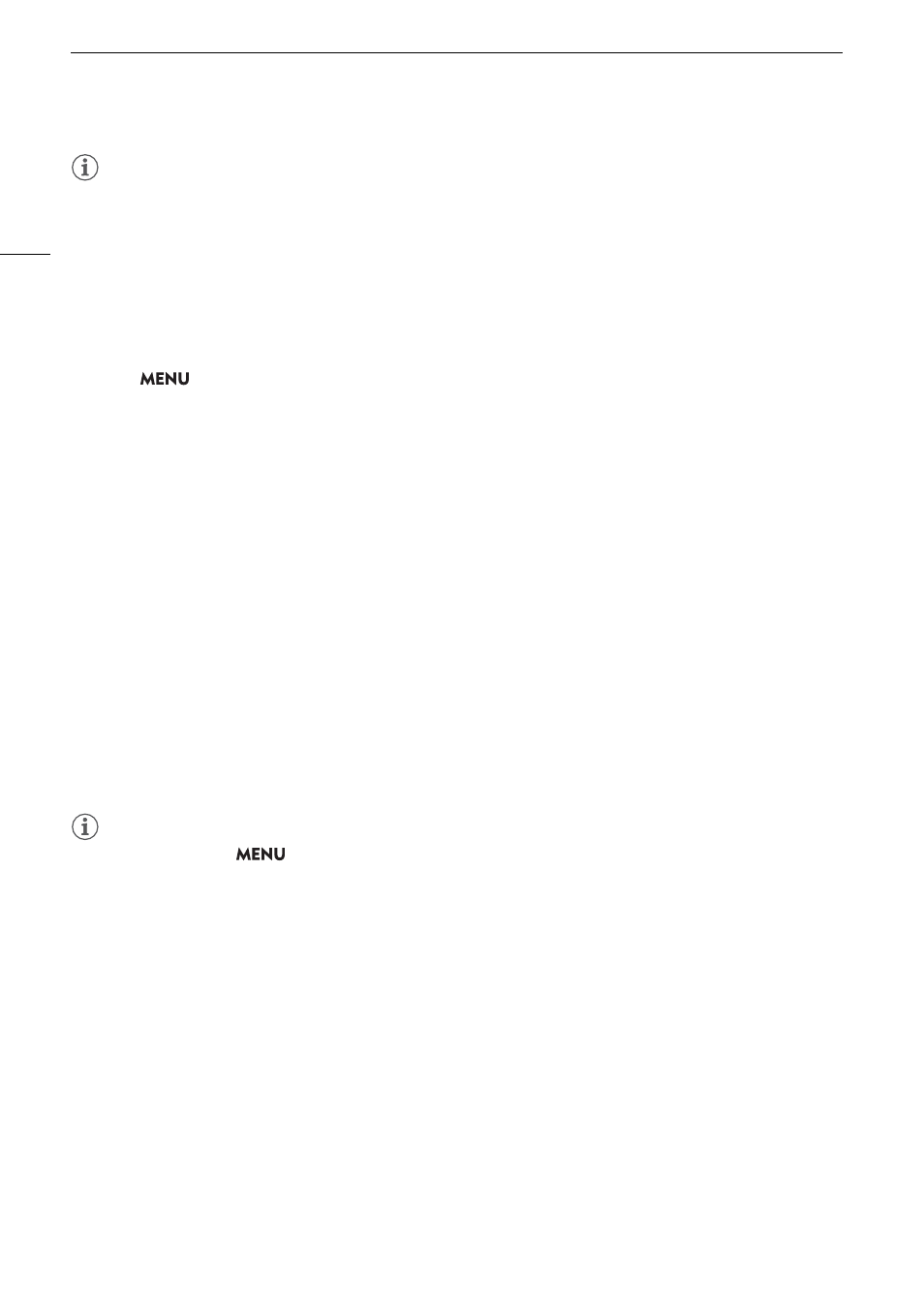
Preparing Recording Media
36
NOTES
• If you set an assignable button to [Initialize Media] (
A
121), you can press the button to open the [Initialize
Media] submenu.
Setting a Card’
s
Volume Label
You can set the volume label for CFexpress cards and SDXC cards, when recording RAW/XF-AVC clips, in order
to make it easier to identify and organize them later.
1
S
elect
> [
Æ
Recording/Media
S
etup] > [Volume Label] > De
s
ired option.
2 Initialize the card (
A
3 If nece
ss
ary,
s
et the RAW/XF-AVC clip file name’
s
metadata element
s
(
A
4 Record clip
s
on the card.
• The card’s volume label changes when the first RAW/XF-AVC clip is recorded on a just initialized card.
Option
s
[Canon]:
The card’s volume label will be “CANON” regardless of the clip file name settings.
[Canon + Metadata]:
The card’s volume label will be “CANON”, plus the camera index number and the reel number
(
A
Switching Between Card Slot
s
If both slots contain a card, you can switch the card used for recording/playback as necessary.
1 A
ss
ign the [
S
lot
S
election] function to an a
ss
ignable button (
A
121).
2 Pre
ss
the a
ss
igned button during record
s
tandby mode (
S
TBY) or on the index
s
creen.
NOTES
• You can also use the
> [
Æ
Recording/Media Setup] > [Main Recording Destination] setting.
• You cannot use the button assigned to [Slot Selection] to switch between card slots while recording or playing
back.
• You can also perform this function remotely using Browser Remote (
A
Checking the Remaining Recording Time on a Card
The display on the upper left of the screen shows the card icons and the remaining recording time* (in minutes)
on each card (
A
On the [
Æ
Recording/Media Setup] status screen (
A
203), you can check the total space, used space and
approximate remaining recording time* of each card. The approximate remaining number of photos (SD card B
only) and speed class will be displayed as well.
* Remaining recording times are approximate and calculated based on the current video configuration used.
