Locking the camera's controls (key lock), Locking the camera's controls (key lock) 25, 25)/ assign – Canon EOS R5 C VR Creator Kit with RF 5.2mm f/2.8 Dual Fisheye Lens User Manual
Page 25: Locking the camera' s control s (key lock)
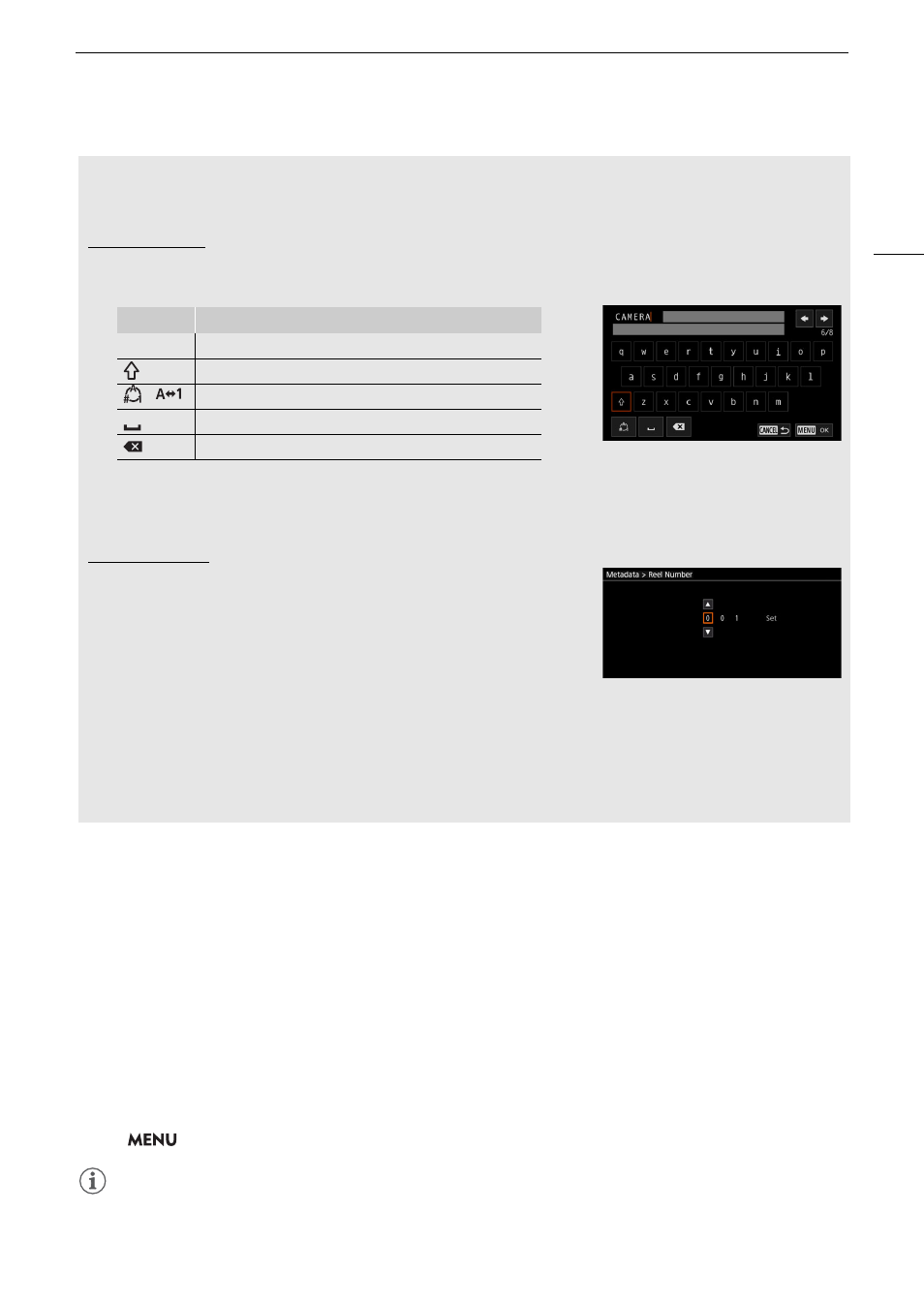
25
U
s
ing the Menu
s
Locking the camera'
s
control
s
(key lock)
You can lock all the camera's buttons* and switches. This is useful in preventing settings from being changed
due to inadvertently pressing one of the buttons. When the camera's controls are locked, you can still operate
the camera using the Browser Remote application. Turning off the camera will reactivate the controls, but it is
possible to change this setting so that the controls remain locked.
* REC buttons are not locked by default but you can choose to lock them too.
Pre
ss
the LOCK (
k
ey loc
k
) button
•
C
is displayed on the screen and
B
is displayed on the LCD panel.
• Press the LOCK button again to reactivate the controls.
Keeping Key Lock at Shutdown
Select
>
[
B
System Setup] > [Keep Key Lock at Shutdown] > [On].
NOTES
• In the following cases, key lock settings will not be saved by setting [Keep Key Lock at Shutdown] to [On].
- When no assignable button has been set to [Key Lock].
Entering text and number
s
There are two types of screens used to enter text and numbers – the keyboard screen, and the data entry
screen. Which screen is used, as well as the available characters will depend on the menu setting.
Keyboard screen
1 Touch the character you wish to enter.
• The characters you entered will appear in the input area at the top of the screen.
• You can also move the cursor with the SELECT dial or the joystick, and select the desired character by
pressing SET.
2 After entering the desired text, touch [OK] to confirm.
Data entry screen
Use the SELECT dial or the joystick to select characters.
1 Select a character and then press SET to confirm.
• The cursor will move to the next field.
• You can also push the joystick left/right to move between the fields.
• You can also touch the
Н
/
О
buttons on the screen to select the
desired character, or move the cursor by touching the character
itself.
• Change the rest of the characters in the same way.
2 Select [Set] to confirm the text or value.
• You can also confirm your selection by touching the onscreen SET button.
• Press CANCEL to stop entering text.
Key
Function
/
Moves the cursor in the input area.
Shift key
/
Switches between letters, numbers and special characters.
Space key
Backspace key
