Canon XF305 User Manual
Cop y, Canon xf plugin for avid media access, Instructions
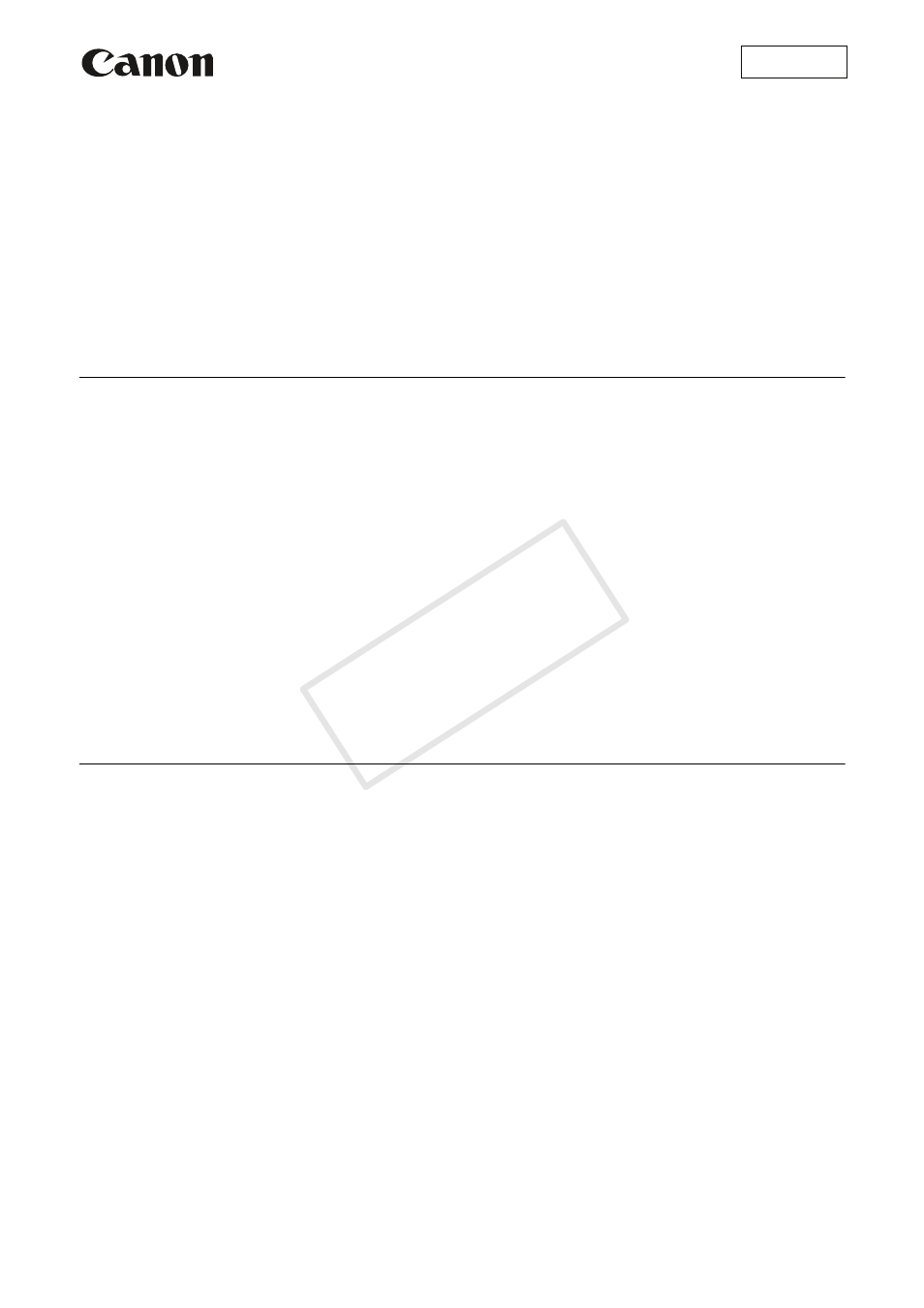
1
This plugin was created to allow you to easily link the clips you recorded using the camcorder to your Avid non-linear
editing system. The plugin uses Avid Media Access (AMA) architecture to link the clips in the camcorder or on a CF
card directly into a bin in Avid Media Composer. Refer also to the Avid Media Composer instruction manuals.
Preparations
This plugin is compatible with Avid Media Composer, version* 4.0.5, 5.0 or 5.5. Complete the following preparations
before using this plugin.
* As of October 2011, clips that were recorded using the 50 Mbps (4:2:2), 1280x720, 23.98P video configuration are not supported by Media
Composer, version 4.0.5 or 5.0.0. (Update Media Composer to the latest release of version 5.0 or 5.5.) Also, clips recorded using the 25 Mbps
(4:2:0), 1440x1080, 29.97P video configuration will be treated as 59.94i clips. To edit a video project as a 29.97P project, please use clips
recorded using the 50 Mbps (4:2:2), 29.97P or 35 Mbps (4:2:0), 29.97P video configurations.
As of October 2011, clips that were recorded using the 24.00P frame rate are not supported by Media Composer.
1.
When using Media Composer 4.0.5 or 5.5 only Download and install the following plugin offered by Avid:
Avid AMA MXF Plug-in.
For details, refer to Avid’s Media Composer Web page.
2.
Start up Avid Media Composer and check the AMA settings. Make sure that the Enable AMA Volume
Management option is checked.
Linking clips directly from the camcorder or from a CF card
Using AMA architecture, you can link clips to Media Composer directly from a CF card inserted into a card reader
connected to your computer. If your camcorder features a USB terminal, you can also connect the camcorder to the
computer using a USB cable to link clips directly from the camcorder.
For details about linking media with AMA, refer to
Avid Media Composer Advanced Guide
.
1.
Start up Avid Media Composer.
2.
Connect the CF card or the camcorder to the computer.
• CF card: Connect a commercially available card reader compatible with CompactFlash memory cards to the
computer and insert the CF card into the card reader.
• Camcorder equipped with a USB terminal:
ቢ Power the camcorder using the compact power adapter.
ባ Turn on the camcorder and set in MEDIA mode.
ቤ Connect the camcorder to the computer using a USB cable. Use the optional IFC-400PCU USB cable or
similar mini-B USB cable.
• Avid Media Composer will automatically scan the CF card or the camcorder and link the clips into a bin (based
on the AMA settings in Avid Media Composer). The Bin window will open and show the linked clips.
3.
Continue the editing operation in Avid Media Composer.
Consult the software’s guides and help files as necessary.
4.
When you finish editing the clips, drag the icon of the CF card and drop it onto the trash icon (Eject) to
terminate the connection to the hardware.
5.
Disconnect the card reader or camcorder form the computer and remove the CF card.
Macintosh
Canon XF Plugin for Avid Media Access
Version 1.0
Instructions
COP
Y
