Synchronizing with an external device, Connecting an external device, Time code signal input – Canon EOS R5 C VR Creator Kit with RF 5.2mm f/2.8 Dual Fisheye Lens User Manual
Page 100: Ynchronizing with an external device 100
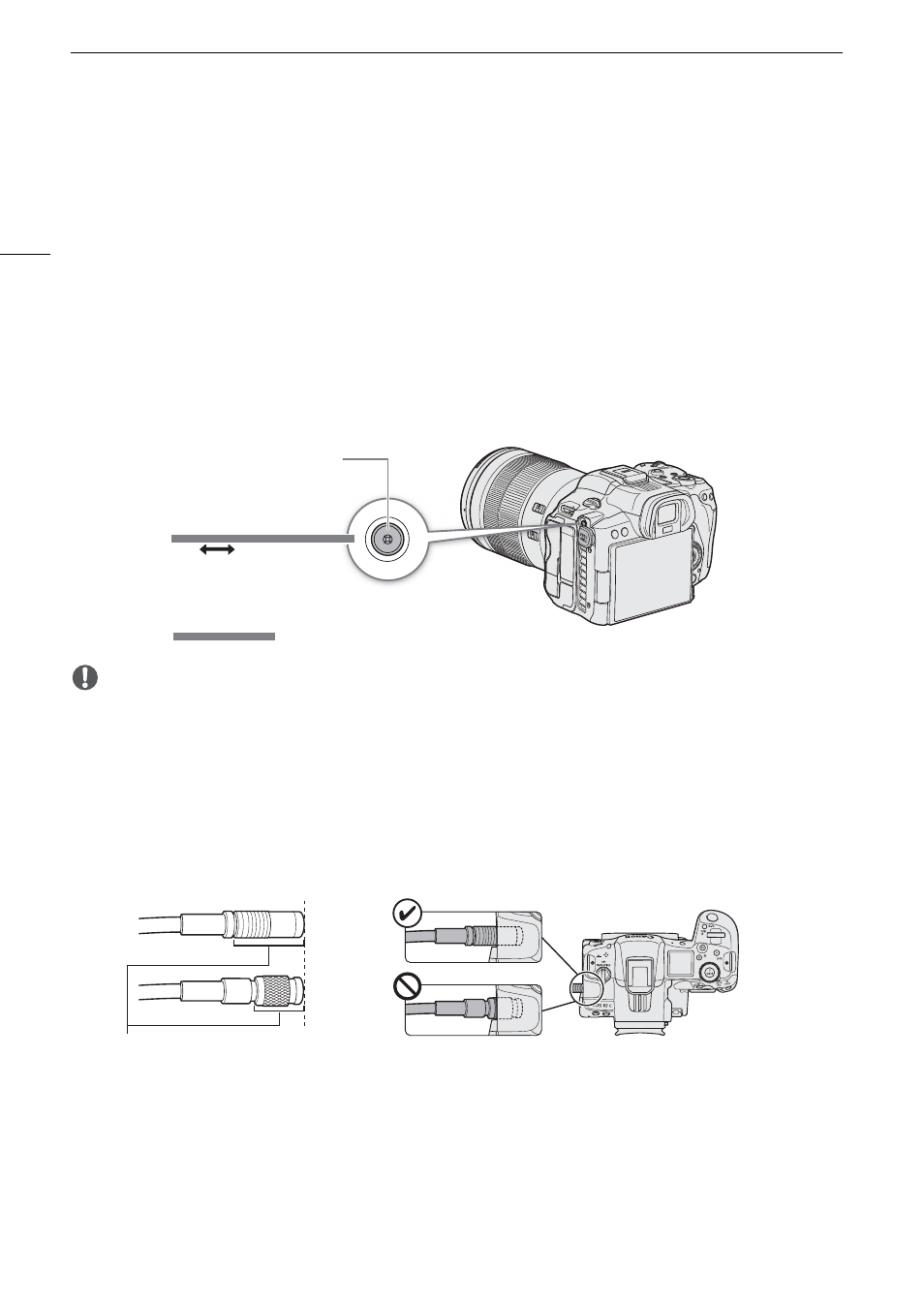
Synchronizing with an External Device
100
Synchronizing with an External Device
You can use the camera’s TIME CODE terminal to synchronize this camera’s time code to an external signal.
Using the same external time code signal with multiple cameras allows you to set up a multi-camera recording.
You can also output the time code signal from this camera to other cameras.
Connecting an External Device
When synchronizing a time code signal, connect the external device to the TIME CODE terminal on the camera.
Be sure to set the TIME CODE terminal to input or output in advance.
Connection diagram
IMPORTANT
Commercially available DIN-BNC cables and the TIME CODE terminal
There are DIN cables with a long release mechanism (Fig. 1-A), and cables with a short release mechanism
(Fig. 1-B).
If you connect a cable with a short release mechanism to the TIME CODE terminal, it may not be possible to
disconnect it from the camera (Fig. 2). Use a cable with a release mechanism long enough to allow you to grip it
and pull to release even when it is connected to the camera.
Cable tested for use with this camera: Canare D2.5HDC***E-D (“***” indicates length)
For the latest information about DIN cables tested for use with this camera, visit your local Canon website.
Time Code Signal Input
An external SMPTE-standard LTC timing signal received from the TIME CODE terminal can be recorded as the
time code. The user bit of the external timing signal can also be recorded with clips. Before connecting the
device, set the TIME CODE terminal to input with the procedure below and make sure the time code running
mode is set to [Free Run] (
A
Standard TC signal
TIME CODE terminal
DIN-BNC cable (commercially available)
Fig. 1
A
B
Release mechanism
Fig. 2
