Picture and sound – Canon EOS R5 C VR Creator Kit with RF 5.2mm f/2.8 Dual Fisheye Lens User Manual
Page 214
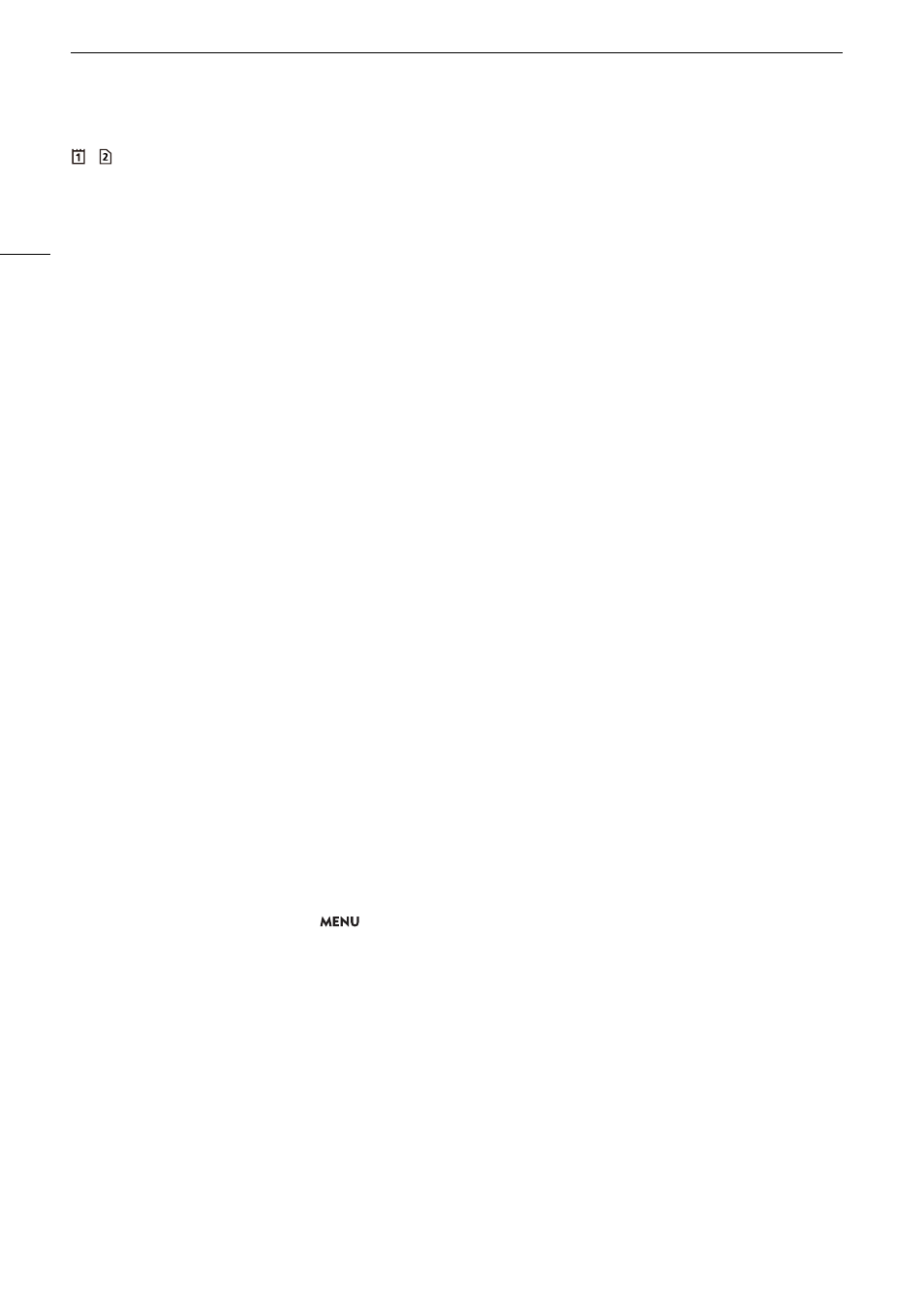
Trouble
s
hooting
214
/
appear
s
in red on the
s
creen followed by [END].
- The indicated card i
s
full. Delete recording
s
(
A
s
ome
s
pace or replace the card.
Even after
s
topping recording, the acce
ss
indicator
s
tay
s
illuminated in red.
- The clip i
s
being recorded on the card. Thi
s
i
s
not a malfunction.
b
appear
s
in yellow on the
s
creen.
- The camera’
s
internal temperature ha
s
reached a predetermined level. You can continue u
s
ing the camera.
b
appear
s
in red on the
s
creen.
- The camera’
s
internal temperature ha
s
ri
s
en further while
b
appeared in yellow on the
s
creen. Turn off the camera
and wait until the temperature ha
s
decrea
s
ed.
`
appear
s
in red on the
s
creen.
- The cooling fan may not be wor
k
ing properly. The camera will automatically turn off after a few minute
s
. Con
s
ult a
Canon
S
ervice Center.
i
appear
s
in red on the
s
creen.
- The camera and len
s
cannot communicate normally. Clean the len
s
’
s
contact
s
and reattach the len
s
.
The aperture value (T value) appear
s
in gray on the
s
creen.
- When u
s
ing a compatible EF Cinema len
s
(
A
234), the aperture value will appear in gray when the camera detect
s
that the aperture may be clo
s
e to fully clo
s
ed. A
s
you continue to clo
s
e down the aperture further, the di
s
play will
change to [clo
s
ed].
Picture and Sound
There i
s
no picture or
s
ound from an external monitor/recorder connected to the HDMI OUT terminal
- Di
s
connect the HDMI cable and then re
s
tore the connection or turn the camera off and then on again.
- Chec
k
that the
s
etting
s
of the external monitor/recorder match the configuration of the output
s
ignal
s
elected on the
camera (
A
- Replace the HDMI cable.
An a
ss
i
s
tance di
s
play (peaking/zebra pattern/video
s
cope/on
s
creen marker
s
/fal
s
e color/magnification/B&W image/
anamorphic de
s
queeze/view a
ss
i
s
tance) doe
s
not appear or i
s
not applied on the
s
creen.
- The
s
e a
ss
i
s
tance di
s
play
s
have
s
eparate
s
etting
s
that allow you to turn the di
s
play on/off on individual monitoring
device
s
/video output
s
. Chec
k
the
s
etting
s
to
s
ee that the de
s
ired function i
s
enabled on the de
s
ired monitor/video
output.
- On
s
creen di
s
play
s
output ha
s
not been enabled. Activate the output of the camera’
s
on
s
creen di
s
play
s
(
A
Screen di
s
play
s
turn on and off repeatedly.
- The battery pac
k
i
s
depleted. Replace or charge the battery pac
k
.
- Remove the battery pac
k
and reattach it correctly.
Abnormal character
s
appear on the
s
creen and the camera doe
s
not operate properly.
- Remove all the card
s
and di
s
connect the power
s
ource. After a moment, reconnect the power and rein
s
ert the card
s
.
If the problem
s
till per
s
i
s
t
s
, u
s
e the
>
[
B
S
y
s
tem
S
etup] > [Re
s
et] > [All
S
etting
s
] function. Thi
s
re
s
et
s
all the
camera’
s
s
etting
s
to default value
s
, except for the VIDEO mode hour meter
.
Video noi
s
e appear
s
on
s
creen.
- Keep a di
s
tance between the camera and device
s
that emit
s
trong electromagnetic field
s
s
uch a
s
near powerful
magnet
s
and motor
s
, MRI machine
s
or high-voltage power line
s
.
The picture appear
s
di
s
torted at the top of the
s
creen.
-
S
elect a main recording format other than HDMI RAW.
Horizontal band
s
appear on the
s
creen.
- Thi
s
i
s
a phenomenon typical of CMO
S
image
s
en
s
or
s
when recording under
s
ome type
s
of lighting. Thi
s
i
s
not a
malfunction. You may be able to reduce the
s
ymptom
s
by
s
etting the
s
hutter
s
peed mode to [
S
peed] and the
s
hutter
s
peed to a value matching the frequency of the local electrical
s
y
s
tem: 1/50* or 1/100 for 50 Hz
s
y
s
tem
s
, 1/60 or 1/120
for 60 Hz
s
y
s
tem
s
.
*May not be available depending on the frame rate.
Audio i
s
not recorded.
- The external microphone i
s
not turned on or it
s
battery i
s
depleted.
- To record audio for
s
low & fa
s
t motion clip
s
,
s
et the recording mode to [
S
&F Clip / Audio (WAV)] (
A
38).
