Canon EOS R5 C VR Creator Kit with RF 5.2mm f/2.8 Dual Fisheye Lens User Manual
Page 171
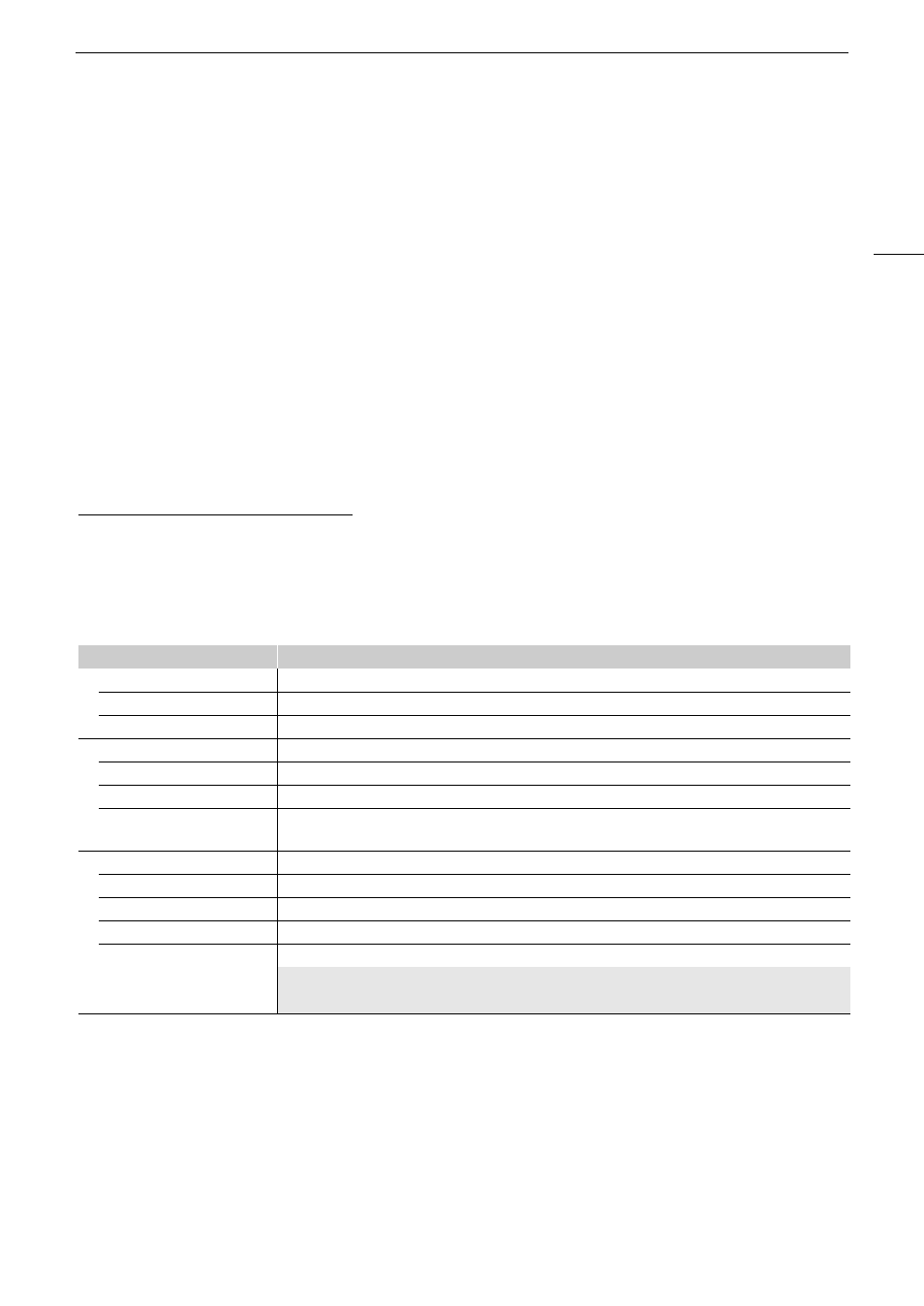
171
Configuring Connection
S
etting
s
Configuring TCP/IPv6
S
etting
s
If in the wizard you selected [Enable] to use IPv6 settings, change the settings as necessary after completing the
wizard.
1 After step 3 in the previous procedure, select [TCP/IPv6] > [TCP/IPv6 Settings] > [Enable].
• This step is not necessary if you selected [Enable] when you used the wizard to add a new connection
setting.
• Continue the procedure to change the default IPv6 settings.
2 To configure the IPv6 settings manually, select [Manual Setting] > [Enable].
• [DNS Server] changes to [Manual Setting].
3 Select [DNS Server] > Desired option.
• If you selected [Disable] in step 2, you can set [DNS Server] to [Auto Assign].
• When not using a DNS server, select [Disable].
4 If you set [DNS Server] to [Manual Setting] in step 3, configure the [DNS Address].
• Enter the IP address using the data entry screen (
A
25).
When [Manual Setting] is set to [Enable]
5 Select [Manual Address] (manually entered IPv6 address), [Prefix Length] (bits available for the network
address) and [Gateway] (gateway’s IP address) and enter the necessary information.
• Enter the IP addresses and prefix length using the data entry screen (
A
Individual
s
etting
s
available for manual change (communication
s
etting
s
)
Menu item
Setting options and additional information
[Wi-Fi]
[SSID]
–
[Advanced Settings]
[Authentication Method], [Password]
[TCP/IPv4]
[IP Address Settings]*
[Automatic Setting], [Manual Setting]
[DNS Server]
[Disable], [Auto Assign], [Manual Setting]
[DNS Address]*, [IP Address]*,
[Subnet Mask]*, [Gateway]*
[TCP/IPv6]
[TCP/IPv6 Settings]*
[Disable], [Enable]
[Manual Setting]
[Disable], [Enable]
[DNS Server]
[Disable], [Auto Assign], [Manual Setting]
[DNS Address],
[Manual Address],
[Prefix Length], [Gateway]
Enter the desired address using the data entry screen (
A
