164), c – Canon EOS R5 C VR Creator Kit with RF 5.2mm f/2.8 Dual Fisheye Lens User Manual
Page 164
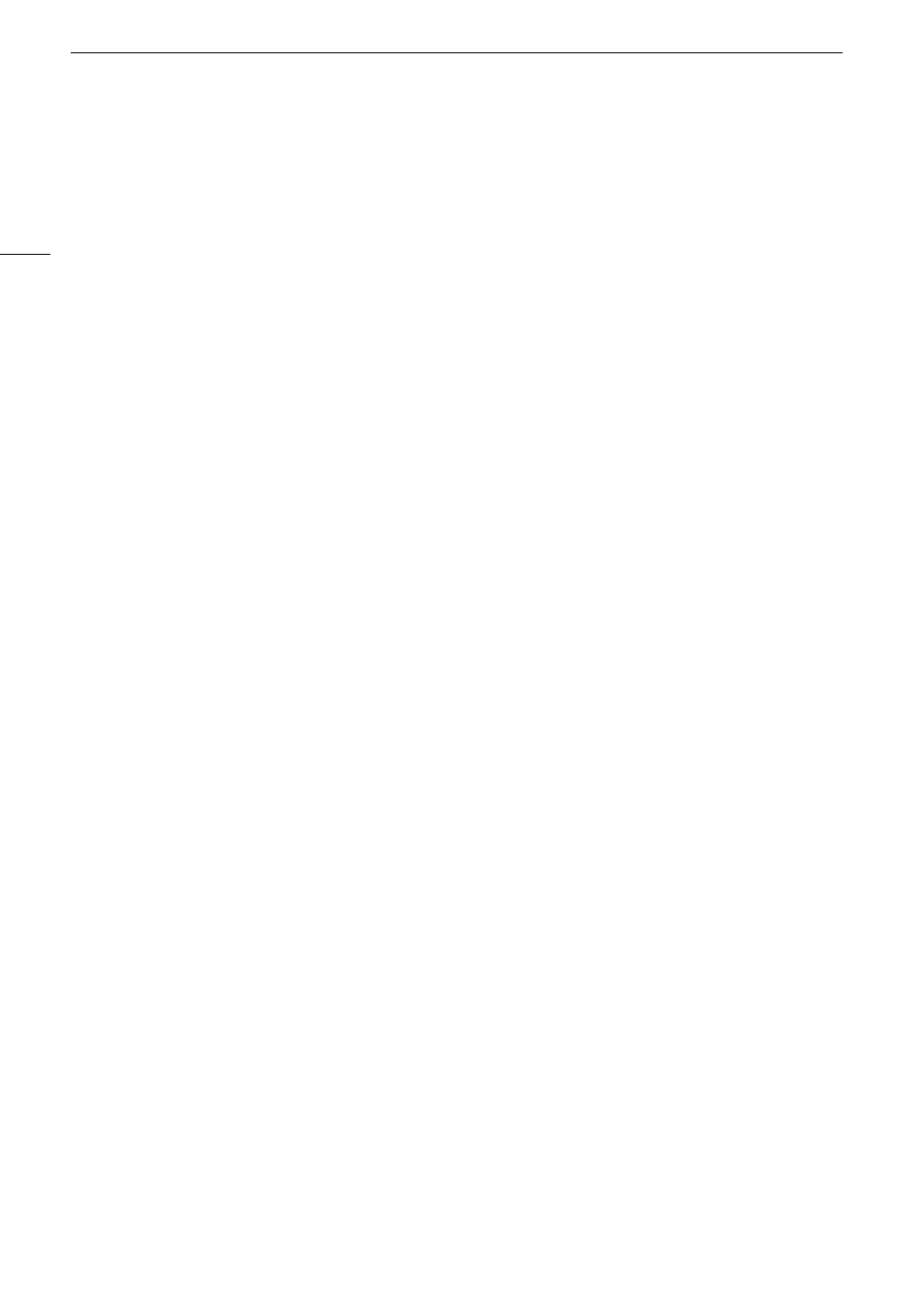
Configuring Connection
S
etting
s
164
Browser Remote
This section continues the connection settings wizard (
A
161). A user name and password are required to log
in to the Browser Remote application.
1 Select [Create New Func. Setting].
• Once you have added multiple function settings, you can select [Select Existing Setting] to reuse Browser
Remote settings that you saved previously.
2 Enter the user names and passwords as necessary.
3 Select [OK] twice.
• The function settings are saved to a [MODE] file.
4 Select the connection setting (SET1 to SET20) where to save the settings and then select [OK].
• The camera will connect to the network and will be ready to accept commands from the Browser Remote
application (
A
Canon App (Connecting to a Smartphone)
This section details the necessary settings to connect the camera to a smartphone through a network. Be sure
to connect both the smartphone and the camera to the same network in advance.
The Content Transfer Mobile application is necessary to connect the camera to a smartphone. For details on
downloading Content Transfer Mobile, refer to
Transferring Recordings to a Smartphone
(
A
184). For more
details, refer to the smartphone's instruction manual.
1 Select [Create New Func. Setting].
• Once you have added multiple function settings, you can select [Select Existing Setting] to reuse Canon App
settings that you saved previously.
2 Select [OK].
3 As indicated on the screen, open Content Transfer Mobile on the smartphone.
4 Select the camera using Content Transfer Mobile.
• If the camera and the smartphone are connected to the same network, the camera will be detected
automatically.
5 Select [OK].
• The connection will be completed.
• The function settings are saved to a [MODE] file.
6 Select the connection setting (SET1 to SET20) where to save the settings.
7 Select [OK].
• The connection will be completed and the camera will be ready to operate with the connected smartphone
(
A
184).
