In-camera lens correction, In-camera lens correction 28 – Canon EOS R5 C VR Creator Kit with RF 5.2mm f/2.8 Dual Fisheye Lens User Manual
Page 28
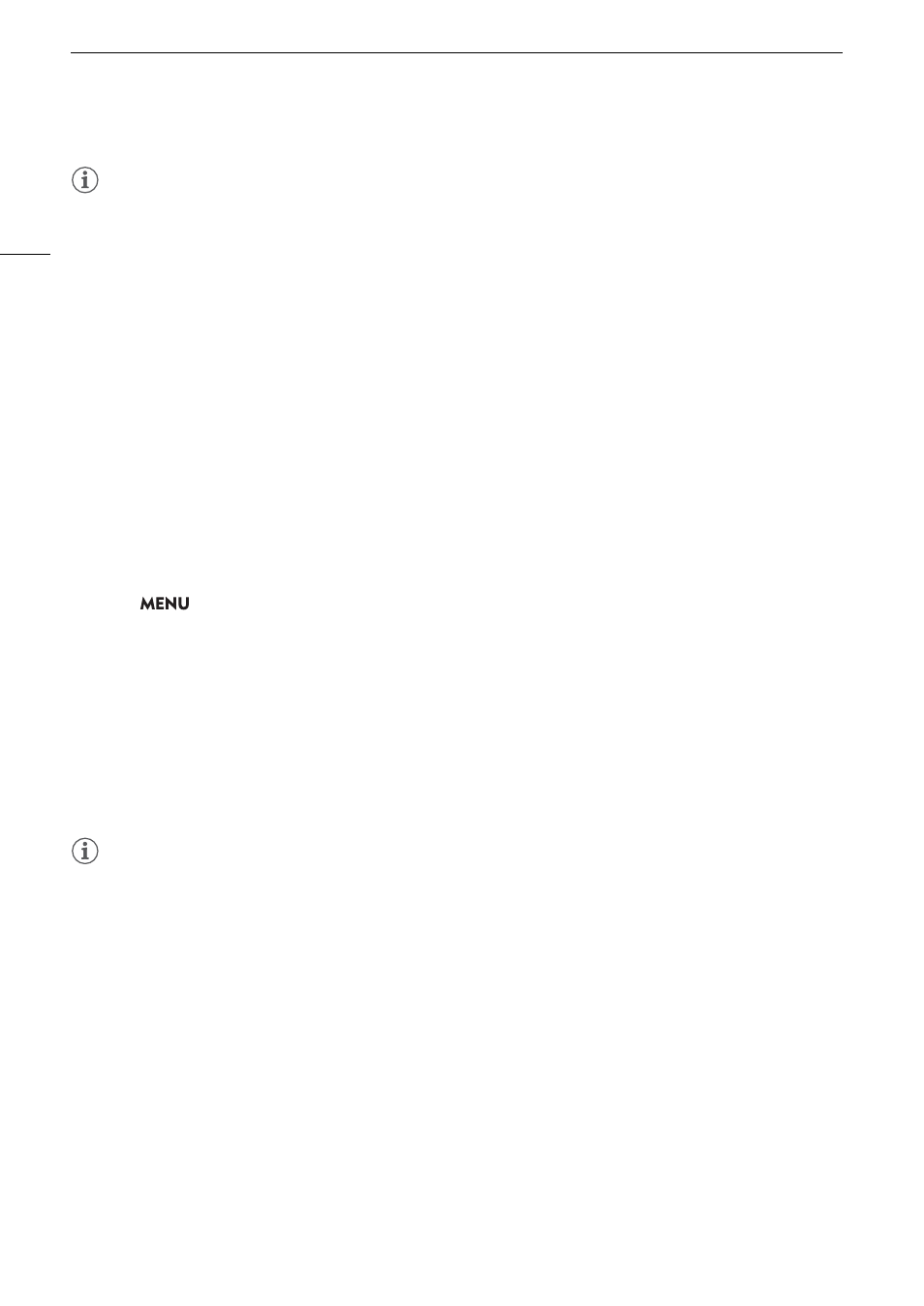
Preparing the Camera
28
NOTES
• The lens firmware cannot be updated while pre-recording is activated.
• Power the camera through a power outlet using a DC coupler and AC adapter, or a sufficiently charged battery
pack.
• When using an EF extender, remove the extender before performing the procedure.
In-Camera Len
s
Correction
Depending on the characteristics of the lens used, the corners of an image frame may be darker than the center
due to light fall-off (peripheral illumination drop), color shift/color fringing may be visible along high-contrast
edges in the image (chromatic aberration), the image produced may not be as sharp at certain apertures (lens
diffraction), or the image might appear distorted (distortion aberration). In CAMERA mode, you can apply a
correction to compensate as necessary. To apply peripheral illumination or chromatic aberration correction,
correction data for the lens used is necessary. Automatic chromatic aberration correction is available for
broadcast lenses compatible with L.C.A.C. Chromatic aberration and diffraction correction are not applied to
RAW recordings but will be applied to proxy clips recorded simultaneously with RAW clips. Distortion aberration
correction is only possible for compatible RF lenses.
1 Attach the len
s
you want to u
s
e and
s
et the power
s
witch to VIDEO.
2
S
elect
> [
v
Camera
S
etup] > [Periph. Illum. Corr.], [Chromatic Aberr. Corr.], [Diffraction
Correction], or [Di
s
tortion Aberr. Corr.].
• If correction data is not available, [Periph. Illum. Corr.] or [Chromatic Aberr. Corr.] will appear grayed out. Visit
your local Canon website and check if there is correction data available for the lens you are using. If so,
download the necessary update package, update the camera’s firmware version and repeat the procedure
from the beginning.
• If the appropriate correction data for distortion aberration is not available for the lens attached, [Distortion
Aberr. Corr.] will appear grayed out.
3
S
elect [On].
• The camera will apply the correction for the attached lens to all future recordings.
NOTES
•
About in-camera lens correction data:
The camera contains a register of correction data for compatible lenses
that were available at the time the camera went on sale. Correction data for future lenses will be made
available as part of the regular updates released for the camera’s firmware. For more details, visit your local
Canon website.
• Peripheral illumination/chromatic aberration correction cannot be applied in the following cases:
- When the appropriate correction data is not available for the lens attached.
- When using non-Canon lenses. Even if the corresponding menu setting is available (not grayed out), setting
it to [Off] is recommended.
• Diffraction correction cannot be applied when the camera cannot obtain the current aperture value of the lens.
• When peripheral illumination/diffraction correction is activated:
- Depending on the recording conditions, noise may appear in parts of the image.
- The level of correction will be lower for lenses that cannot provide distance information.
- The level of correction will be lower the higher the ISO speed/gain setting used.
- When using EF-S lenses, peripheral illumination fall-off may be more pronounced.
