166) or – Canon EOS R5 C VR Creator Kit with RF 5.2mm f/2.8 Dual Fisheye Lens User Manual
Page 166
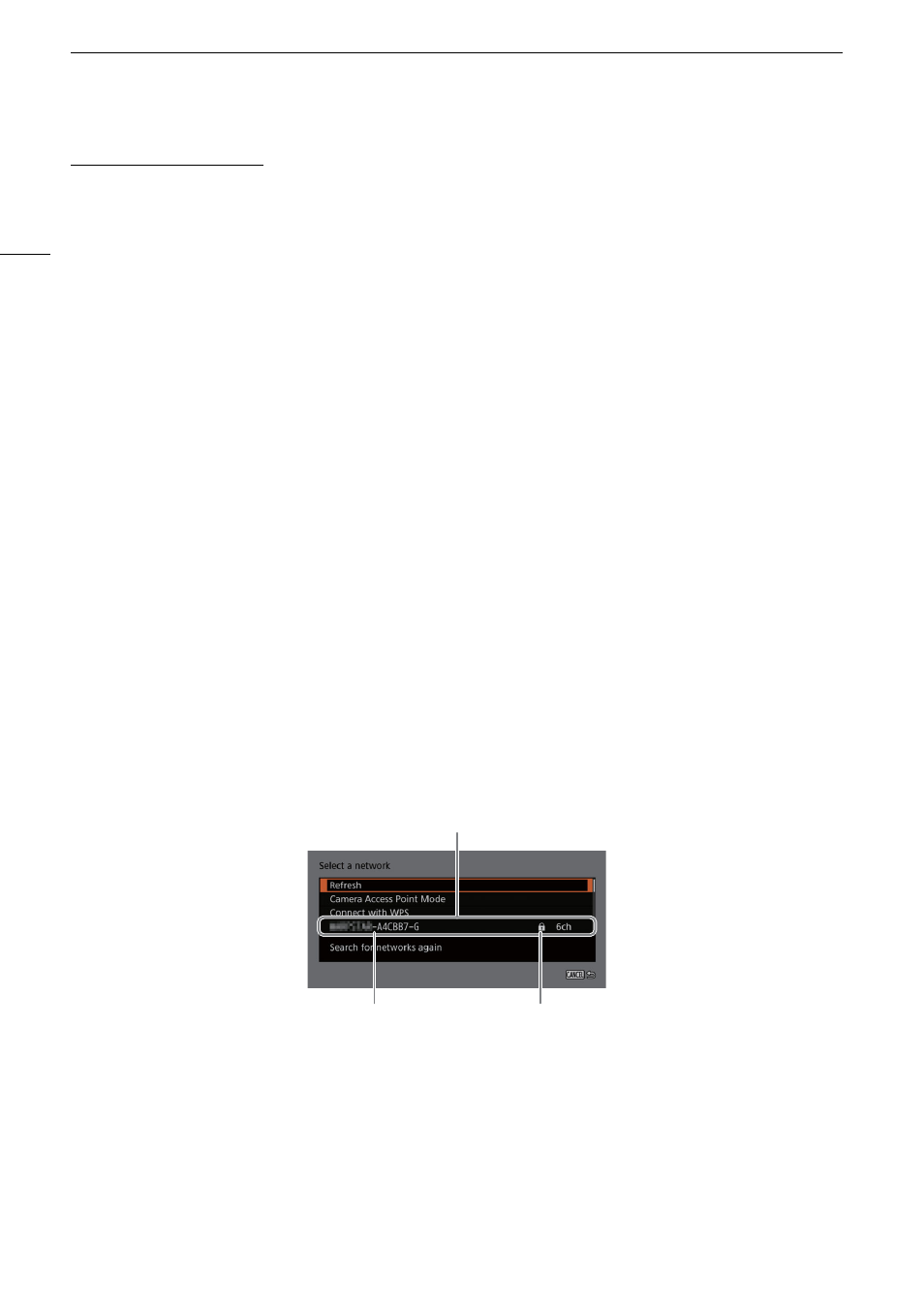
Configuring Connection
S
etting
s
166
Both configuration methods
8 Select [OK] to continue to configure the function settings.
• The communication settings are saved to an [NW] file.
• Continue with one the following procedures to configure the selected function’s settings.
FTP transfer (
A
162), Browser Remote (
A
9 Before you can save the connection setting, connect the network device to the camera.
• Activate the device’s Wi-Fi function, select the camera’s SSID (network name) from the list and enter the
password to connect to the camera.
WPS using a PIN Code
Connect to an access point using a PIN code. For most wireless routers, you must use a Web browser to
access the setup screen. For details on how to set up the access point, refer to the access point’s user manual.
1 In the [Select a network] screen, select [Connect with WPS] > [WPS (PIN Code)].
• The camera will generate and display an 8-digit PIN code.
2 Enter the PIN code into the wireless router’s WPS (PIN code) setup screen and then, on the camera, select
[OK].
3 Set the IP address (
A
4 Select [OK] to continue to configure the function settings.
• The communication settings are saved to an [NW] file.
• Continue with one the following procedures to configure the selected function’s settings.
FTP transfer (
A
162), IP streaming (
A
163), Browser Remote (
A
164), Canon App (
A
Detected Access Points
The camera will automatically detect access points in the vicinity. After you select the desired access point, you
only need to enter the selected network’s password to connect the camera. For details about the access point’s
network name (SSID) and password refer to the wireless router’s instruction manual or consult the network
administrator in charge of the access point.
1 In the [Select a network] screen, scroll through the list of detected networks and select the desired network.
• If the access point is encrypted, enter the password of the access point using the keyboard screen (
A
25).
2 Set the IP address (
A
3 Select [OK] to continue to configure the function settings.
• The communication settings are saved to an [NW] file.
• Continue with one the following procedures to configure the selected function’s settings.
FTP transfer (
A
162), IP streaming (
A
163), Browser Remote (
A
164), Canon App (
A
A list of active networks detected in the vicinity
will appear after the menu settings
Network name
(SSID, only ASCII characters)
Encrypted access point
