Grass Valley Xplay Vertigo Suite v.5.0 User Manual
Page 95
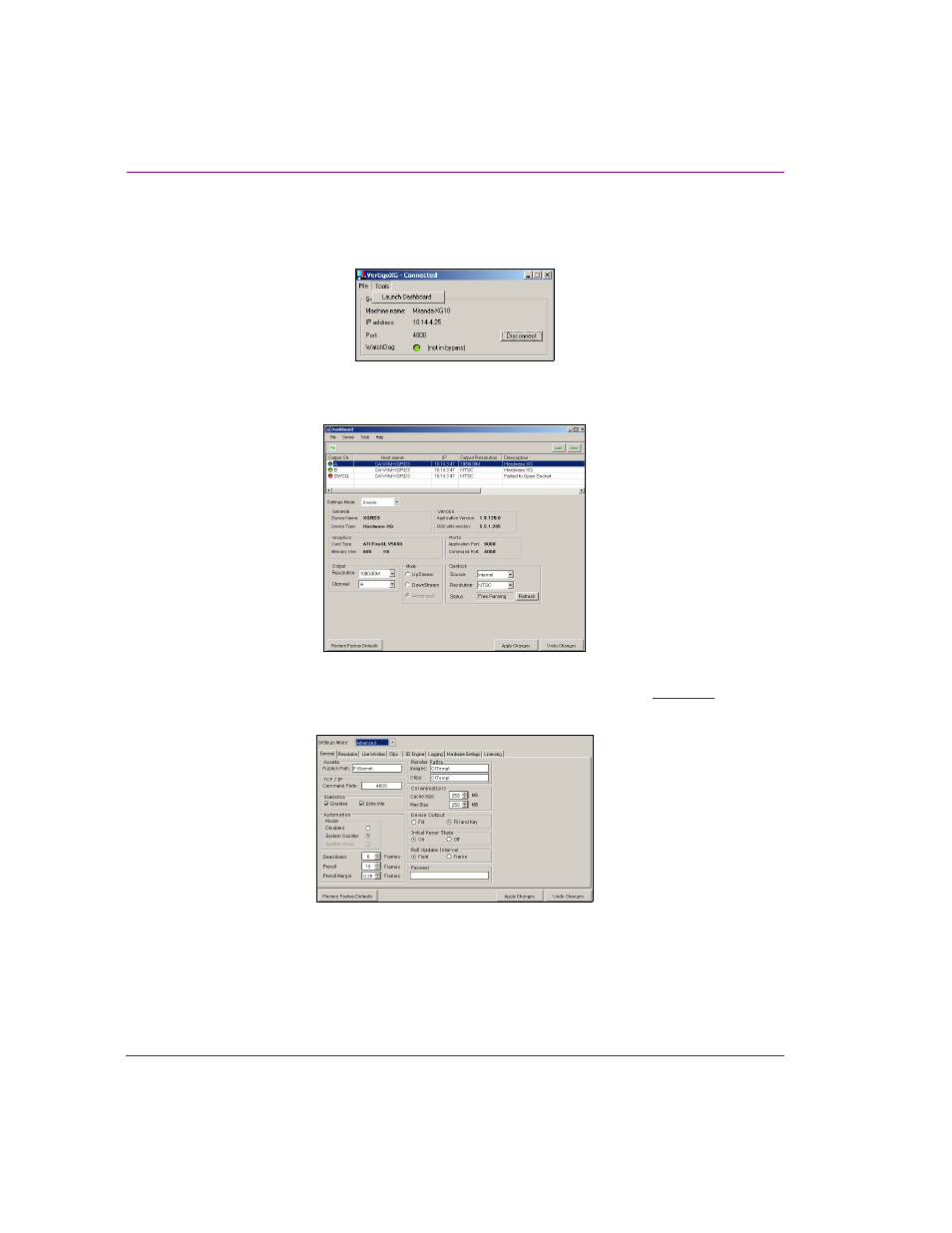
5-4
Xplay User Manual
Controlling Xplay devices using automation protocols
To configure the Vertigo rendering device’s Automation settings:
1.
Open the Vertigo rendering device’s Dashboard application by selecting the
T
OOLS
>L
AUNCH
D
ASHBOARD
command from the device’s Control Panel.
2.
Select the device from the Device Discovery table. If the device does not appear in the
table, perform a Device Discovery (T
OOLS
>S
ETTINGS
>D
EVICE
D
ISCOVERY
).
3.
With the S
ETTINGS
M
ODE
still set to S
IMPLE
, ensure that the O
UTPUT
R
ESOLUTION
setting
to the same as the TV F
ORMAT
setting in the Xplay Automation settings (
).
4.
Change the S
ETTINGS
M
ODE
by selecting A
DVANCED
from the drop-down list.
5.
On the G
ENERAL
page, select the S
YSTEM
C
OUNTER
option in the A
UTOMATION
M
ODE
settings.
6.
Set the A
UTOMATION
> P
REROLL
setting to match that of the automation system.
Automation systems will send and clear events ahead of time; preroll corresponds to
the number of frames used by the automation system.
7.
Click the A
PPLY
C
HANGES
button and close the Dashboard application.
