Starting xplay and connecting to the xmedia server – Grass Valley Xplay Vertigo Suite v.5.0 User Manual
Page 12
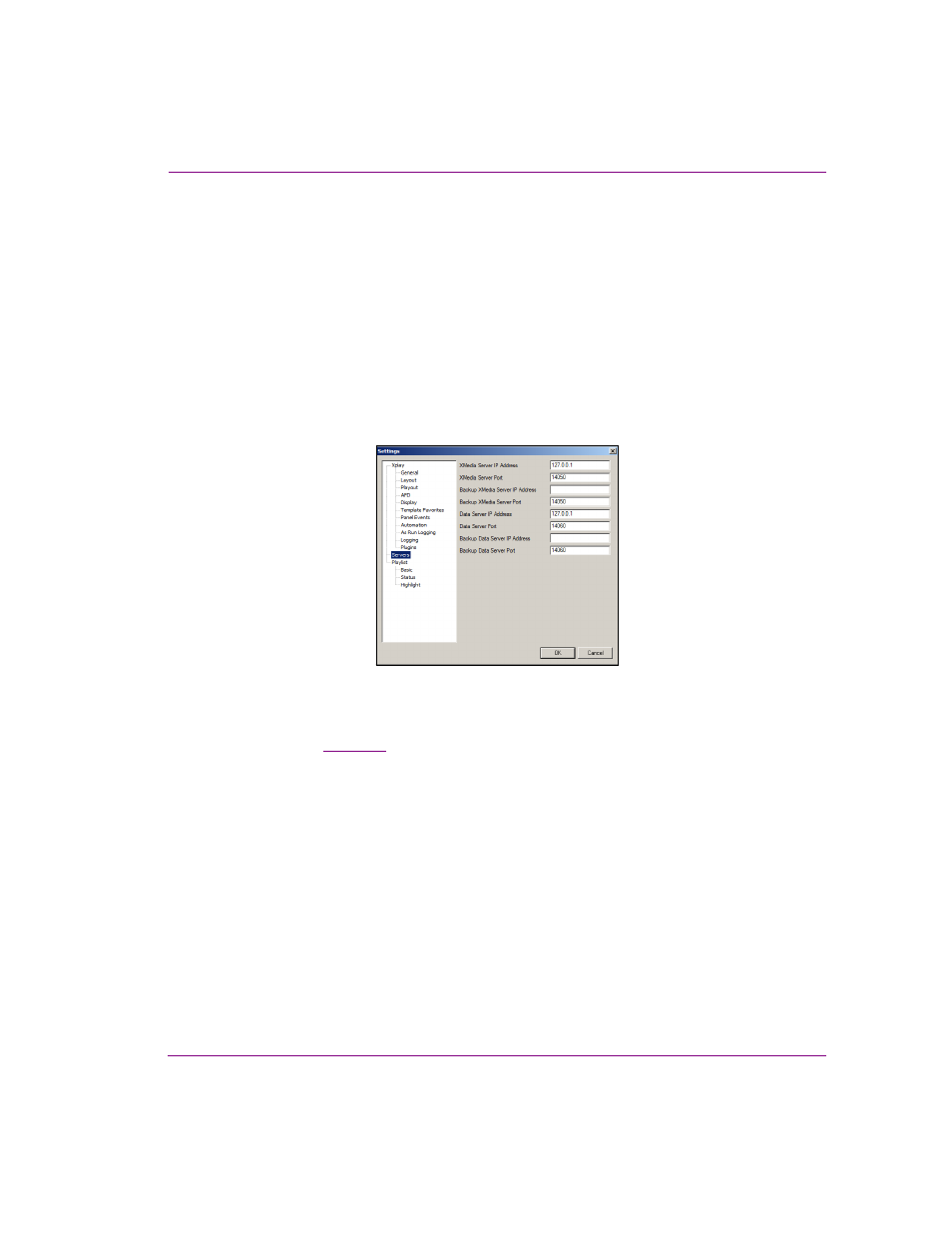
Xplay User Manual
2-3
Getting started with Xplay
Starting Xplay and connecting to the Xmedia Server
When you initially launch Xplay, a dialog box appears and asks you to configure the server
location. As a client application, Xplay must be connected to the Xmedia Server, which is
the centralized asset management server for Vertigo applications and devices.
Since you have only just installed Xplay, the first task that you must do is to connect Xplay
to the Xmedia Server.
To start Xplay and connect to the Xmedia Server:
1.
Click S
TART
>P
ROGRAMS
>V
ERTIGO
X
MEDIA
>X
PLAY
.
2.
When the message asking you to configure the server location, click the Y
ES
button.
The S
ETTINGS
dialog box appears.
Figure 2-1. Settings dialog box
3.
Click S
ERVERS
in the tree view at left. This displays the settings related to the Xmedia
Server (see
for more information about Xplay’s Server settings).
4.
In the X
MEDIA
S
ERVER
IP A
DDRESS
field, replace
the machine hosting the Xmedia Server.
5.
Unless the port number was changed when the Xmedia Server was installed, the
default in the X
MEDIA
S
ERVER
P
ORT
field will be correct. If it was changed, enter the new
number.
6.
Click OK.
Xplay launches. If the program does not launch, consult your system administrator. The
problem could be due to one of the following:
• The IP address or port was entered incorrectly.
• The machine hosting the Xmedia Server is down.
• The Xmedia Server is not running on the host machine.
• The machine is not connected to the network.
