Grass Valley Xplay Vertigo Suite v.5.0 User Manual
Page 107
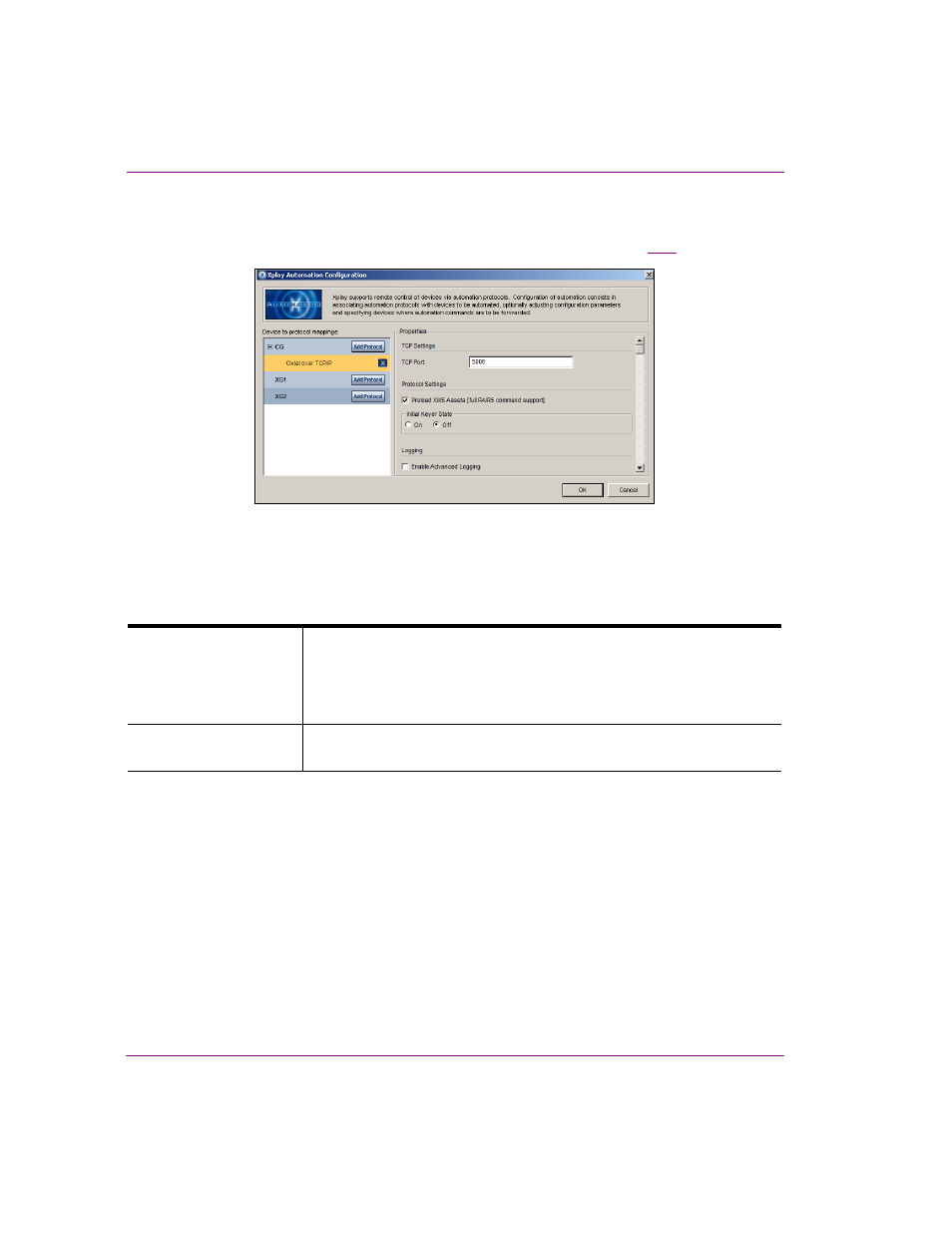
5-16
Xplay User Manual
Controlling Xplay devices using automation protocols
c.
Select O
XTEL
OVER
TCP/IP from the drop-down list that appears and press E
NTER
.
The Properties section of the X
PLAY
A
UTOMATION
C
ONFIGURATION
window now
displays the TCP
SETTING
and D
EVICE
F
ORWARDING
settings (figure
Figure 5-14. Xplay’s Properties for configuring Oxtel over TCP/IP
4.
In the TCP P
ORT
setting, specify the port number that you want the Oxtel server to run
on. The default value is 5006.
5.
Set the P
ROTOCOL
Settings:
6.
Optional: Select the E
NABLE
A
DVANCED
L
OGGING
setting to activate the Oxtel protocol
logging, which tracks and records the operation and interaction between the Oxtel
protocol, Xplay, and the output devices.
A maximum of twenty-five 5 MB Oxtel driver logs files is maintained with the oldest
ones being deleted when necessary. The log file can be found in the standard log path:
C:\Documents and Settings\All Users\Application Data\VertigoXmedia\Logs
Oxtel driver log files names have the following format:
Oxtel-
P
RELOAD
XMS A
SSETS
(
FULL
R4/R5
COMMAND
SUPPORT
)
Builds a cache in memory of all the assets in the Xmedia Server. Since the
R4/R5 commands query the device for the assets, enabling this preload
setting caches the assets, which makes the query response faster, but it
also takes up memory. Disabling this preload setting results in the assets
not being cached and therefore the query is slower.
I
NITIAL
K
EYER
S
TATE
Sets the state of a keyer when you first connect to a Vertigo XG, Intuition XG
or Software CG device.
