Starting, stopping, and refreshing the gpi server – Grass Valley Xplay Vertigo Suite v.5.0 User Manual
Page 173
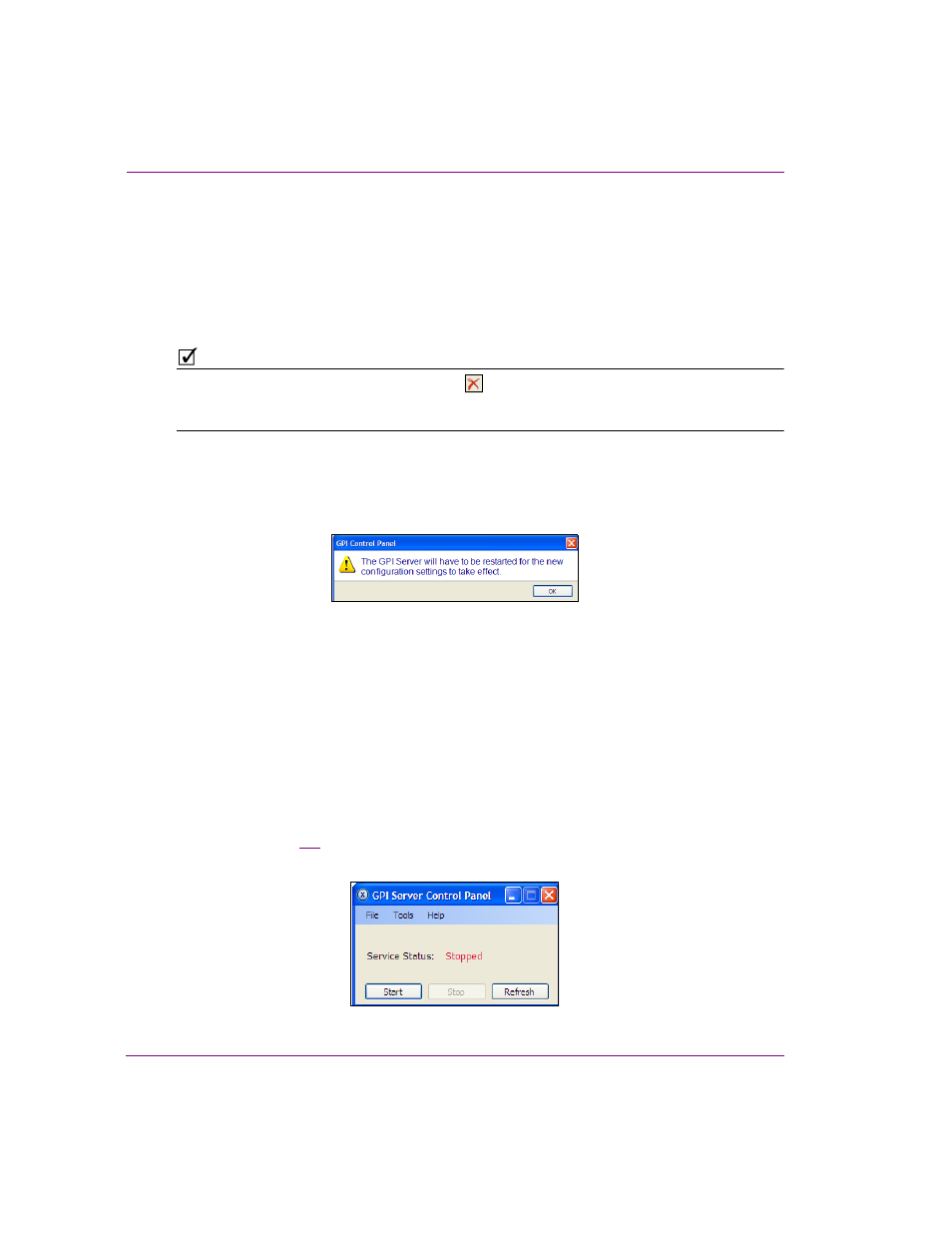
9-4
Xplay User Manual
Appendix D - Configuring GPI inputs
3.
Define the video bypass definition for a specific GPI input by setting the following
parameters:
• the state of the video bypass (
ENABLE
or
DISABLE
)
• the output channel (A or B)
• the GPI input number (1, 2, 3...etc.)
• the state of the GPI input (H
IGH
or L
OW
)
For example: Enable video bypass on channel A when input # 1 is High
N
OTE
To remove a Video Bypass definition, click the
icon next to the definition that you want
to delete. If that definition was previous applied to the hardware, you must refresh the GPI
Server for the changes to be applied.
4.
Optional: Click the N
EW
button to add additional video bypass definitions.
5.
Click OK.
A message box appears informing you that you must restart the GPI Server for the
changes to the video bypass settings to be applied to the hardware.
Figure 9-6. The GPI Server must be restarted to apply the new settings
6.
Click OK in the message box and return to the GPI Server Control Panel. Click the
R
EFRESH
button to restart the GPI Server and apply the new settings to the hardware.
Starting, stopping, and refreshing the GPI Server
The GPI Server is a service application which must be started and running for the GPI
inputs to perform their defined playout control actions. Similarly, if you make any changes
to the settings on the GPI Server Control Panel, the GPI Server must be restarted
(refreshed) for these new settings to be applied to the hardware.
The current state of the GPI Server is always displayed in the GPI Control Panel’s S
ERVICE
S
TATUS
field (figure
9-7
). As well, you can control the starting, stopping, and restarting of
the GPI Server using the S
TART
, S
TOP
, and R
EFRESH
buttons.
Figure 9-7. The GPI Server’s manual status controls
